Order Database Import
Frequently Asked Questions
Section titled “Frequently Asked Questions”Error: “Canceling statement due to statement timeout”
- Cause: Exceeding the row limit when uploading a file
- Solution: Split the file into parts containing no more than 1000 rows each
Error: “Expected string length between 1-255 characters”
This error occurs due to empty lines in the file.
- Click the arrow
→next to the error message - The system will automatically highlight the problematic row for correction
Orders imported with today’s date instead of original file date
- Re-import the file
- When mapping columns, specify the correspondence between:
- Your date column
- The “Order created” field in HelloClient
How to Upload Files to HelloClient
Section titled “How to Upload Files to HelloClient”Steps:
Section titled “Steps:”- Go to the Orders module
- Click More → Upload Data to HelloClient
- Select your file via Choose File
- Map your file fields to program fields
Order Import Specification
Section titled “Order Import Specification”Mandatory Columns
Section titled “Mandatory Columns”-
Order Number
- Unique identifier for each order
- Format: Any alphanumeric value (e.g.,
TKT-001)
-
Order Type
- Predefined order types
- Values:
paid,warranty,on-site(case-sensitive)
-
Order Status
- Current workflow state
- Values:
new,in progress,closed(case-sensitive)
-
Client Name
- Full client name
- Format:
FirstName LastName(e.g.,Alexey Ivanov)
-
Phone
- International format without spaces/dashes
- Multiple numbers allowed (comma-separated)
- Example:
+33899542354,+33123456789 - Critical: Excel cells must be formatted as Text
Recommended Columns
Section titled “Recommended Columns”-
Order Created
- Creation timestamp
- Format:
DD.MM.YYYY HH:MM:SS(e.g.,16.02.2024 14:12:39) - Excel format: Date and Time
-
Order Created By
- Employee who created the order
- Required for every row
-
Manager
- Responsible manager
- Required for every row
-
Executor
- Primary task performer
-
Paid
- Amount already paid by client
- Format: Numeric without spaces (e.g.,
500)
-
Services
- Service line items format:
Service Name - Quantity - UnitPrice - Multi-service example:
Display module replacement - 1 - 500,Diagnostics - 1 - 20
- Service line items format:
-
Products
- Product line items format:
Product Name - Quantity - UnitPrice - Multi-product example:
Power supply - 10 - 1000,Charger - 2 - 2500
- Product line items format:
Field Reconciliation
Section titled “Field Reconciliation”Before importing:
- Go to Settings → Order Fields
- Verify custom fields exist (e.g.,
Recommendations,Executor's Notes) - Create missing fields using + Field button
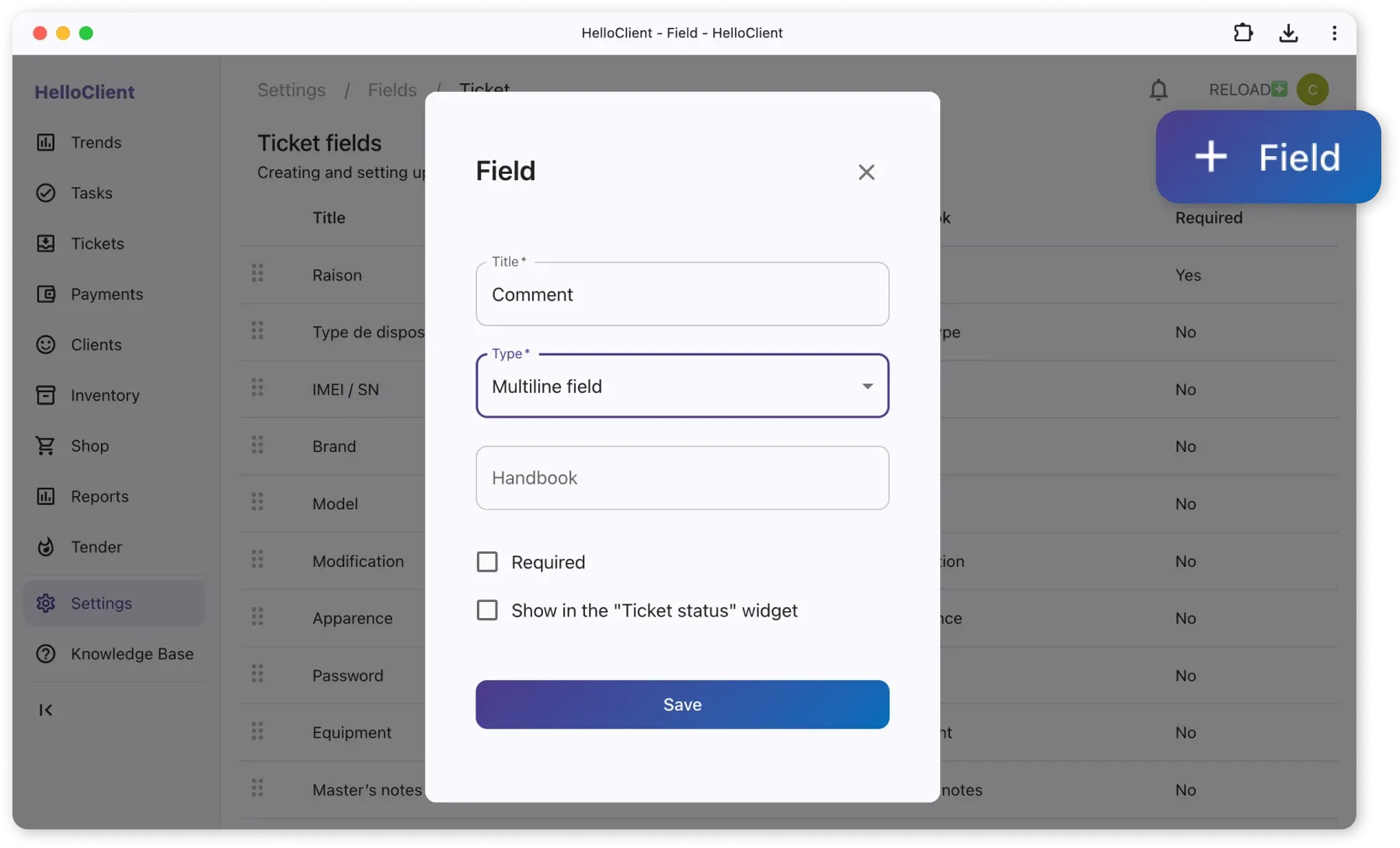
File Upload Process
Section titled “File Upload Process”-
File preparation:
- Split files >1000 rows into multiple files
- Save as
.xlsxor.csv
-
Import steps:
- Navigate to Orders module
- Click More → Load data into HelloClient
- Select Choose file
- Check Skip first line if headers exist
- Map CSV columns to HelloClient fields
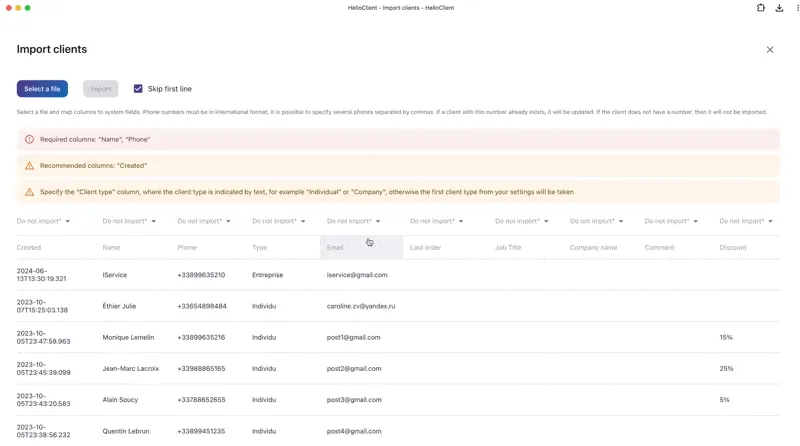
- Error handling:
- Red error messages indicate data issues
- Click → arrow to navigate to problematic cell
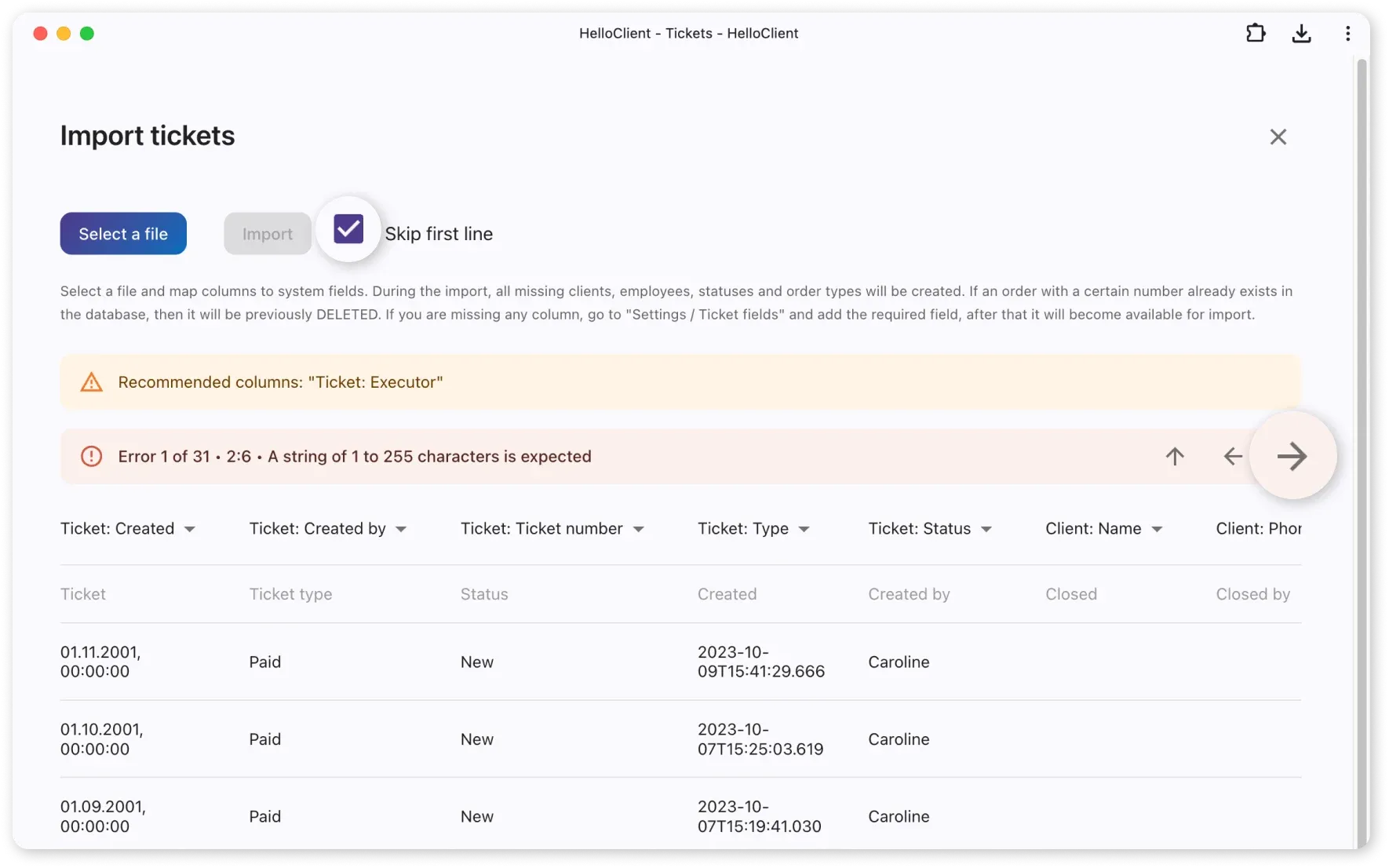
How to retain employee data when migrating from another program?
Section titled “How to retain employee data when migrating from another program?”When uploading the “Orders” file, HelloClient assigns automatic emails to employees.
The company owner can send us a support chat request to change the emails, where it is necessary to specify the email after uploading the file and the new employee’s email.
This way, employees will automatically see the orders they worked on.