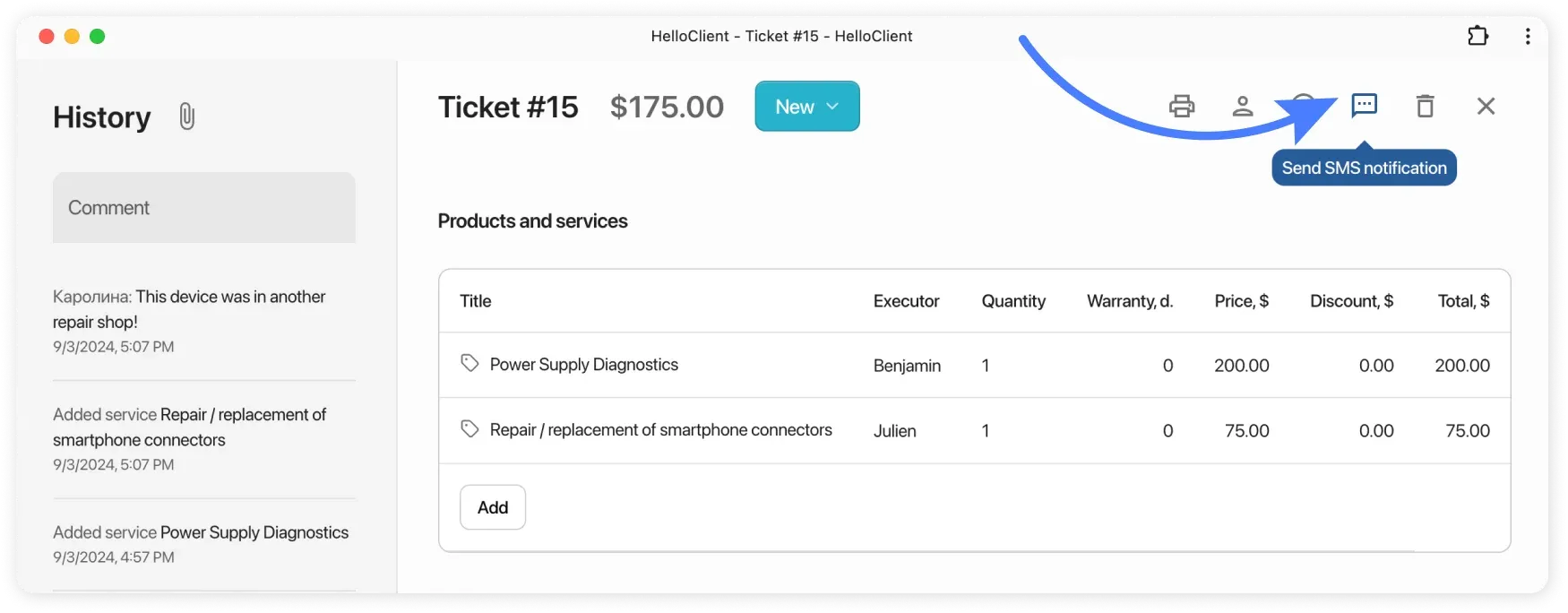SMS Notification Setup
Frequently Asked Questions
Section titled “Frequently Asked Questions”Error when sending message (SMS provider not configured)
You don’t have an SMS provider connected. You can either:
- Connect a provider using the instructions
- Remove Templates and Notifications in Settings > SMS Notifications to prevent the error from appearing in order history
Error when sending message (message is denied)
Check:
- Phone number validity
- Send SMS to your own number for testing
If error persists, contact our support
Error when sending message (Your account license is expired)
Cause: Expired license for connected SMS provider.
Solution:
- Go to provider’s personal account
- Renew license payment
In HelloClient, you can send SMS to your clients
Section titled “In HelloClient, you can send SMS to your clients”Configure automatic message sending with your custom text so clients receive notifications when order status changes. For example, when status changes to “Ready”, client receives notification about order completion.
How to set up automatic SMS for clients?
Section titled “How to set up automatic SMS for clients?”- Create message templates and place variables where needed
- Connect template to status
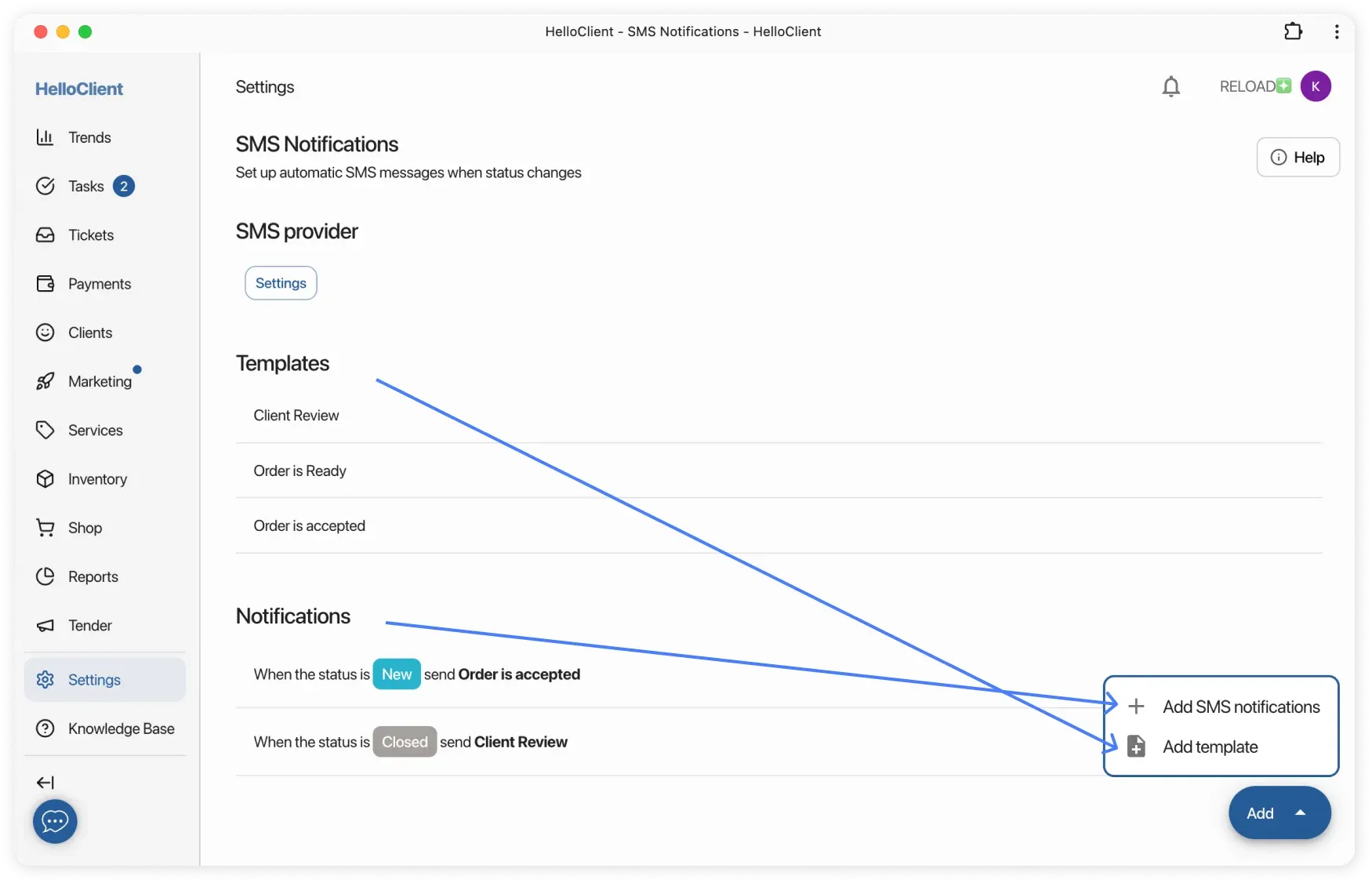
Setting up own SMS templates
Section titled “Setting up own SMS templates”- Create custom message templates:
- Click round ’+’ button in bottom right corner
- Name your template and compose message text
- Use variables for personalization:
CLIENT NAMEORDER NUMBERTOTAL GRAND
- Copy-paste variables into text as shown
Choosing SMS-provider
Section titled “Choosing SMS-provider”- Go to Settings → SMS Notifications
- Click ‘set-up’ and select the required provider:
- For Worldwide: bulkgate.com
- For Russia, Ukraine, Kazakhstan (full CIS list): smsc.ru
- For Belarus: rocketsms.by
- Follow the link to register with provider
- Enter username and password received during registration in HelloClient
- If using registered sender name, enter it in corresponding field
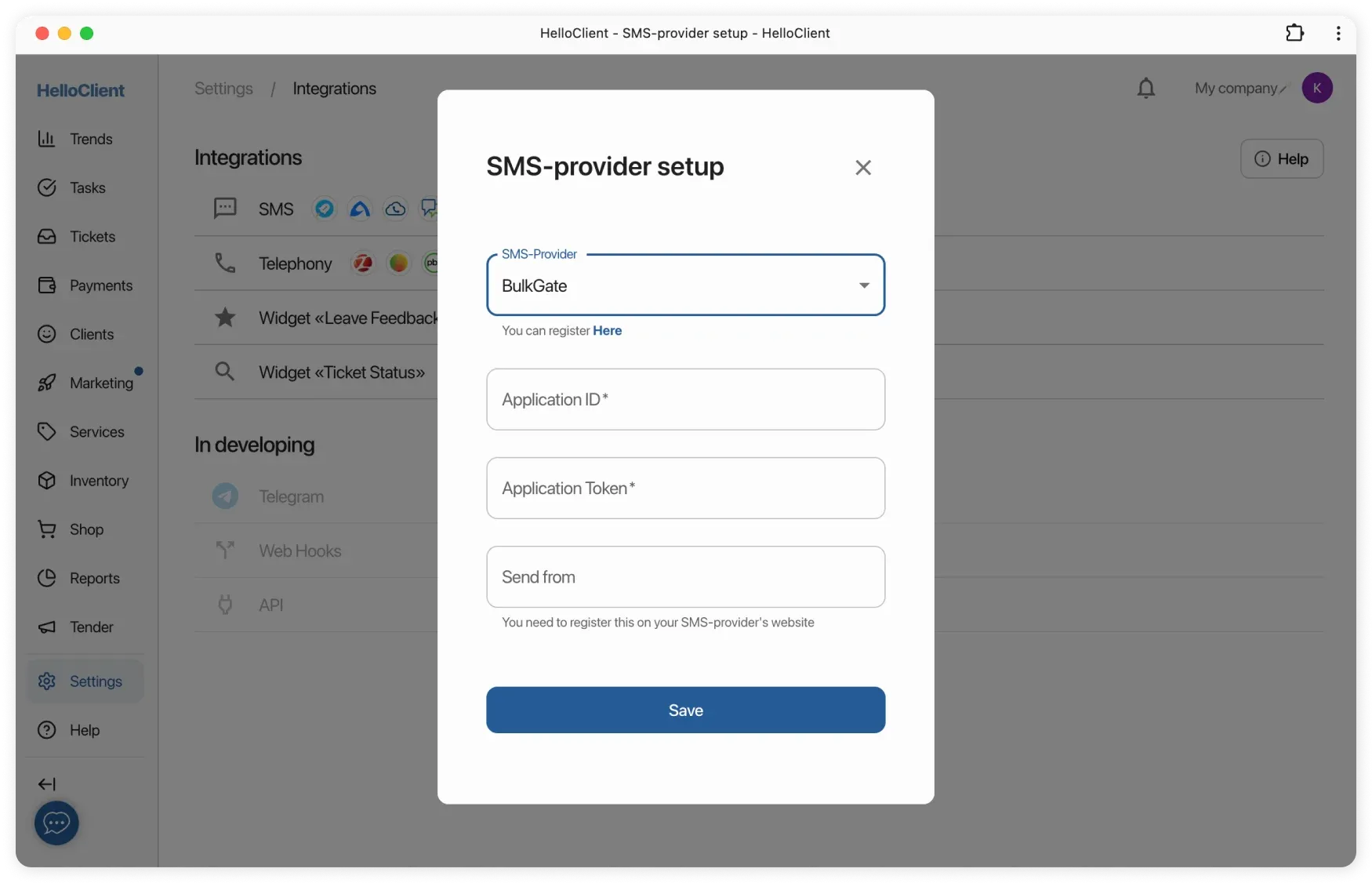
How to send SMS to client manually?
Section titled “How to send SMS to client manually?”Open an order and click “Send Notification” in control panel. Enter text and send message.