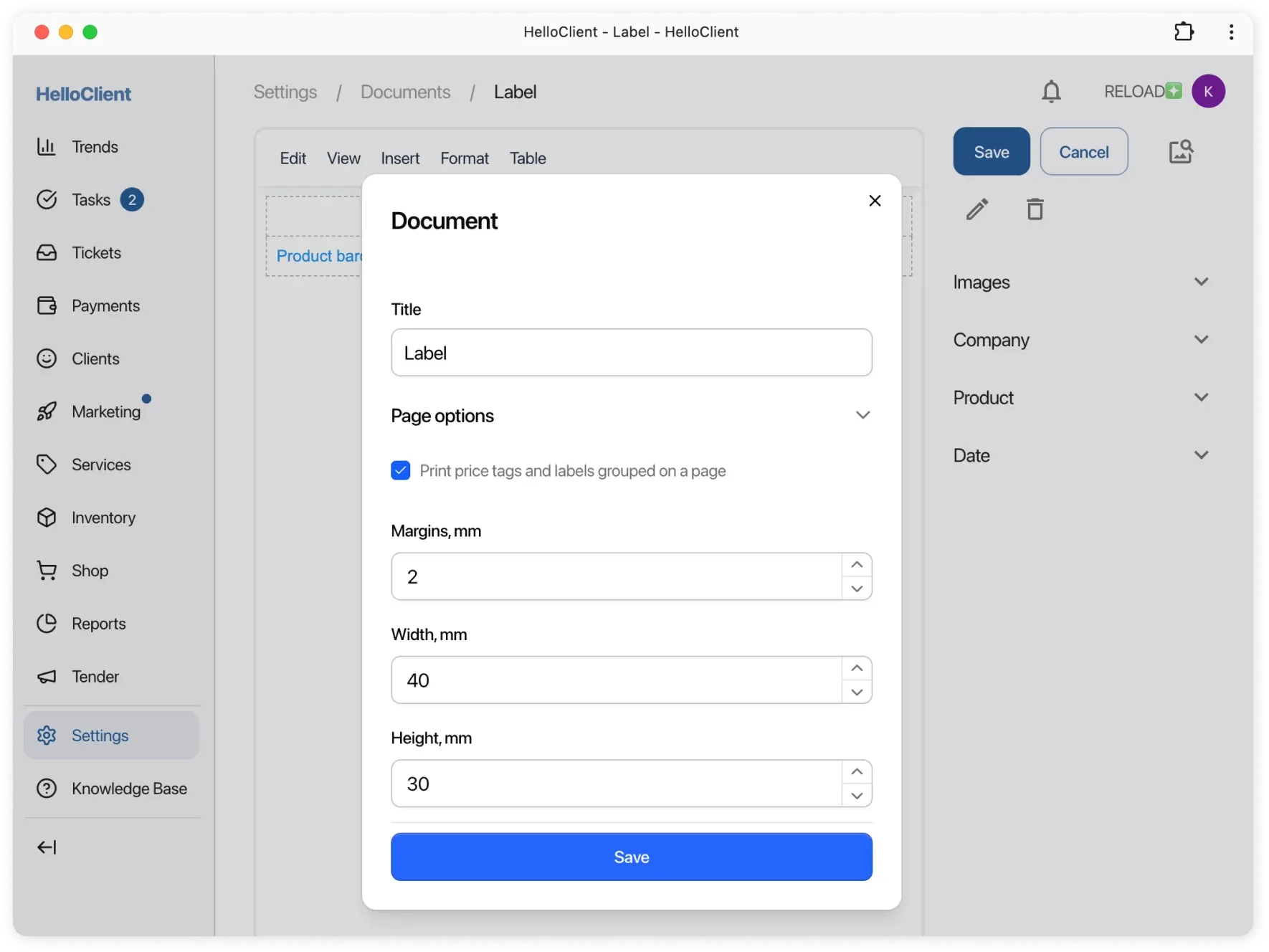Printing Price Tags and Product Labels
Frequently Asked Questions
Section titled “Frequently Asked Questions”Can I print on a regular printer?
Yes, you can. Supported formats include A4 and others compatible with your printer.
Can I create custom price tag/label templates?
Yes, you can create templates with custom sizes and designs in Settings/Documents.
How to specify price tag size?
When editing template, set desired width and height in millimeters, then save.
What if template doesn’t display correctly?
Check:
- Size settings and print scale in template
- Paper format in printer settings
How to connect printer?
No special configuration required:
- Install drivers
- Open program in Chrome browser
- Start printing price tags
Ready-made templates available in Settings/Documents.
Supports printing on any format, including A4.
How to print price tags?
Section titled “How to print price tags?”Printing on thermal printer:
Section titled “Printing on thermal printer:”- Go to Warehouse section.
- Select desired product.
- Click printer icon.
- Choose document template and specify number of copies.
Printing on regular printer (A4 or other format):
Section titled “Printing on regular printer (A4 or other format):”- Select products in Warehouse section.
- Click print button and select template.

How to configure template for A4 printing?
Section titled “How to configure template for A4 printing?”- Go to Documents.
- Select price tag/label template and click ✏ (edit).
- Enable ✔ “Group printing on page” option.
- Set dimensions (e.g., width 40 mm, height 30 mm).
- Save changes.