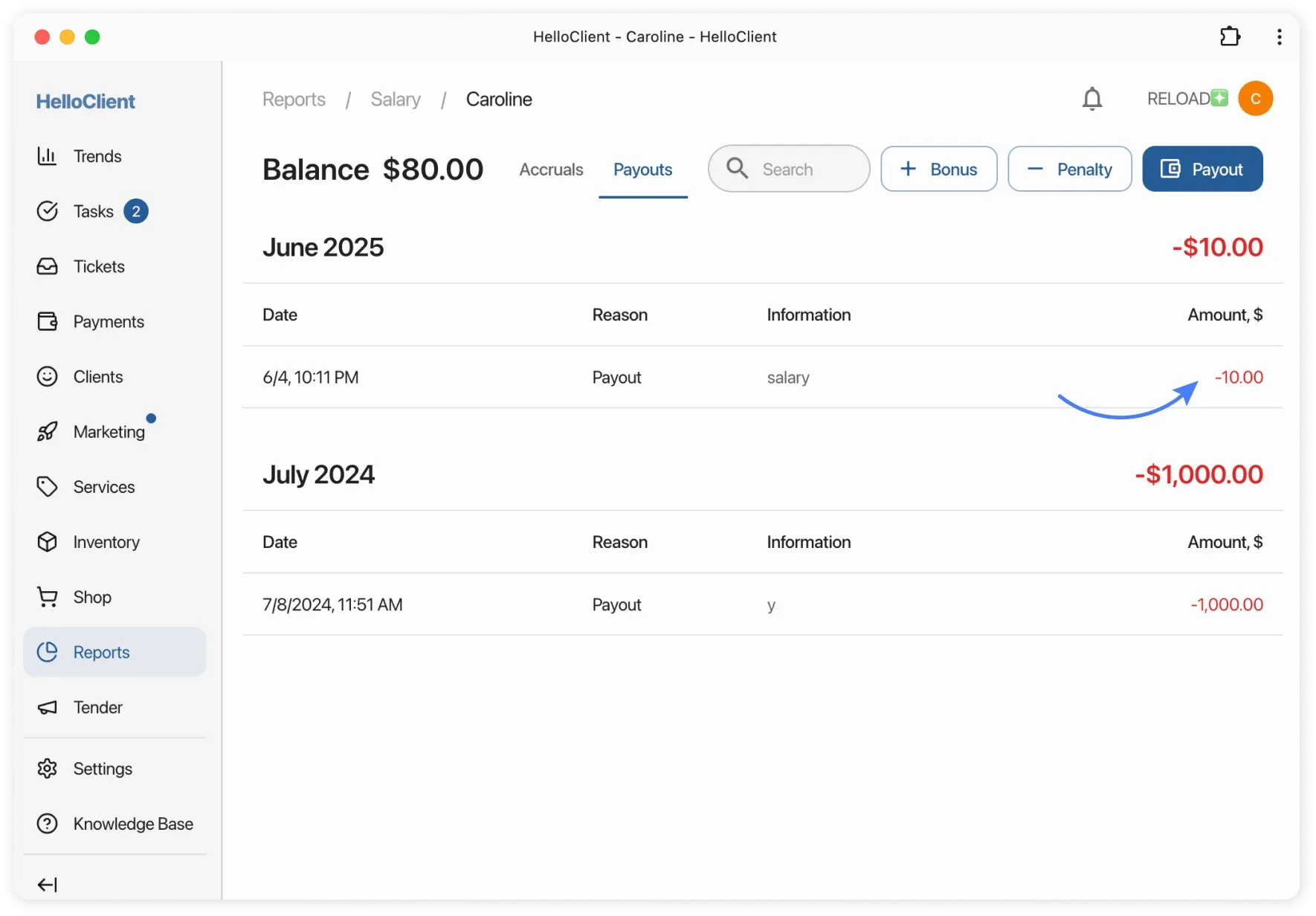Employee Salary Management
Frequently Asked Questions
Section titled “Frequently Asked Questions”How is service-based salary calculated?
Accrual conditions:
- Service added to order
- Performer (employee) assigned
- Order moved to status that triggers salary accrual
Accrual happens automatically when all conditions are met
How to add fixed salary?
- Go to Employees section
- Select employee and click ”+ Bonus”
- In popup:
- Enter salary amount
- Type “Salary” in “Comment” field
- Save operation
Result:
- Amount appears in reports
- Employee balance updates automatically
- Accrual appears in monthly payroll
Where to view employee earnings?
In Reports > Employees > Salary
You can open employee card to see all monthly accruals.
HelloClient CRM enables comprehensive salary accounting for employees.
Salary Configuration Methods
Section titled “Salary Configuration Methods”HelloClient offers 3 salary configuration methods:
- Percentage-based accruals in employee card
- Percentage or fixed amount per service in order
- Bonus/penalty system

Percentage-Based Accruals in Employee Card
Section titled “Percentage-Based Accruals in Employee Card”Configure percentages in Settings > Employees > Open employee card > Go to “Salary” section.
-
Order Percentage (Manager)
Section titled “Order Percentage (Manager)”- When employee creates order under their account, they’re considered manager
- System accrues percentage for all services/products in order
Example: I created order in my account with "Order Percentage (Manager)" set - I'll receive accrual. -
Service Percentage (Performer)
Section titled “Service Percentage (Performer)”- When creating order, select performer
- System calculates and accrues percentage to performer for service
- Verify performer name when adding services/products - affects salary
- Performer can be changed in order
Example: I'm assigned as performer with "Service Percentage (Performer)" set - I'll receive accrual. -
Product Percentage in Order (Performer)
Section titled “Product Percentage in Order (Performer)”- System calculates and accrues percentage for products/consumables from warehouse
Example: I added product to order with "Product Percentage in Order (Performer)" set - I'll receive accrual. -
Product Percentage in Shop
Section titled “Product Percentage in Shop”- System calculates and accrues percentage for products sold through shop
Example: I sold product in "Shop" module with "Product Percentage in Store" set - I'll receive accrual.

Percentage or Fixed Amount per Service in Order
Section titled “Percentage or Fixed Amount per Service in Order”Configure in Services > Open service card > Go to “Performer Reward”.
Set either percentage of service amount or fixed amount.

How it works?
Section titled “How it works?”- Set percentage or fixed amount in service card
- Add service to order and assign performer for that service
- When order moves to salary-triggering status, employee receives accrual
Bonus/Penalty System and Salary Setup
Section titled “Bonus/Penalty System and Salary Setup”You can award bonuses (premiums) and apply penalties to employees.
To add bonus/penalty:
- Go to Reports > Employees > Salary and open employee report
- In top right corner click:
- ”+ Bonus” - to award bonus
- ”- Penalty” - to apply penalty
Accruals appear in employee report and affect Balance.
To set employee salary, use ”+ Bonus” button:
- Enter amount and comment “Salary” in “Comment” field
- After saving, accrual appears in report and affects balance

When does salary accrual happen?
Section titled “When does salary accrual happen?”Salary accrual occurs when order status changes to salary-triggering status.
You can configure “Triggers salary accrual” action for specific statuses.
Where to view accruals?
Section titled “Where to view accruals?”- Go to Reports > Salary
- Report shows:
- Balance - total payable amount
- Accruals - breakdown by services, products, bonuses, penalties
- Monthly grouping - for easy analysis
How to add bonus/penalty?
- Click «+ Bonus» or «- Penalty» in employee salary report
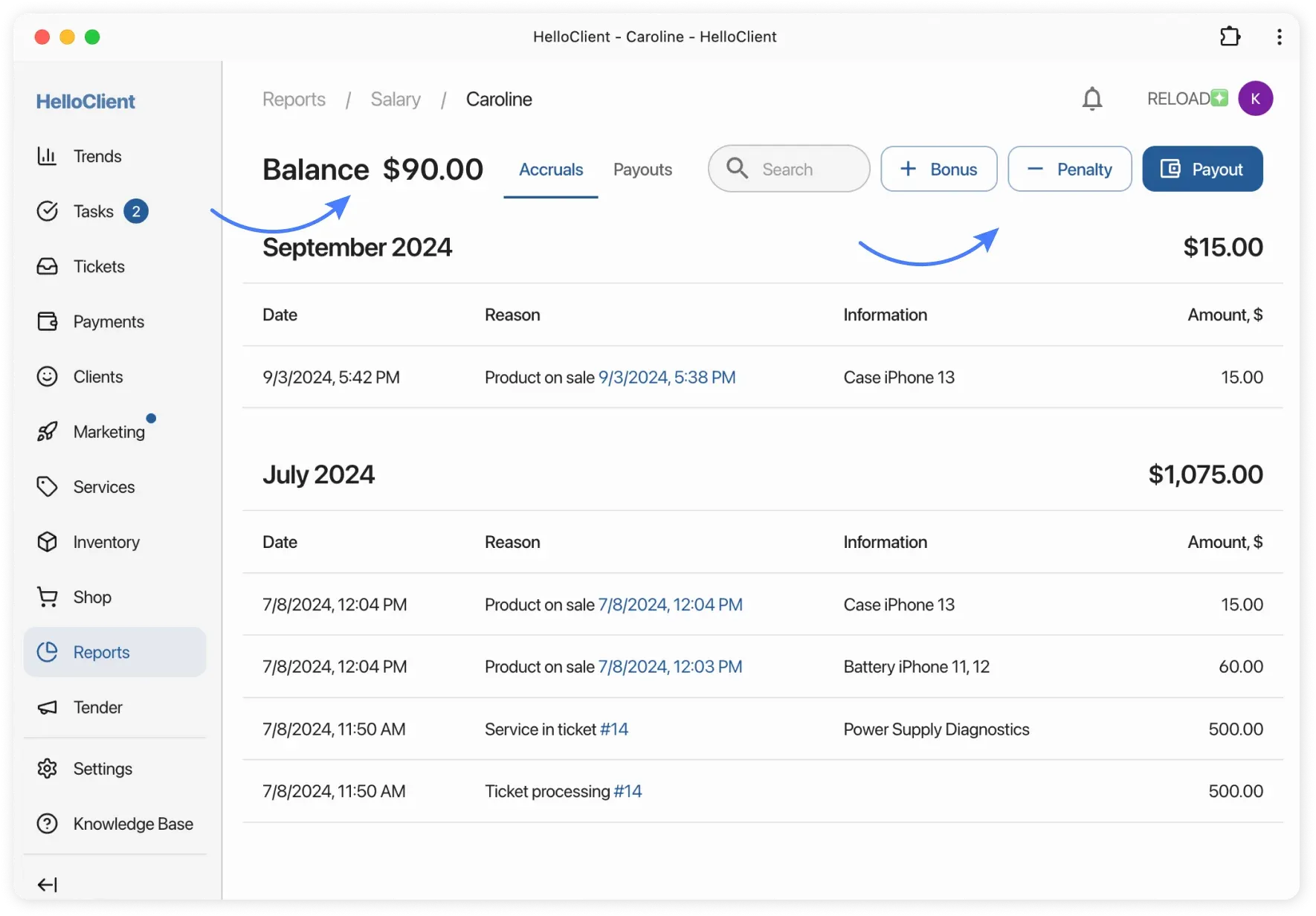
How to pay salary?
Section titled “How to pay salary?”- In «Salary» report click «Pay»
- Check «Add Expense»
- Expense appears in «Payments» under «Salary Payment» category

Click any accrual in report for details:

Where to view payment history?
Section titled “Where to view payment history?”In «Payments» tab (in Salary report) → data sorted by months.