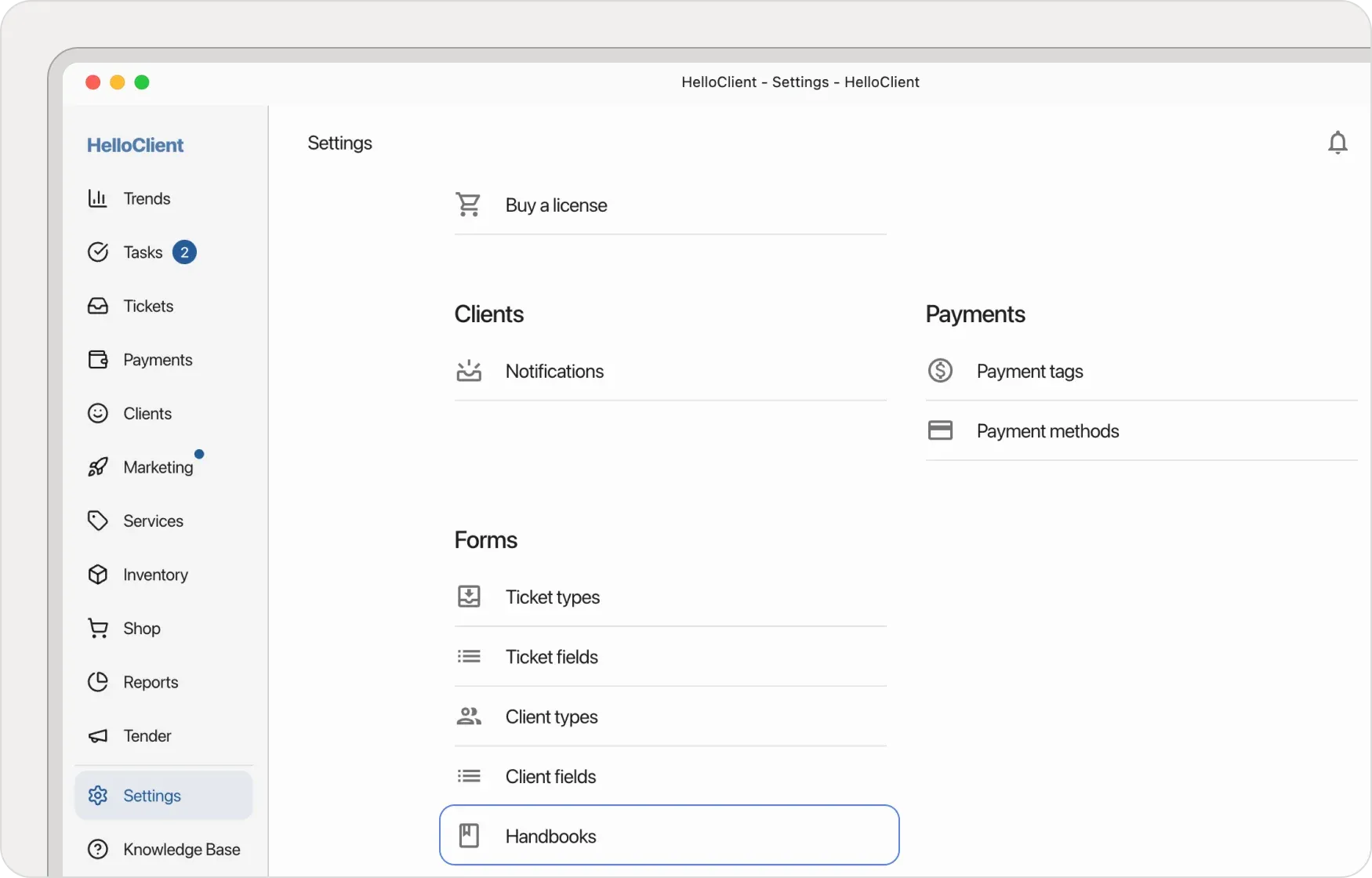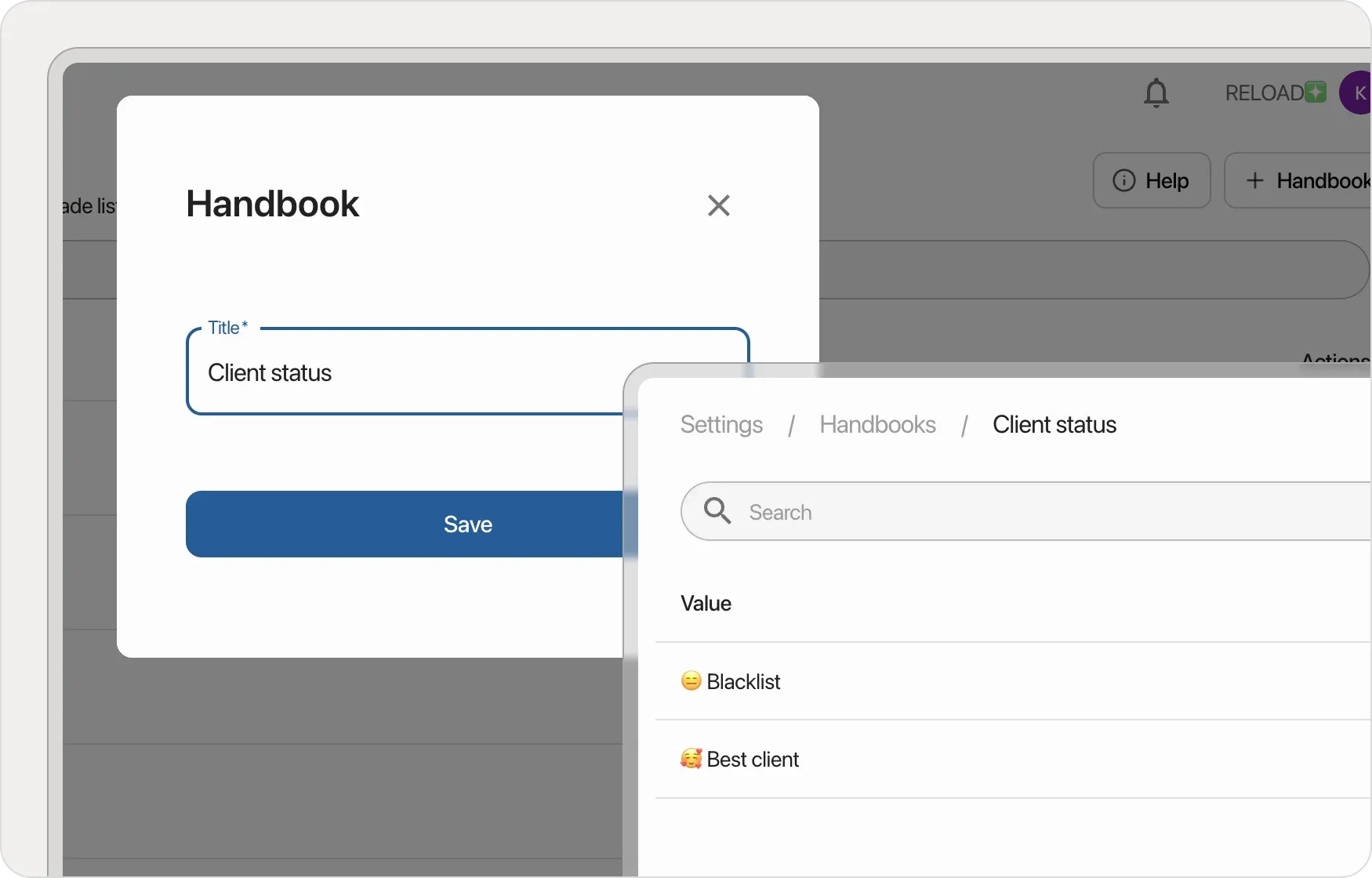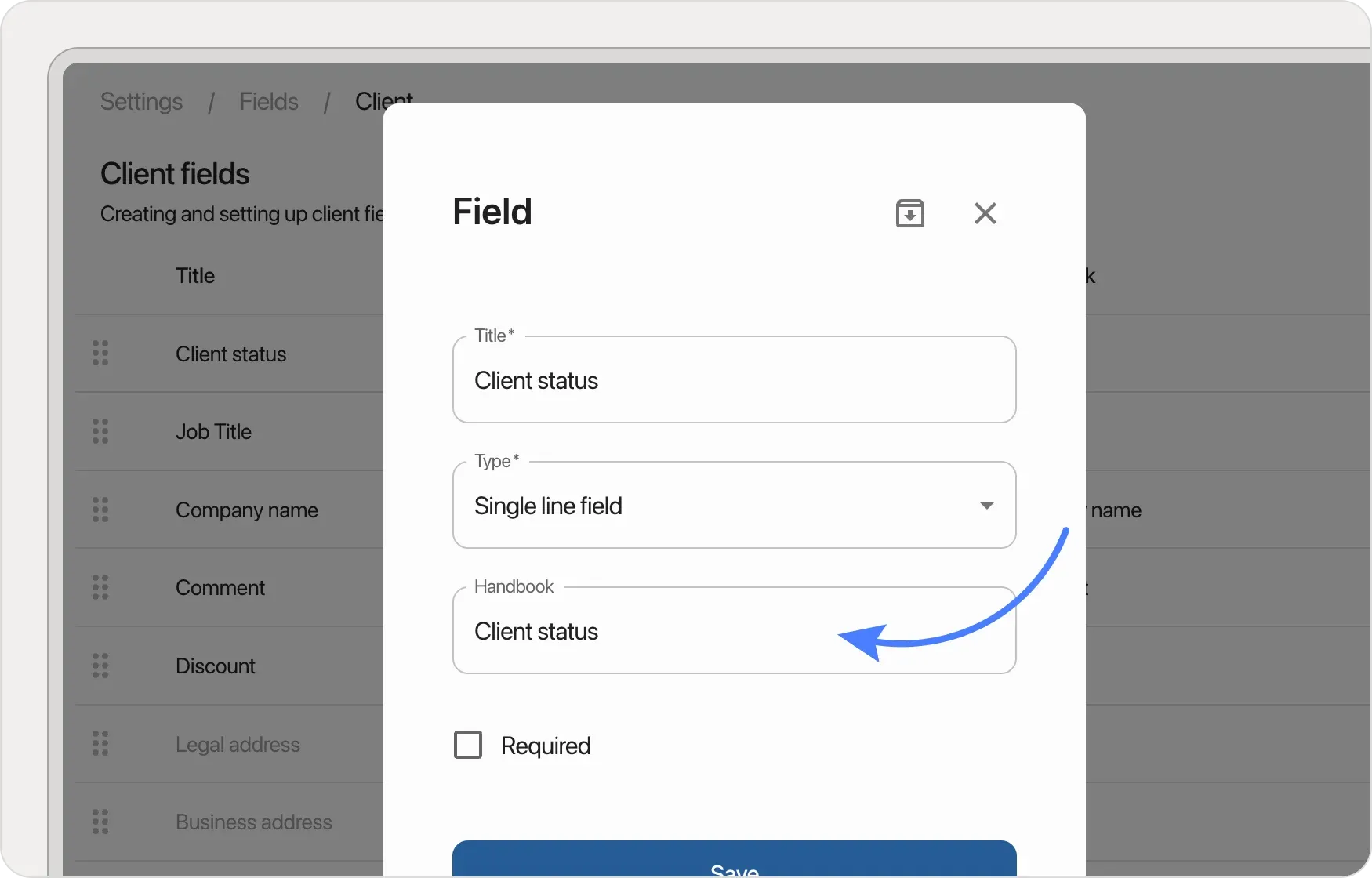Client Fields
Frequently Asked Questions
Section titled “Frequently Asked Questions”How to delete the “Email” client field?
This is a system field that cannot be:
- Deleted
- Edited
- Made mandatory
Solution: You can leave the field empty - it doesn’t require mandatory completion.
Client field not appearing after creation
To make the field appear:
- Go to Settings → Client Types
- Select the desired client type (e.g., “Individual” or “Company”)
- Link the created field to the selected type
Adding and Configuring Additional Fields in Client Cards
Section titled “Adding and Configuring Additional Fields in Client Cards”You can add extra fields to client cards to collect useful information. For example, let’s create a “Client Status” field and link it to a reference book with predefined values.
How to Add a Field:
Section titled “How to Add a Field:”-
Open Settings.
-
Navigate to Client Fields.
-
Create a new field named “Client Status”.
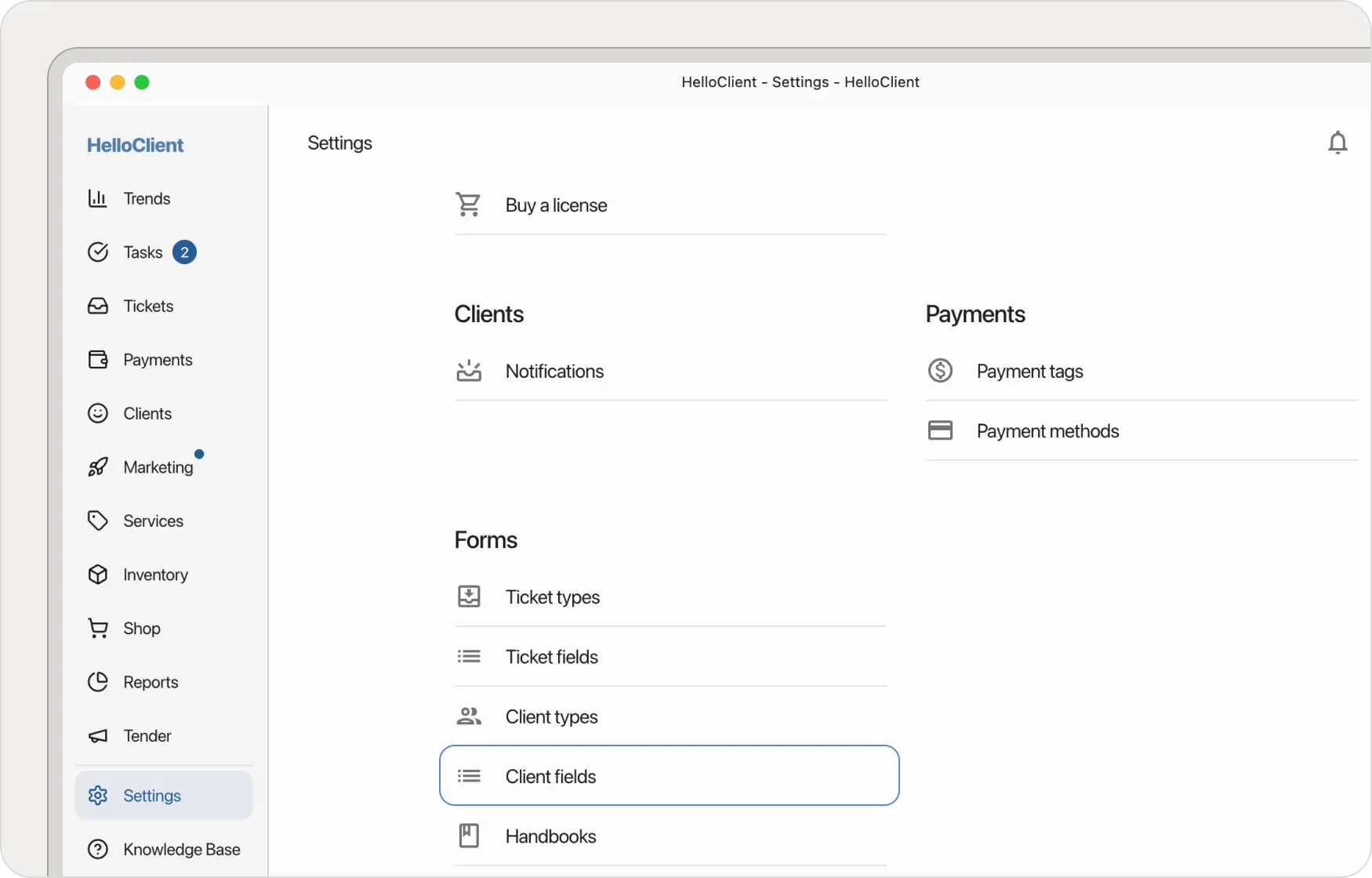
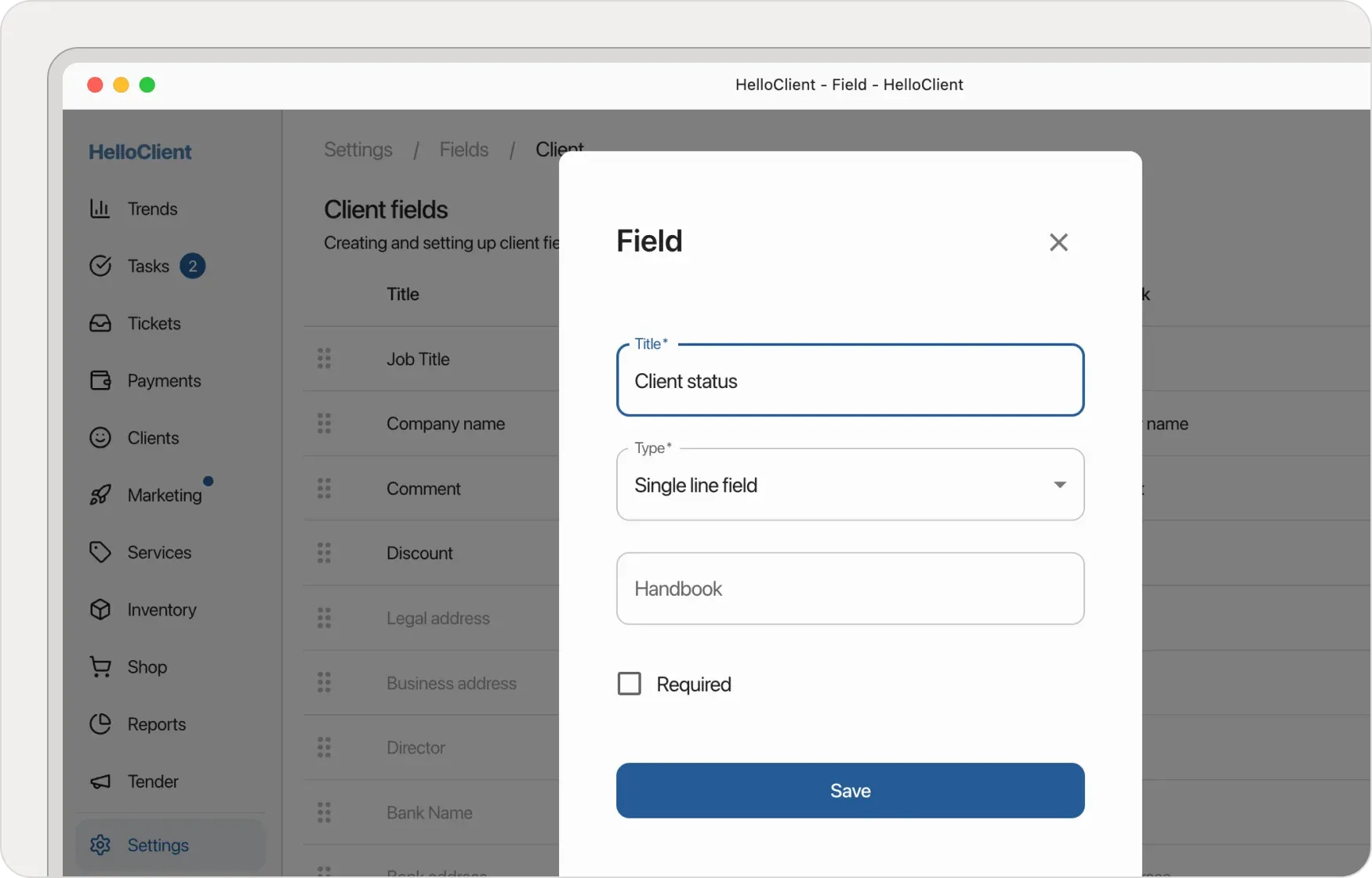
How to Link Reference Book to Field:
Section titled “How to Link Reference Book to Field:”-
In Settings, open Reference Books.
-
Create new reference book named “Client Status”.
-
Add values to the reference book, e.g.:
Best ClientandBlacklist -
Return to Client Fields, open the “Client Status” field and link the created reference book to it.