Order fields
Frequently Asked Questions
Section titled “Frequently Asked Questions”Created order field but it doesn’t appear when creating orders
- Go to Settings → Order Types
- Open the specific order type card
- Link the created field to this type
How to delete order field?
- Go to Settings → Order Fields
- Select the field to delete
- Click the archive icon in the top right corner of the field card
Need different fields for different order types
You can configure unique field sets for each order type.
- Go to Settings → Ordert Types
- Open a specific order type card
- Link necessary fields only to this type
Repeat for each order type requiring special fields
When is this needed?
Section titled “When is this needed?”When creating orders, you fill out a set of fields. HelloClient allows you to:
- Remove unnecessary fields
- Change display order
- Make fields mandatory
- Link reference books to fields
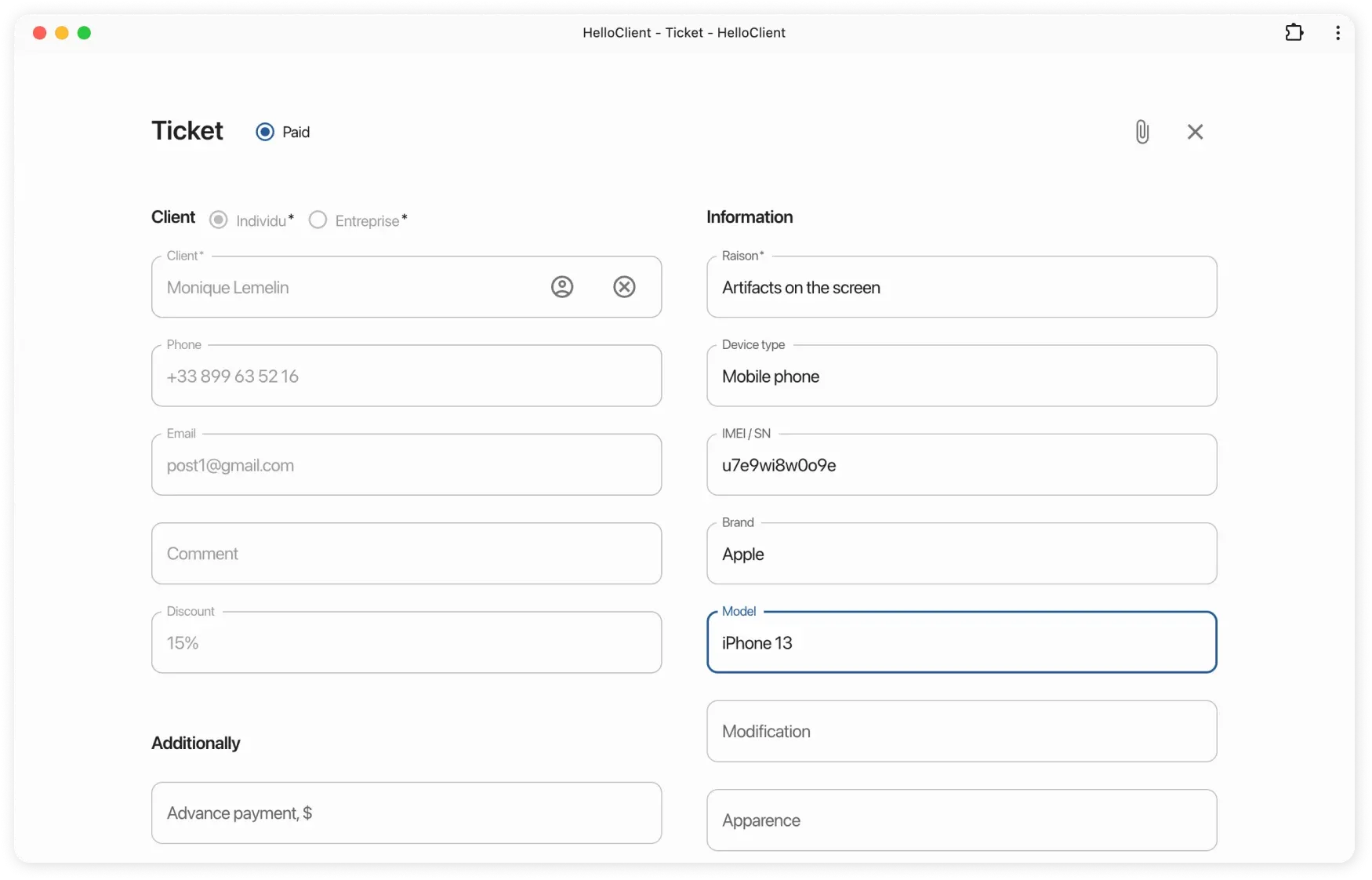
Where to configure fields?
Section titled “Where to configure fields?”Go to Settings → Fields:
1️⃣ Orders
Edit core information: reason for request, device model, etc.
2️⃣ Clients
Configure client card: email, address, legal entity details
3️⃣ Handbooks
Create custom lists for quick value selection (e.g., “Fault Types”)
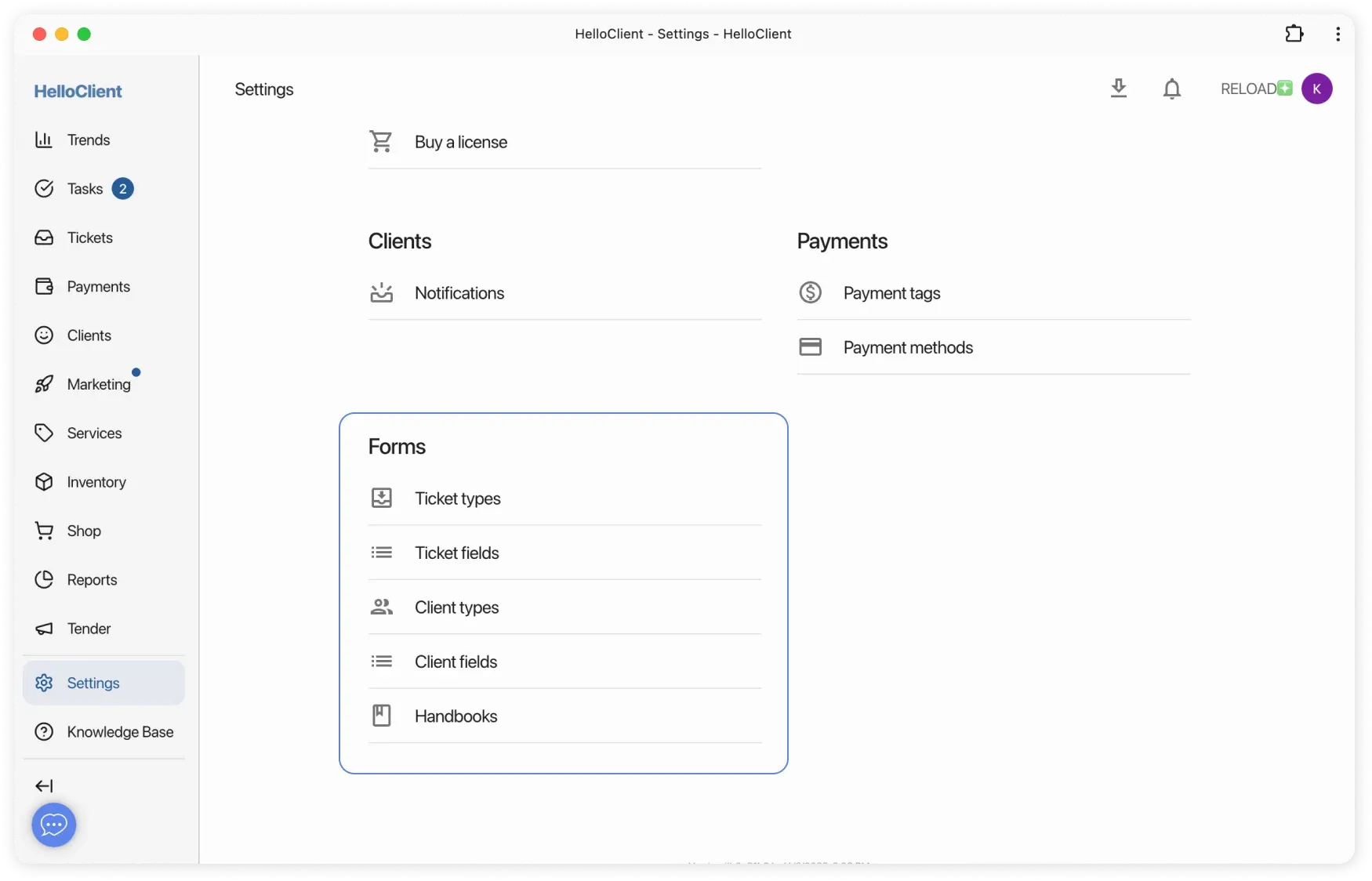
How to add a custom field?
Section titled “How to add a custom field?”- Go to Settings → Order field
- Click the round ➕ button in bottom right corner
- Fill in:
- Name (example: “Repair Urgency”)
- Field Type: text/number/list/checkbox/date
- ✅ Mandatory (if required)
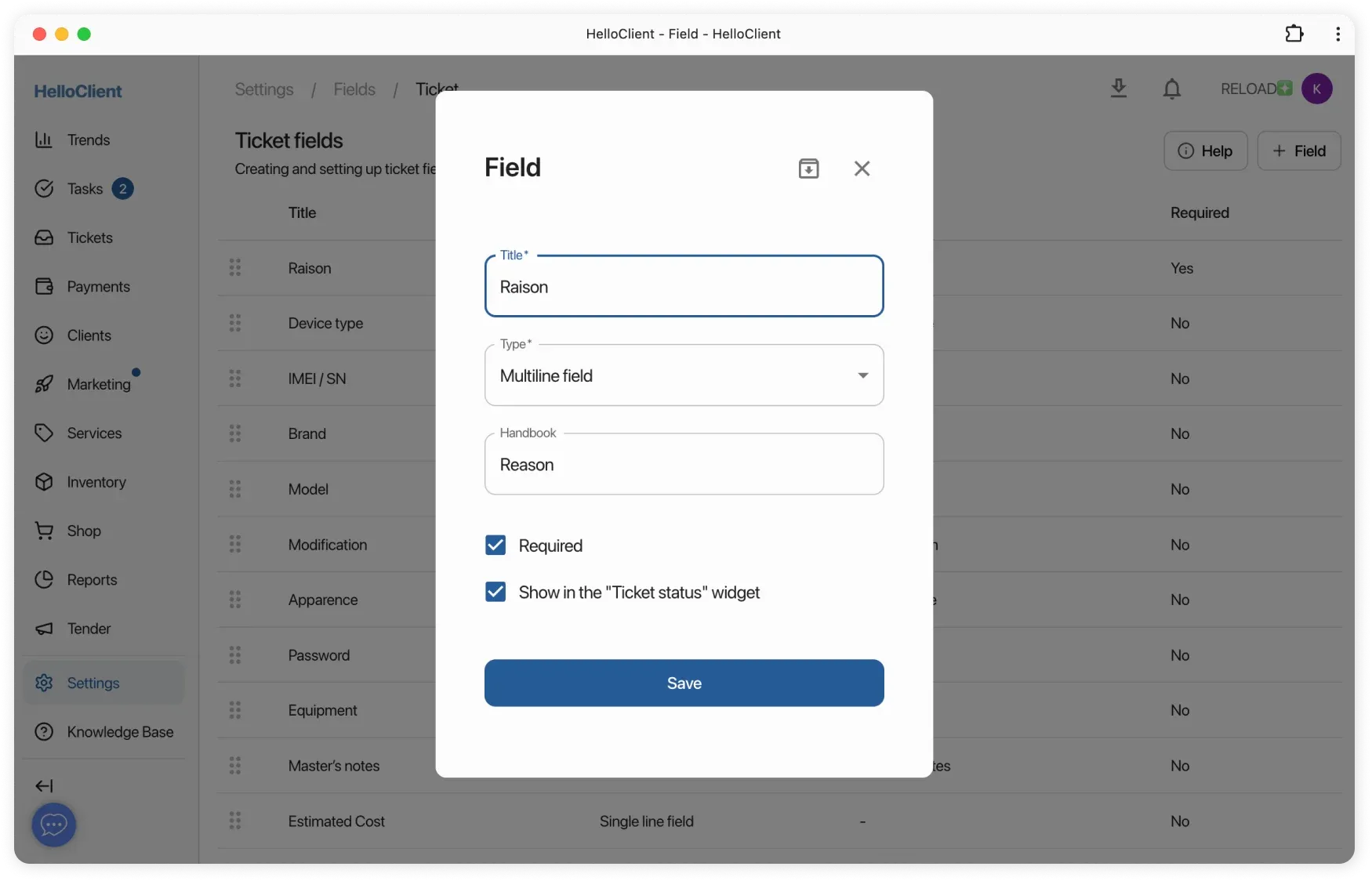
How to change field order?
Section titled “How to change field order?”- Hold field with left mouse button
- Drag to desired position
Result: Fields will display in your selected order when creating orders