Documents
Frequently Asked Questions
Section titled “Frequently Asked Questions”Document not appearing in print list
Solution:
-
Go to Settings → Ticket Types
-
Link document to required order type
Each order type can have its own document set
How to resize QR code in document?
- Place QR code variable in table cell
- Adjust cell size to required dimensions
- Cell width determines QR code size
Text overlapping in document
Fix using one method:
- Increase column width/row height
- Decrease font size
- Shorten text or remove extra words
- Split long text across multiple cells
How to add logo to document?
- In document editor:
- Find “Variables” block on right
- Upload logo image
- Drag logo variable into table
- Configure cell size:
- Reduce to desired logo size
- Maintain proportions
How to remove browser headers/footers (Date/HelloClient)
For Google Chrome:
- In print preview:
- Click “More settings”
- In “Options” section:
- Uncheck “Headers and footers”
- Print document
Note: These are browser elements, not HelloClient features
How to create custom receipts?
Section titled “How to create custom receipts?”Creating receipts in HelloClient is as simple as using a text editor:
Steps to create/edit receipts:
Section titled “Steps to create/edit receipts:”- Go to Settings > Documents
- Select standard receipt for editing or create new
- Use blue variables from sidebar:
- Place cursor → click variable → auto-inserts
- Examples:
ticket number,date,client name
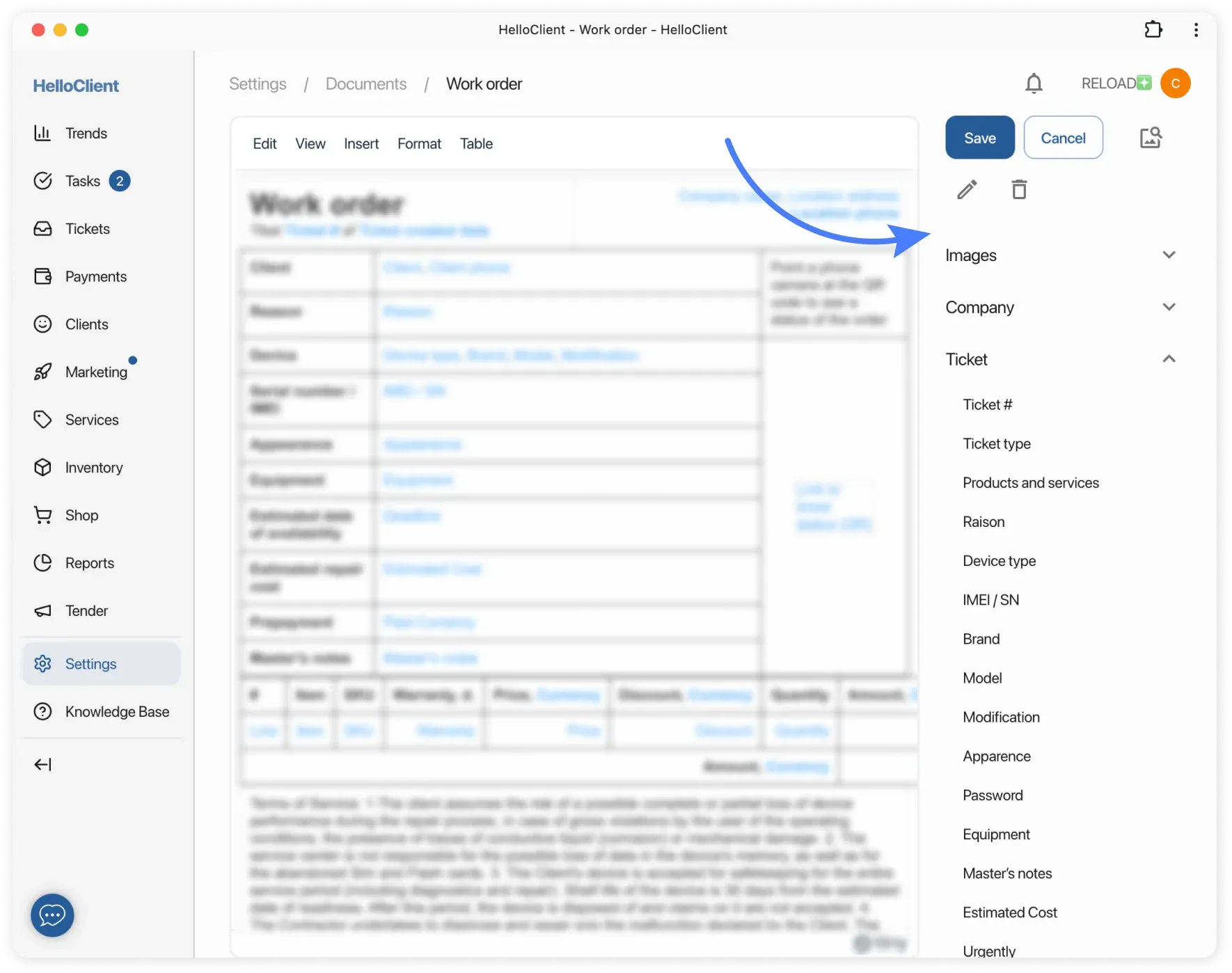
Key editing features:
Section titled “Key editing features:”- Text formatting:
- Change font size, line spacing, alignment
- Show/hide table borders
- “Products and Services” table:
- Added via “Order” block variable
- Automatically displays all order items
- Remove unnecessary columns/cells
Printing price tags and labels:
Section titled “Printing price tags and labels:”- Use pre-made templates or create custom
- Print on:
- Thermal printers (optimized templates)
- Regular printers (A4 or other formats)