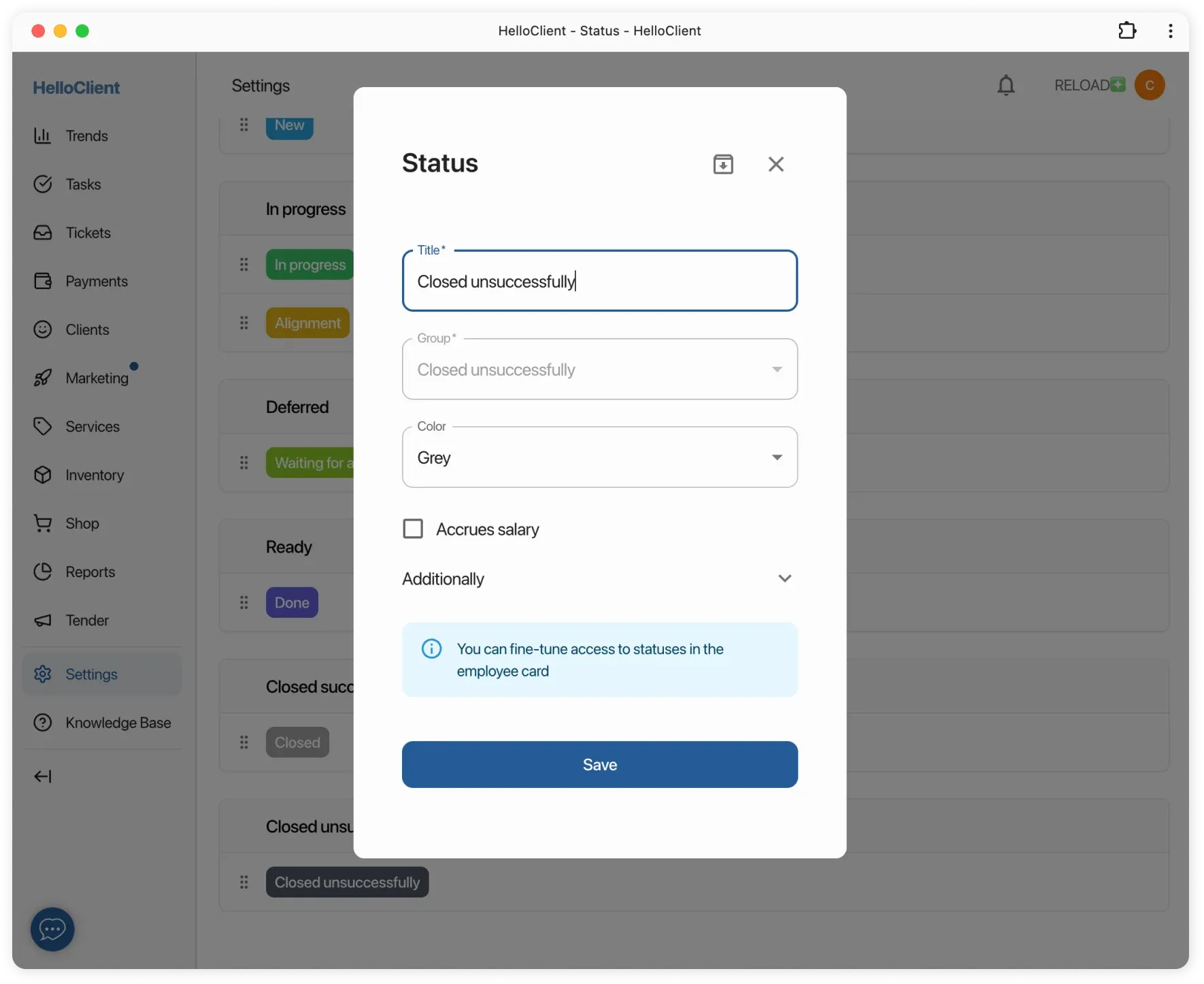Order Statuses
Frequently Asked Questions
Section titled “Frequently Asked Questions”Can I move a status to another group?
Yes, with limitations:
- Allowed: Moving between groups (except closing groups)
- Not allowed: Moving statuses from:
- “Closed successfully”
- “Closed unsuccessfully”
Reason: System groups with special logic (payment accounting, order completion).
Can I create a custom status group?
No, groups are fixed:
- All groups are system-defined
- Fixation is necessary for:
- Correct report functioning
- Process automation
- Sales funnel construction
Can I delete a status group?
No, deletion is impossible:
- All groups are system-defined
- But you can:
- Change status names within groups
- Add/archive statuses within groups
- Move statuses (except from closing groups)
Statuses control order execution progress and trigger automatic processes
Automatic Status Actions
Section titled “Automatic Status Actions”- Sending SMS to client
- Opening payment window for order
- Closing order without payment
- Calculating salary for employee
After registration, you’ll receive a set of status groups and standard order statuses. You can create custom statuses within each group.
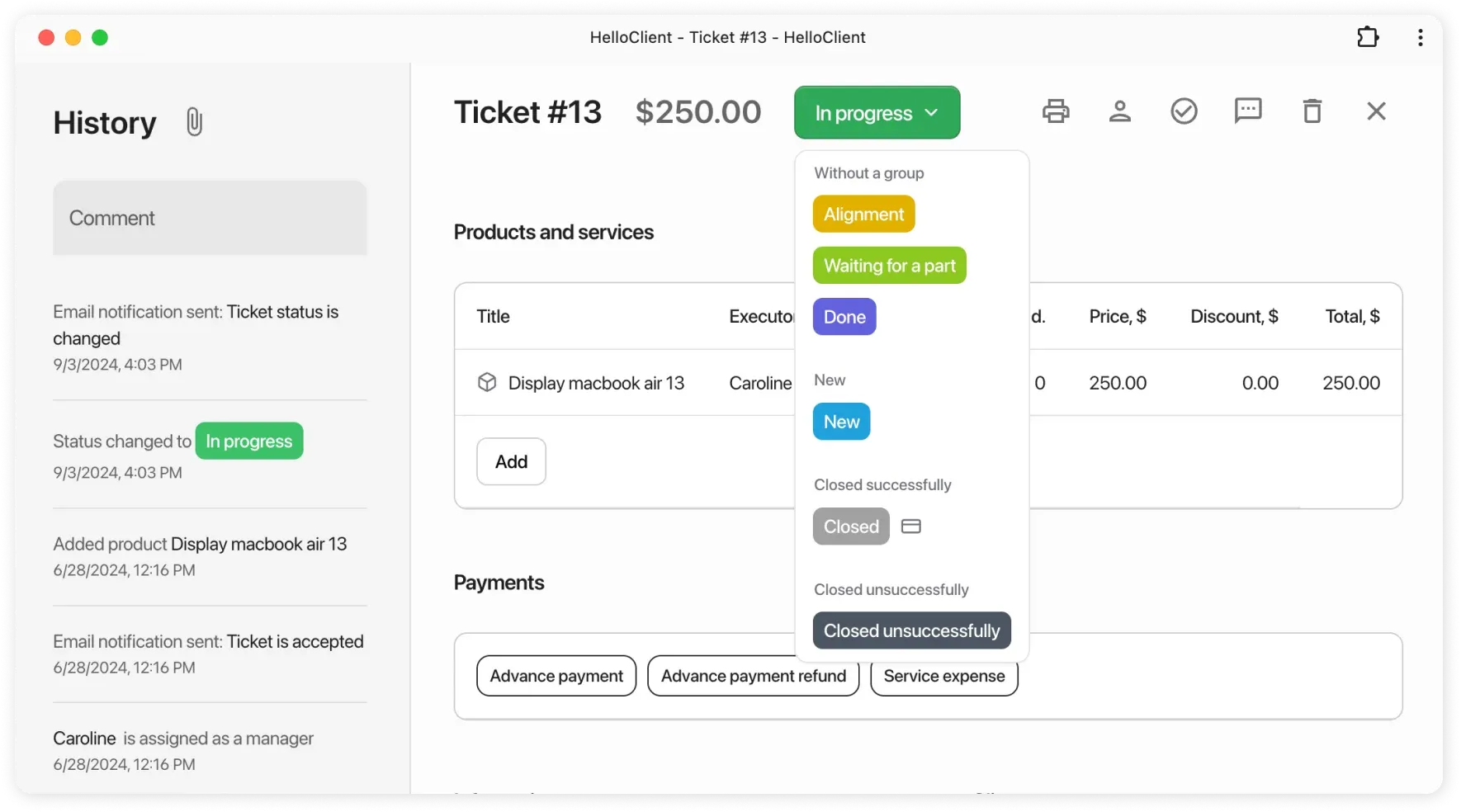
What are Status Groups?
Section titled “What are Status Groups?”Status groups are system categories for statuses by purpose:
- New - initial order statuses.
- Actions: can calculate salary.
- In progress - statuses for orders being processed.
- Actions: can calculate salary, open payment window.
- Deferred - statuses for postponed orders (awaiting parts, in repair queue, etc.)
- Actions: can calculate salary, open payment window.
- Ready - order completed, awaiting client and payment.
- Actions: can calculate salary, open payment window.
- Closed successfully - order closed, payment received.
- Default actions: close order.
- Configurable actions: calculate salary, open payment window.
- Closed unsuccessfully - order closed without payment.
- Default actions: close order.
- Configurable: calculate salary.
Where to configure statuses?
Section titled “Where to configure statuses?”- Go to Settings → Statuses
- Select desired status from the list to edit
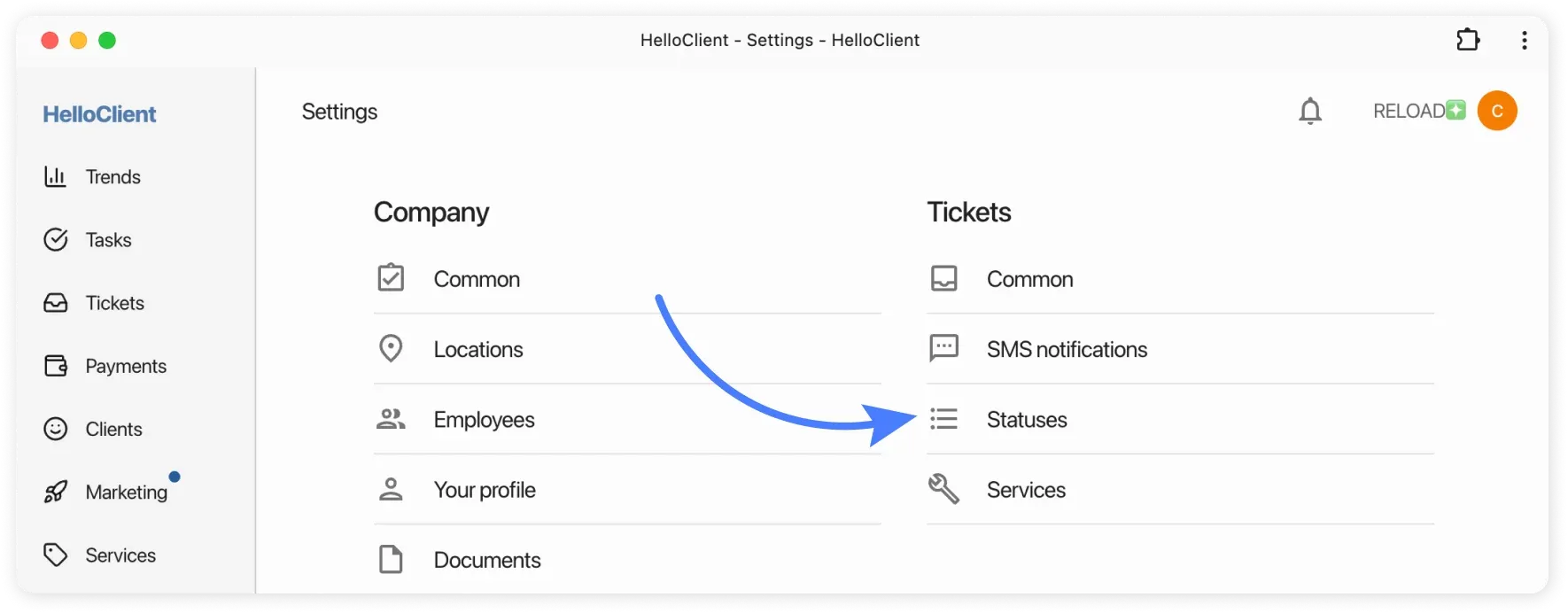
How to configure a status?
Section titled “How to configure a status?”Let’s take the “Closed” status as example:
Step 1: Basic parameters
Section titled “Step 1: Basic parameters”- Status name (can be renamed)
- Color selection for visual distinction
- Delete status (if needed)
Step 2: Action configuration
Section titled “Step 2: Action configuration”- Open payment window (record payment + print document)
- Calculate salary for employee
Result:
When moving to “Closed” status, system will automatically offer to accept payment, print document, and calculate salary for performer.
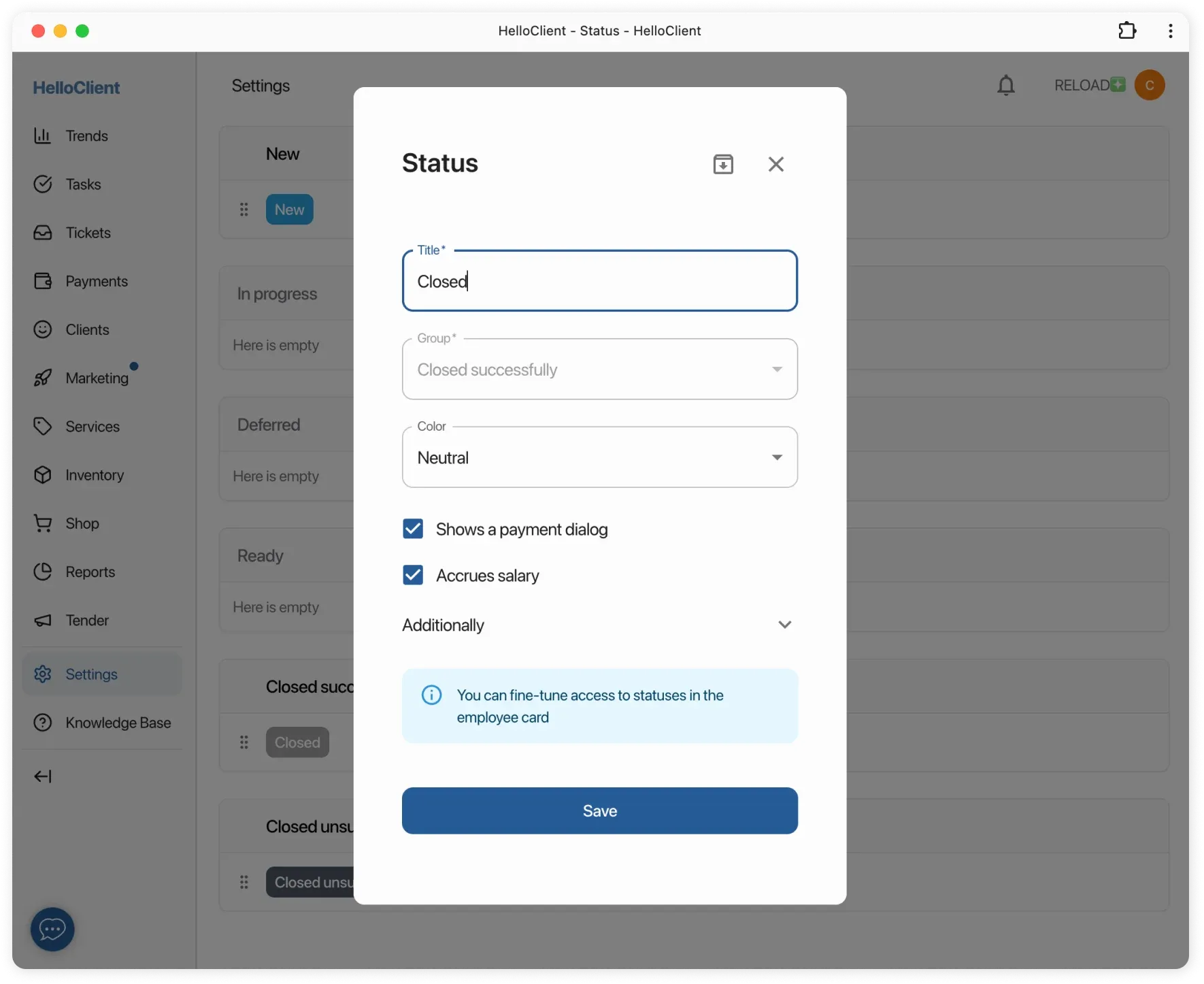
Usage Examples
Section titled “Usage Examples”Example 1: Salary calculation upon readiness
Section titled “Example 1: Salary calculation upon readiness”If employee should receive salary when order is ready
1. In "Closed" status: uncheck "Calculate salary"2. In "Ready" status: activate this option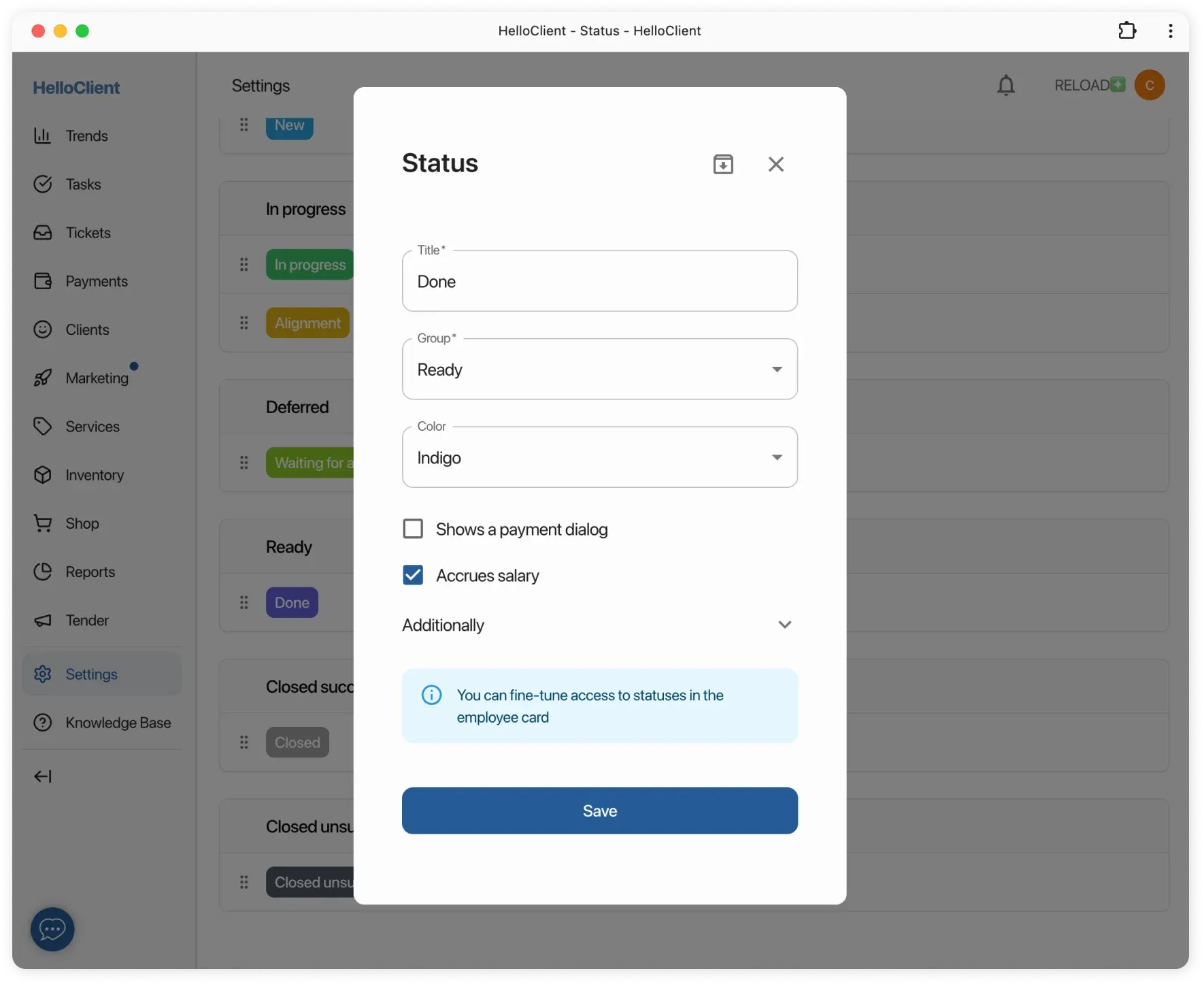
Example 2: Closing Without Payment
Section titled “Example 2: Closing Without Payment”Sometimes orders need to be closed without payment. Use this configuration for such cases
- Create status «Closed (unpaid)»