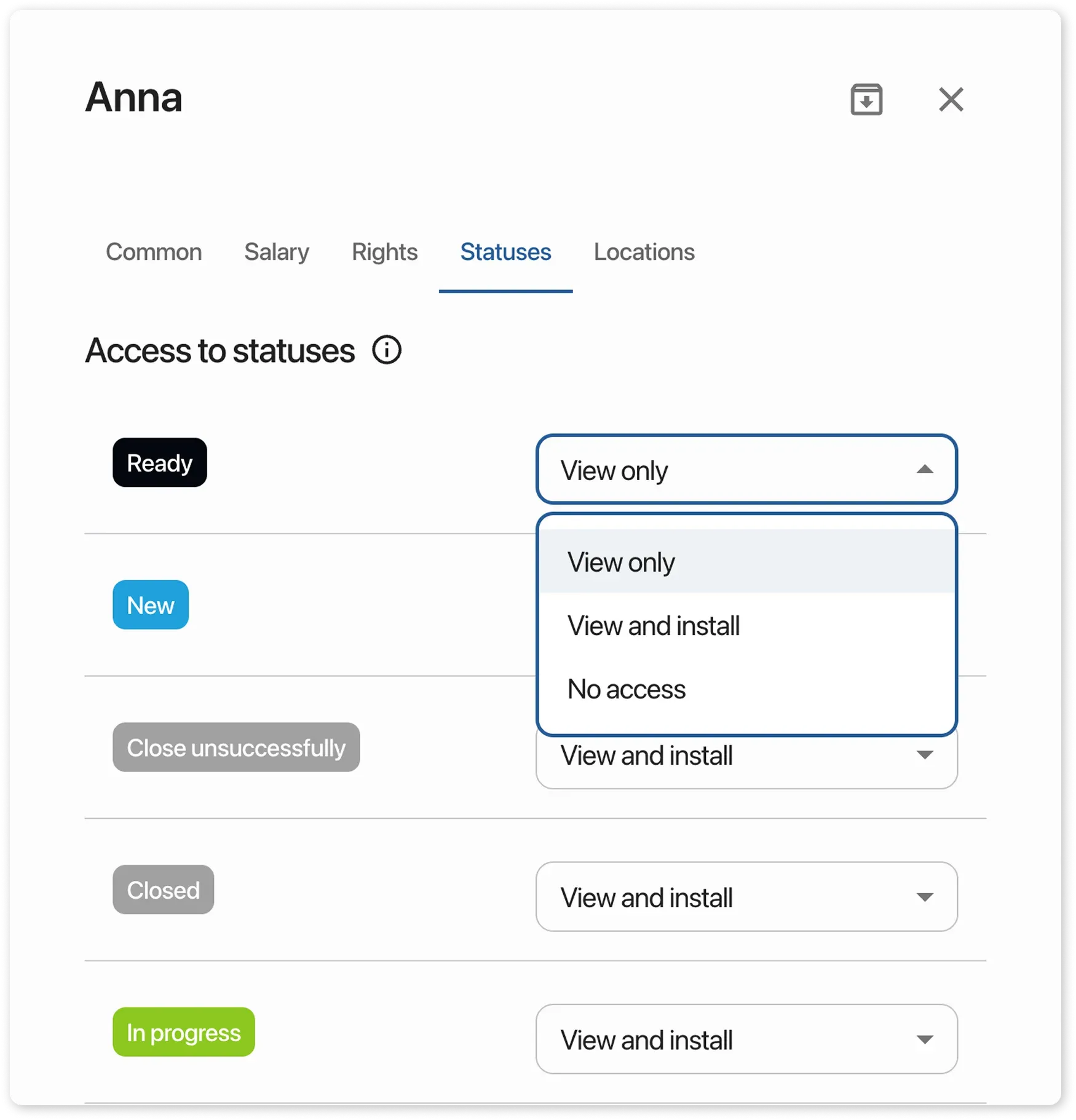Employee Permissions by Status
Now you can choose which employees can close orders and move them to final statuses, indicating that the order has been checked and calculated. This helps eliminate errors and accidental status changes.
-
Active Statuses for Responsible Employees:
Only employees with the appropriate permissions can move processed orders to active statuses. This ensures that all processes are completed correctly and on time.
-
Focus on Important Statuses:
Employees will now see only the statuses necessary for their work, helping them stay focused on their tasks without being distracted by irrelevant information.
-
Preventing Accidental Status Changes:
Employees will not be able to accidentally change an order to a status they are not responsible for. This reduces the risk of errors and simplifies process management.
-
Controlling Client Interactions in the order Table:
Track leads who have not yet arrived at your repair service and manage communication statuses with them. Managers can negotiate with clients without distracting other employees. Technicians will only see new orders ready for execution.
How to Get Started?
Section titled “How to Get Started?”Go to settings/employees, select the desired employee, open their profile, and choose the “Statuses” section. Then, simply select the employee’s access level for each status.
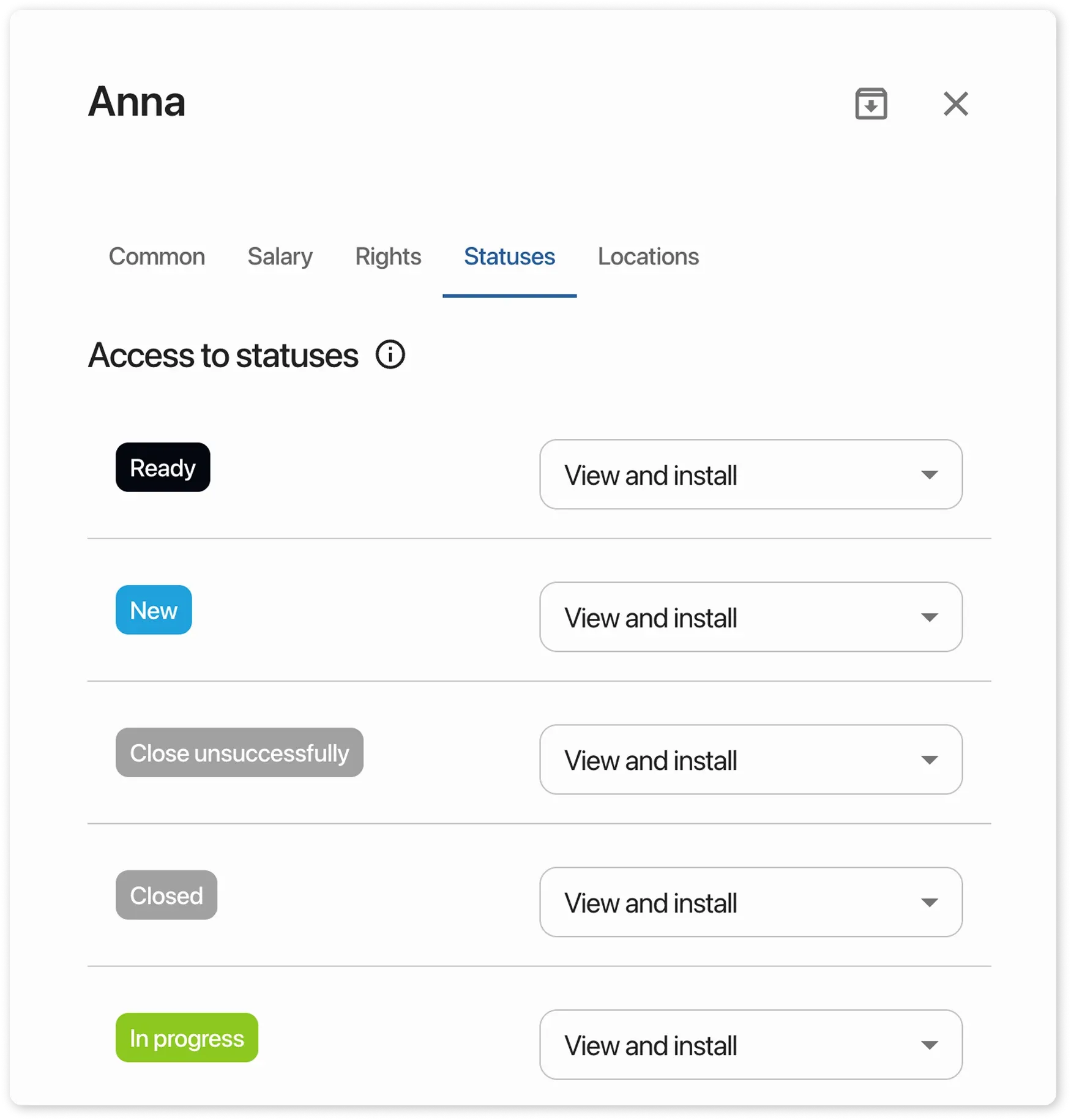
How access levels work:
Section titled “How access levels work:”1. View Only:
Section titled “1. View Only:”- The user can see orders in this status
- The user cannot set this status
2. View and Set:
Section titled “2. View and Set:”- The user can see orders in this status
- The user can set this status on other orders
3. No Access:
Section titled “3. No Access:”- The user cannot see orders in this status
- The user cannot set this status
- Also, at the bottom, you can restrict an employee from changing the status after the order is closed