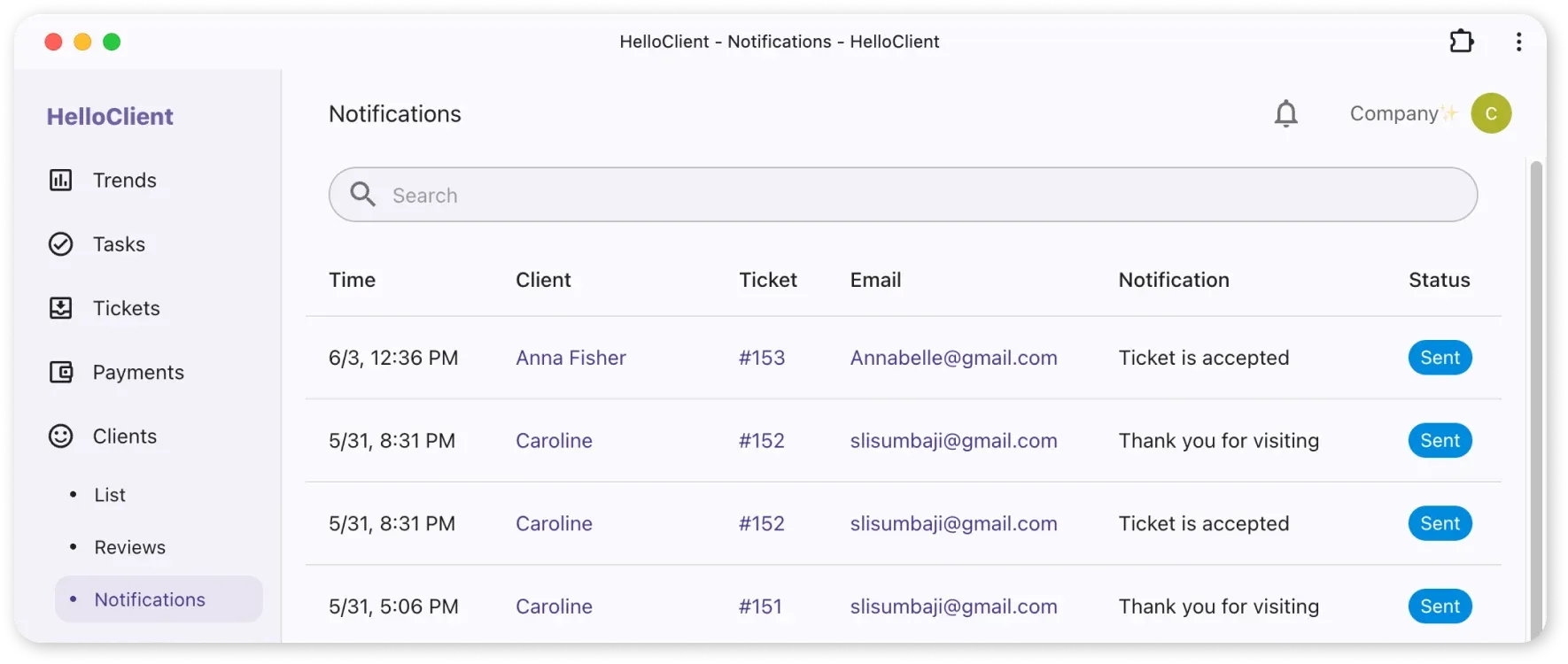Email Notifications for Clients
Frequently Asked Questions
Section titled “Frequently Asked Questions”Why didn’t notification arrive immediately after order status change?
Notifications are sent 30 minutes after status change. This prevents:
- Spamming clients
- Allows cancellation for accidental status changes
Notification status is reflected in order history.
Where to view/cancel client email notifications?
- Go to Marketing
- Open Notifications tab
- To cancel sending:
- Open relevant notification
- Click Cancel Sending
Why email notifications matter to clients?
Section titled “Why email notifications matter to clients?”Clients need to know:
- What happens with their order at every stage - from creation to completion
- “Before/after” service differences (e.g., via photos)
- How to quickly find your contact details and receive information easily
HelloClient Solution: Email Notifications
Section titled “HelloClient Solution: Email Notifications”Email is a free tool for:
- Maintaining client communication
- Marketing communications (no complex setup required)
How email notifications work?
Section titled “How email notifications work?”- Add client’s email to their profile
- HelloClient automatically sends order status updates
Advantages over SMS:
- Ability to add photos
- Inclusion of service prices and other important information
How to request client’s email?
Section titled “How to request client’s email?”Manager/administrator should explain notification process during order intake.
Example client notification:
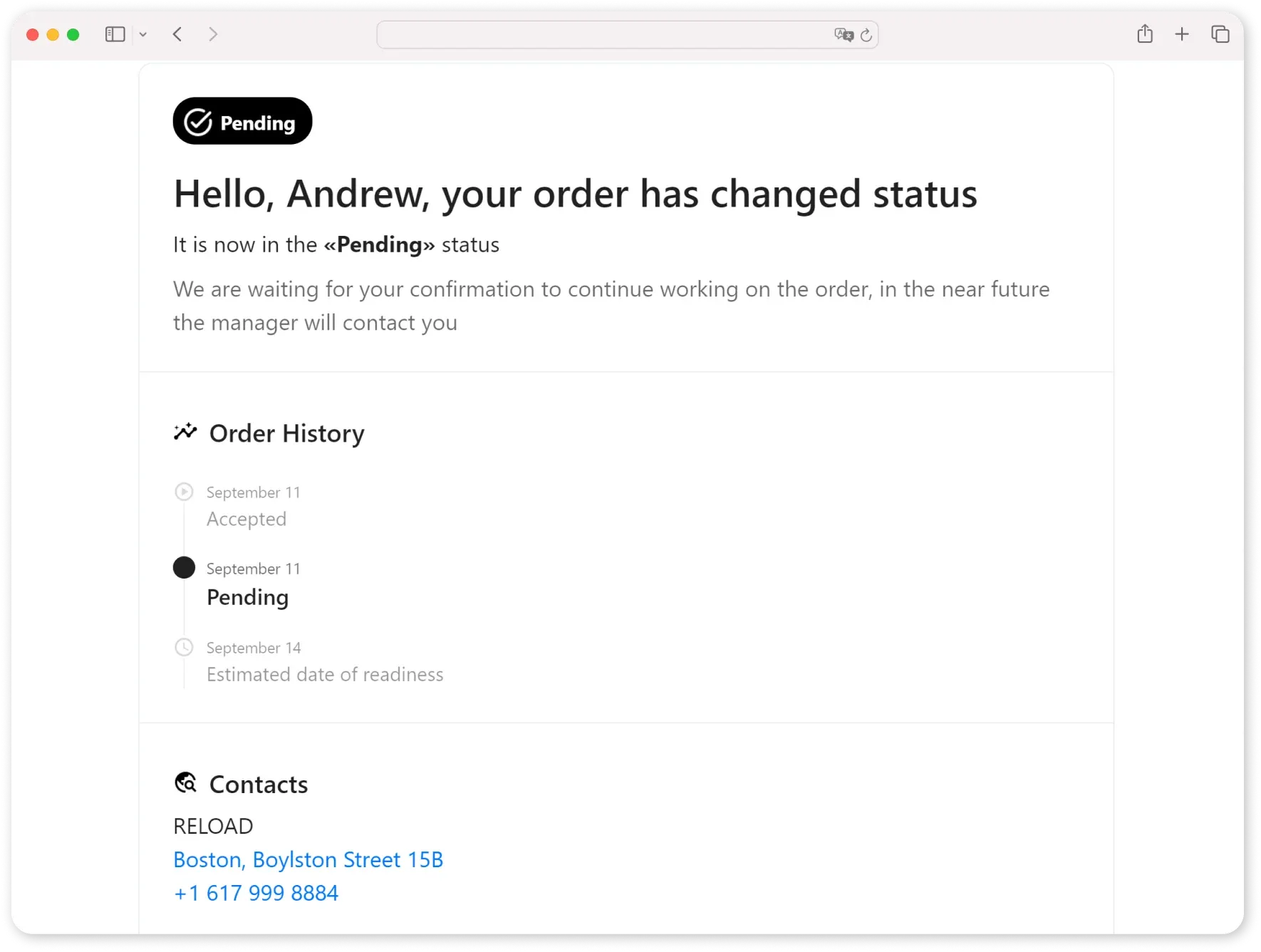
What can be added to emails?
Section titled “What can be added to emails?”- Photos
- Order completion deadline
- Services with approximate prices
- Map link to your location
How to enable email notifications?
Section titled “How to enable email notifications?”- Go to Settings > Notifications
- Toggle slider next to desired notification
- For advanced settings, click notification card
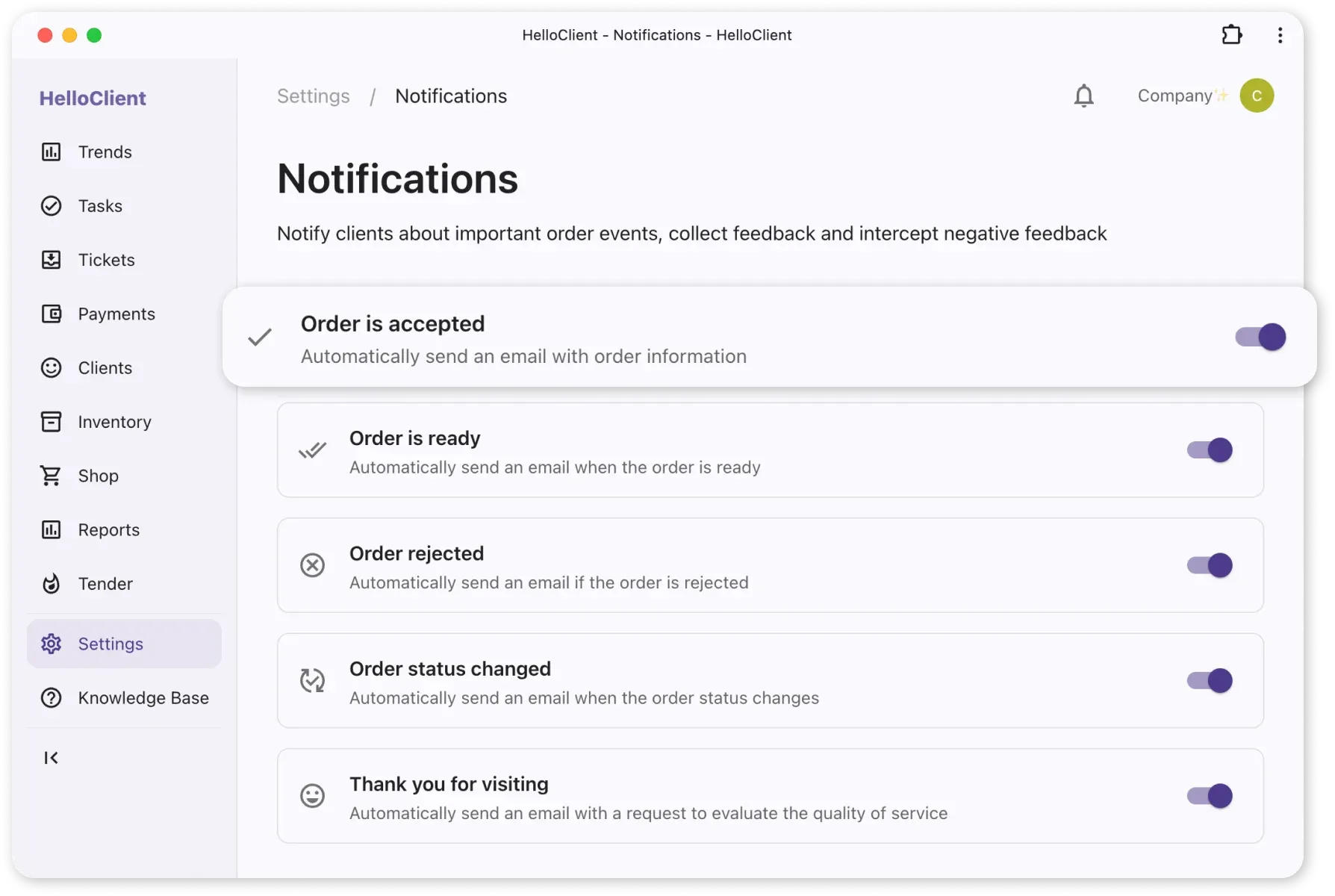
Additional options in notification card:
- Photo attachments
- Deadline indication
- Service price display
- Map location link
- Editable important information block
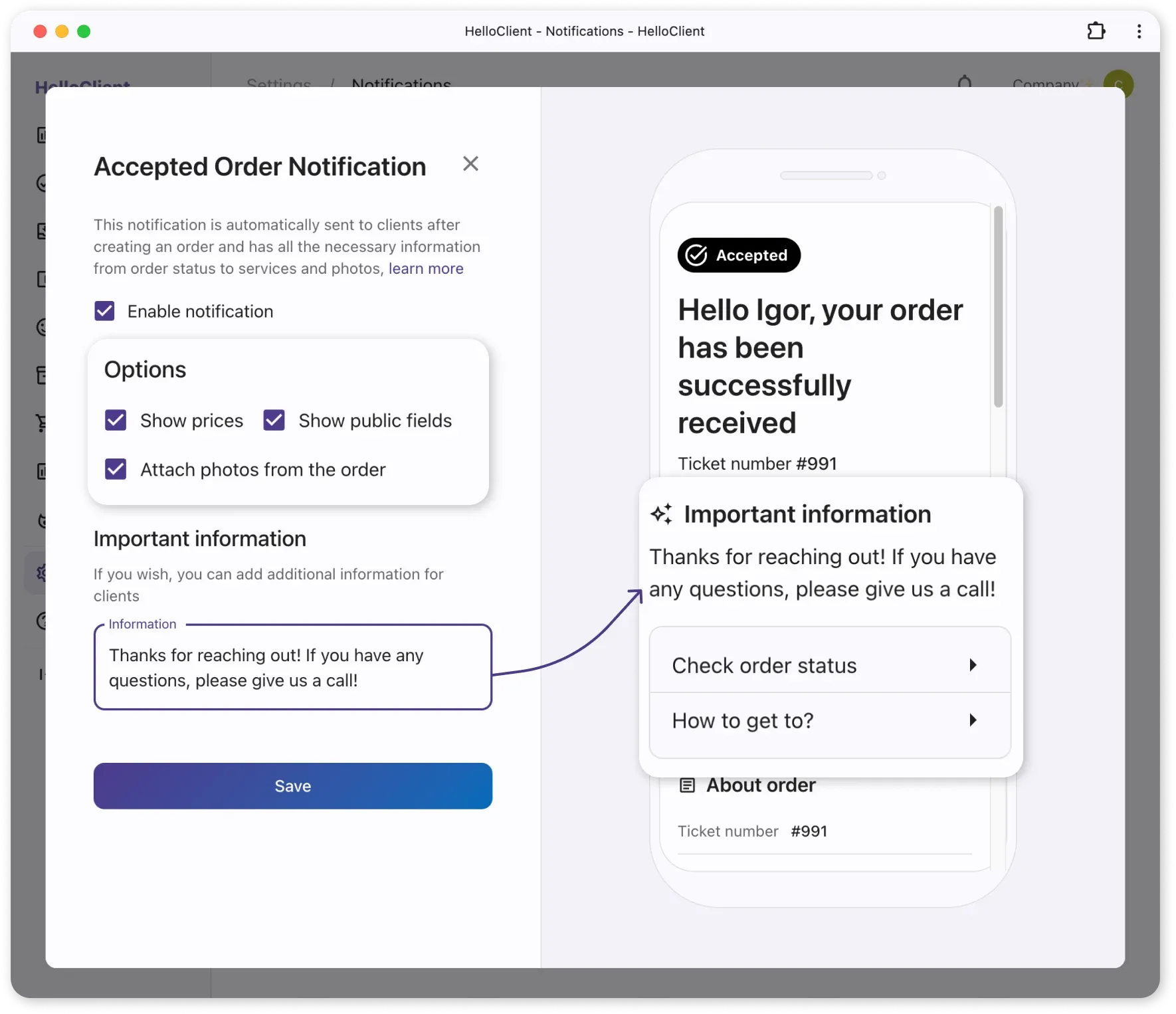
Where to view notification history?
Section titled “Where to view notification history?”- Go to Marketing > Notifications
- To cancel sending, open notification and click Cancel Sending