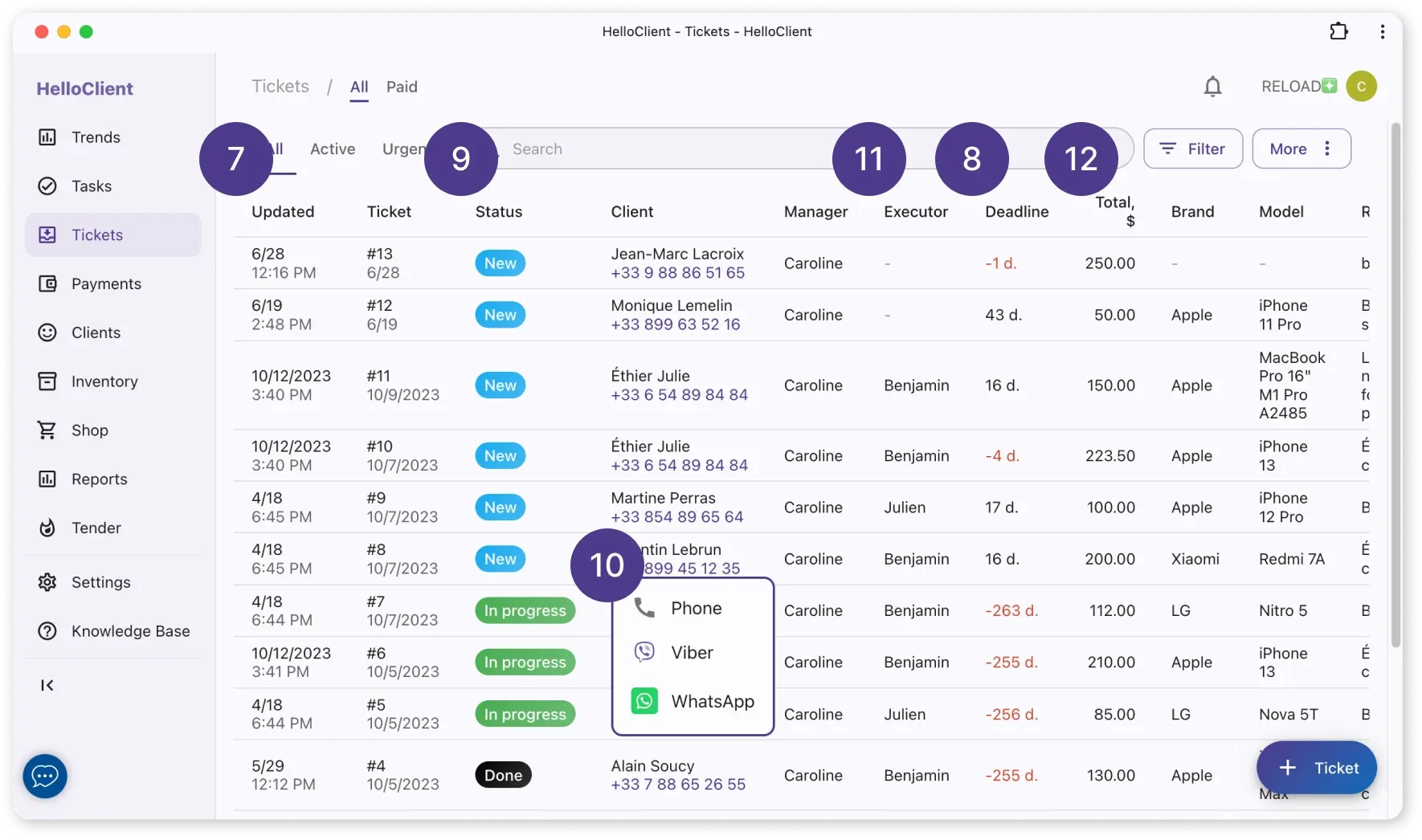Order Table in CRM
Frequently Asked Questions
Section titled “Frequently Asked Questions”How to display client address in the table?
- The order table shows only order fields
- Fields from client information section aren’t available for display
- Solution:
- Create a special order field “Client Address”
- Configure its display in the order table
How to rearrange columns in the order table?
- Hold down column header
- Drag it to desired position
- Release to lock new arrangement
The HelloClient order table is an organizer that’s easily customizable to your needs.
Order Management Capabilities
Section titled “Order Management Capabilities”1. Quickly create orders
Section titled “1. Quickly create orders”Click «+ Order» button in bottom-right corner.
Detailed order creation guide here.
2. Filter by order types
Section titled “2. Filter by order types”Filter orders by type to help employees focus on priority tasks.
- Configure types in «Settings → Order Types».
3. Search orders
Section titled “3. Search orders”- Activates from 3 characters
- Searches order and client fields
- Barcode search: Place cursor in search field → scan code.
4. Filtering and sorting
Section titled “4. Filtering and sorting”Create personalized filters by:
- Status
- Manager/performer
- Creation/closing date
- Any order fields
5. Custom field order
Section titled “5. Custom field order”Drag fields to desired positions. Order saves automatically.
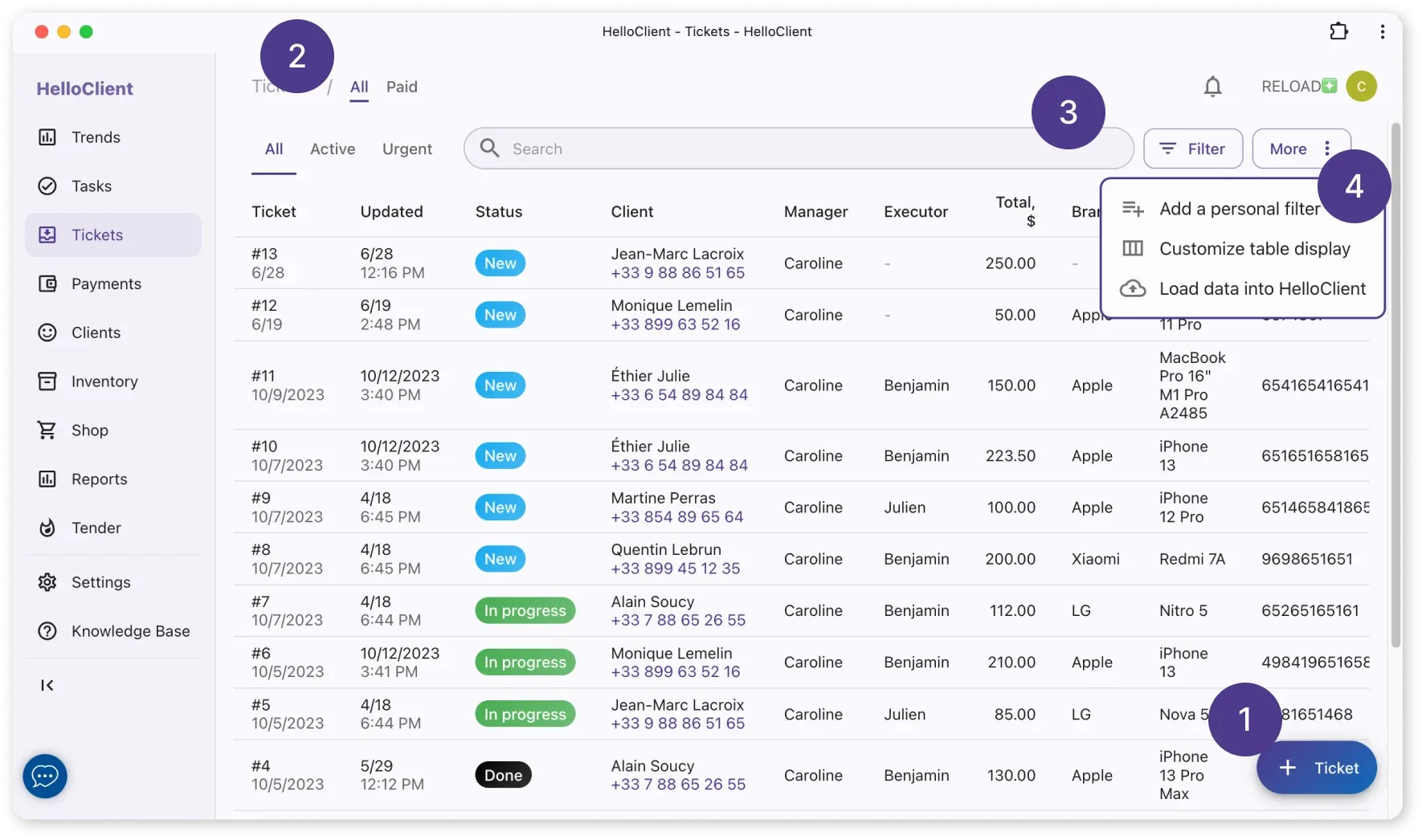
6. Hiding fields
Section titled “6. Hiding fields”Hide unnecessary fields via «Settings → Order Fields» → deactivate unwanted items.
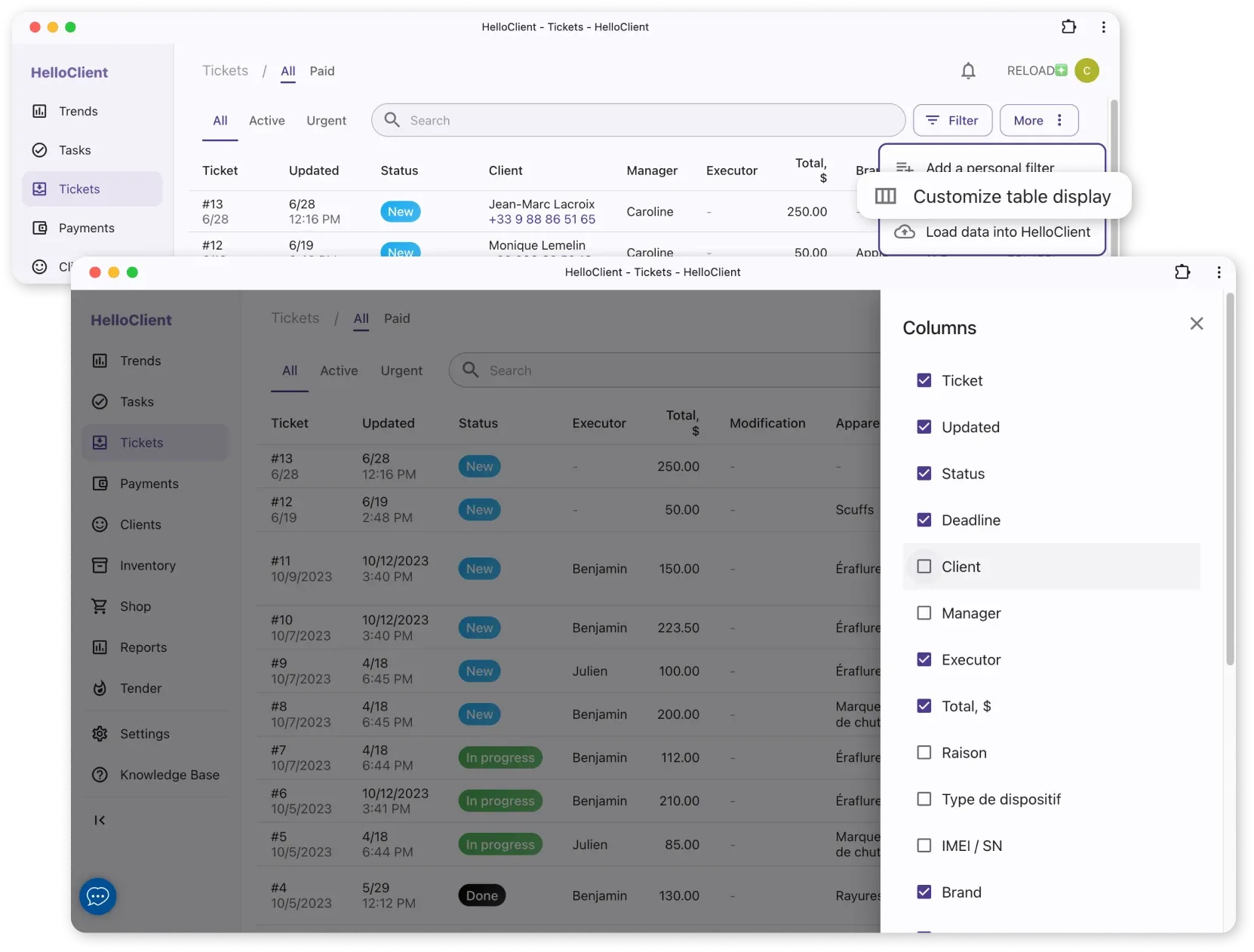
7. “Updated” field
Section titled “7. “Updated” field”Shows last status change date.
Example: 15.07.2024 14:30
8. “Deadline” field
Section titled “8. “Deadline” field”- Shows order completion date (e.g.: “2 days”)
- Red highlighting → deadline exceeded.
9. “Order Status” field
Section titled “9. “Order Status” field”- Displays current progress stage
- Change status directly from table:
Click current status → select new one.
How to work with statuses?
Configure in «Settings → Statuses».
10. “Client” field
Section titled “10. “Client” field”- Shows client name and phone
- Click phone number to:
- Make call
- Send messenger message
11. “Performer” field
Section titled “11. “Performer” field”- Shows primary performer
- To see service performers:
Open order card → «Products and Services» section.
12. “Total” field
Section titled “12. “Total” field”Calculates order total amount based on:
- Added products
- Services
- Applied discounts