How to add users (employees)
Adding Employees and Setting Access Rights
Section titled “Adding Employees and Setting Access Rights”In HelloClient, you can add employees, configure their access rights, salary, and create personal accounts.
How to add an employee?
Section titled “How to add an employee?”- Go to “Settings” > “Employees”.
- Click the round “Add employee” button in the bottom-right corner.
- Fill in the details:
- 📧 Valid email (used as login)
- 👤 Employee name
- 📝 Position/comment (optional)
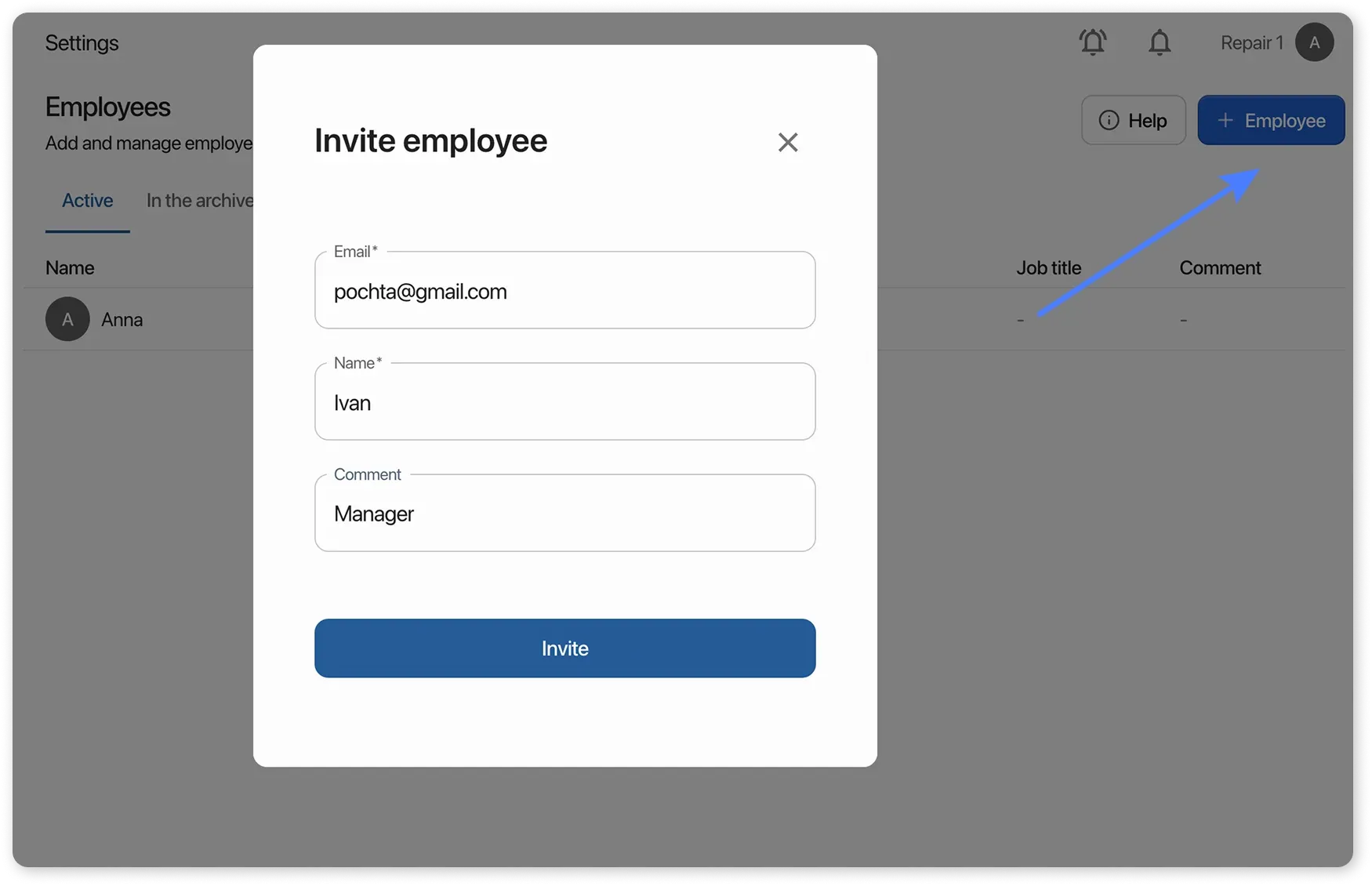
After saving:
- The employee will receive an email with a one-time login code.
- In their profile, the employee can set a permanent password.
Access rights configuration
Section titled “Access rights configuration”In the employee card you can:
- 🔐 Set access rights to modules (e.g., view-only access to orders)
- 💼 Define job responsibilities
- 💰 Set salary parameters
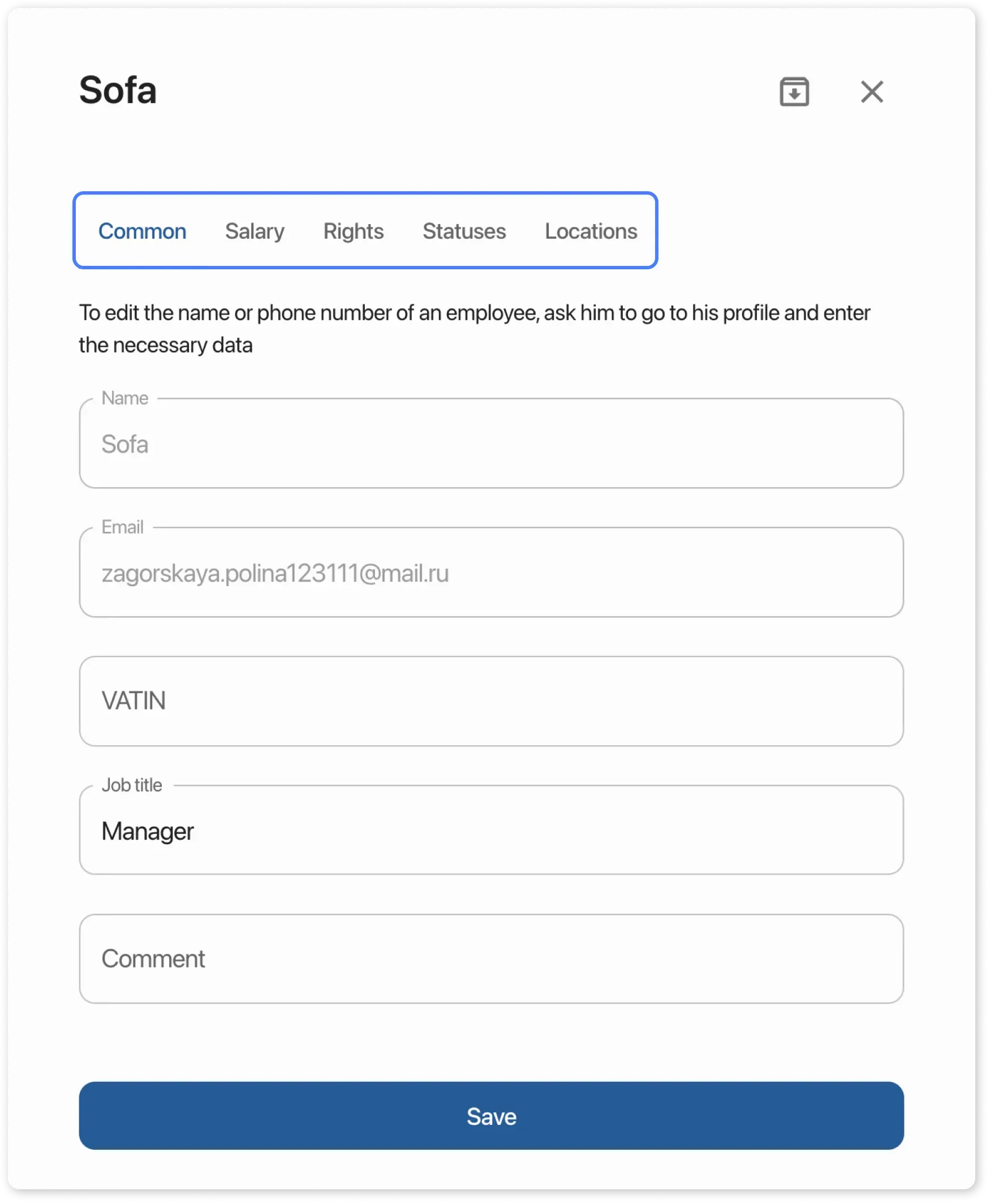
How to change an employee’s name and phone number
Section titled “How to change an employee’s name and phone number”If you’re the company owner and want to change an employee’s name:
You need to:
- Log into the employee’s account
- Open Settings > Your Profile, make the changes, and click “Save”
If you’re an employee and want to change your name or phone number:
You need to:
- Go to Settings > Your Profile
- Make changes and click “Save”
Important notes:
Section titled “Important notes:”- Each employee has a unique login/password.
- Access to company data is controlled by the administrator.
- You can temporarily deactivate an employee without removing them from the system.