Receiving Products
Frequently Asked Questions
Section titled “Frequently Asked Questions”Can I add products that were not in the order?
Yes, during order receipt:
- Click the “Add Products” button
- Include new items in the order
Can I change retail and purchase prices during receipt?
- Yes, prices can be changed in the receipt window
- Automatic update: changes will be applied to product cards after saving
How to record an expense for the purchase?
After accepting an order from a supplier, you must:
- click the “Add to expense” button in the order card
- specify the payment method
- save.
Additionally:
- The received order will show discrepancies between ordered and received items
- PDF receipt download is available for printing price tags/labels
Can I edit an order after it has been received?
No, after the order is received, editing or deleting the receipt is not possible. Check the data before confirmation.
How to receive an order and add products to the inventory?
Section titled “How to receive an order and add products to the inventory?”- Open the order with status “Created” and click the “Accept order” button.
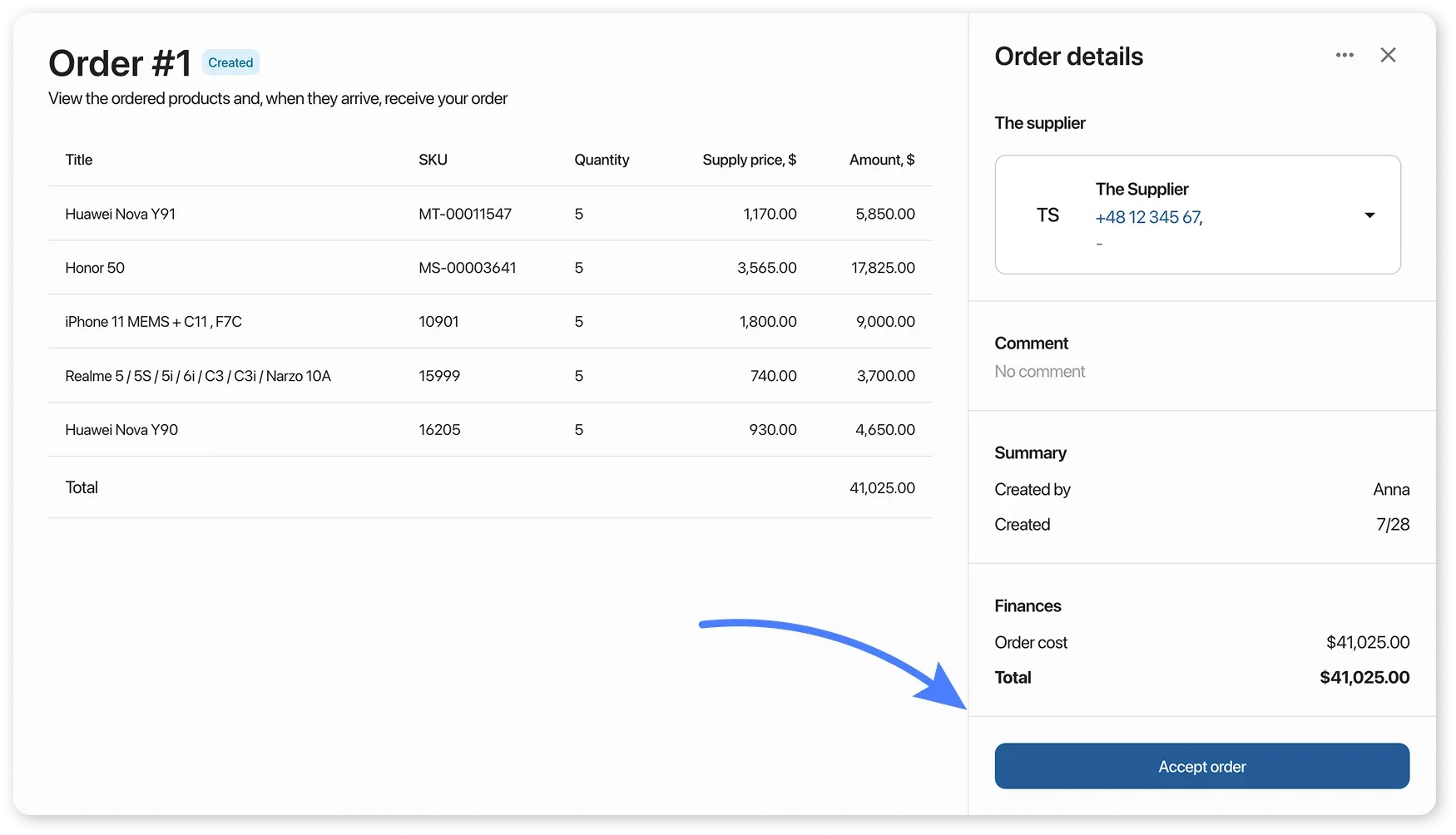
-
In the receipt window, enter the actual quantity of products:
- Manually enter values in the “Accepted” column
- Or use “Autofill” (top right) to let the system enter the ordered quantity
-
If you received products that were not initially in the order, you can add them during receipt by clicking the “Add Products” button at the bottom of the table
- Products that were added during order creation will be marked in the list and cannot be deleted
- If an item was not delivered, enter 0 in the “Accepted” column
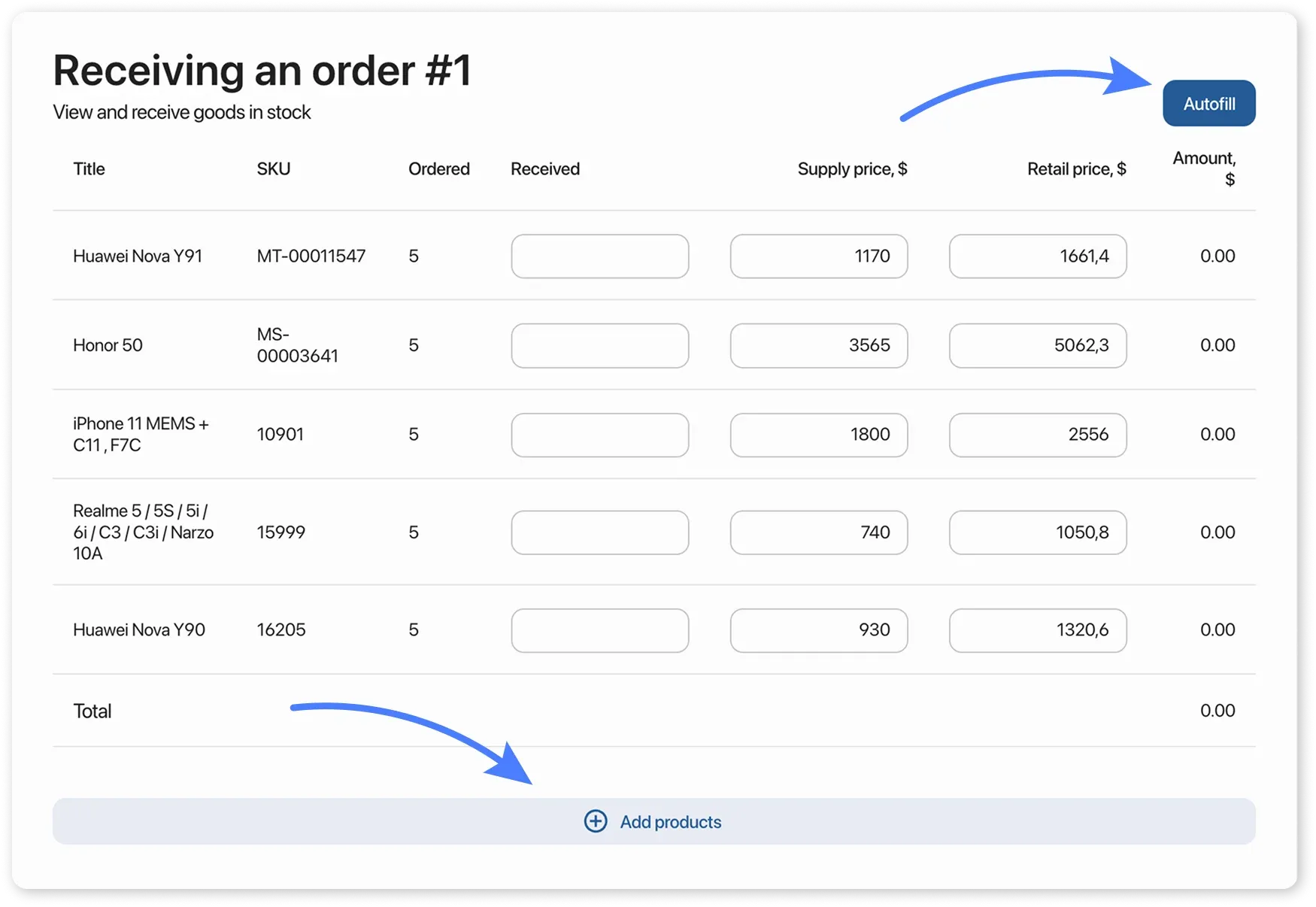
Updating retail prices:
Section titled “Updating retail prices:”Change the prices in the receipt window → after saving, they will automatically update in the product cards
Completing the receipt
Section titled “Completing the receipt”- Click “Add expense” to add products to the inventory
- Check all data before confirming — editing will not be possible afterward
Result:
- The order will receive the status “Accepted”
- Stock and prices of products will be updated
- The receipt will appear in the “Orders” section and in the supplier’s card
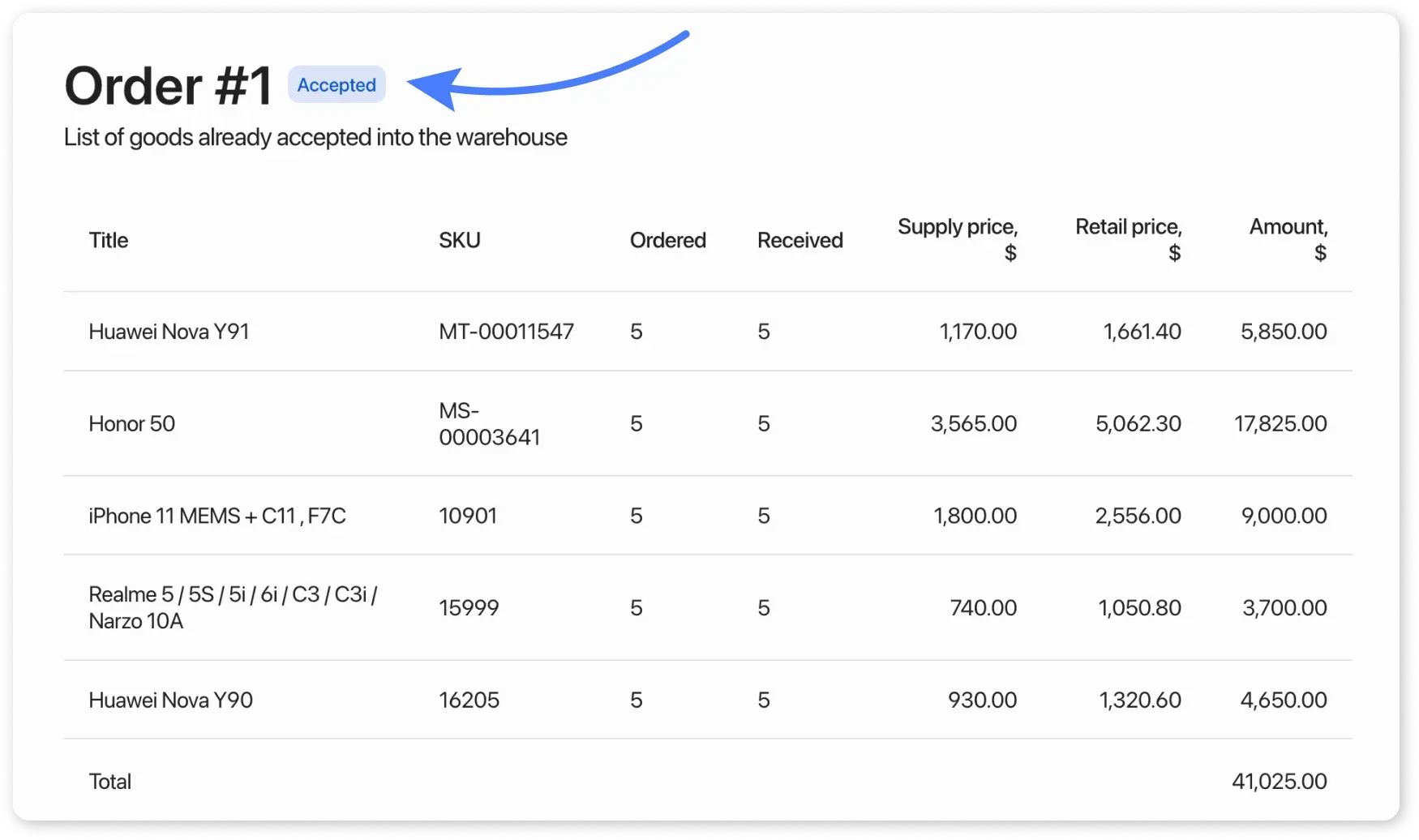
How to record an expense for the purchase?
Section titled “How to record an expense for the purchase?”After accepting an order from a supplier, you must:
- click the “Add to expense” button in the order card
- specify the payment method
- save.
Additional features:
Section titled “Additional features:”- In the received order you can see:
- Initially ordered products
- Actually received items
- Download the PDF receipt file to print price tags/labels