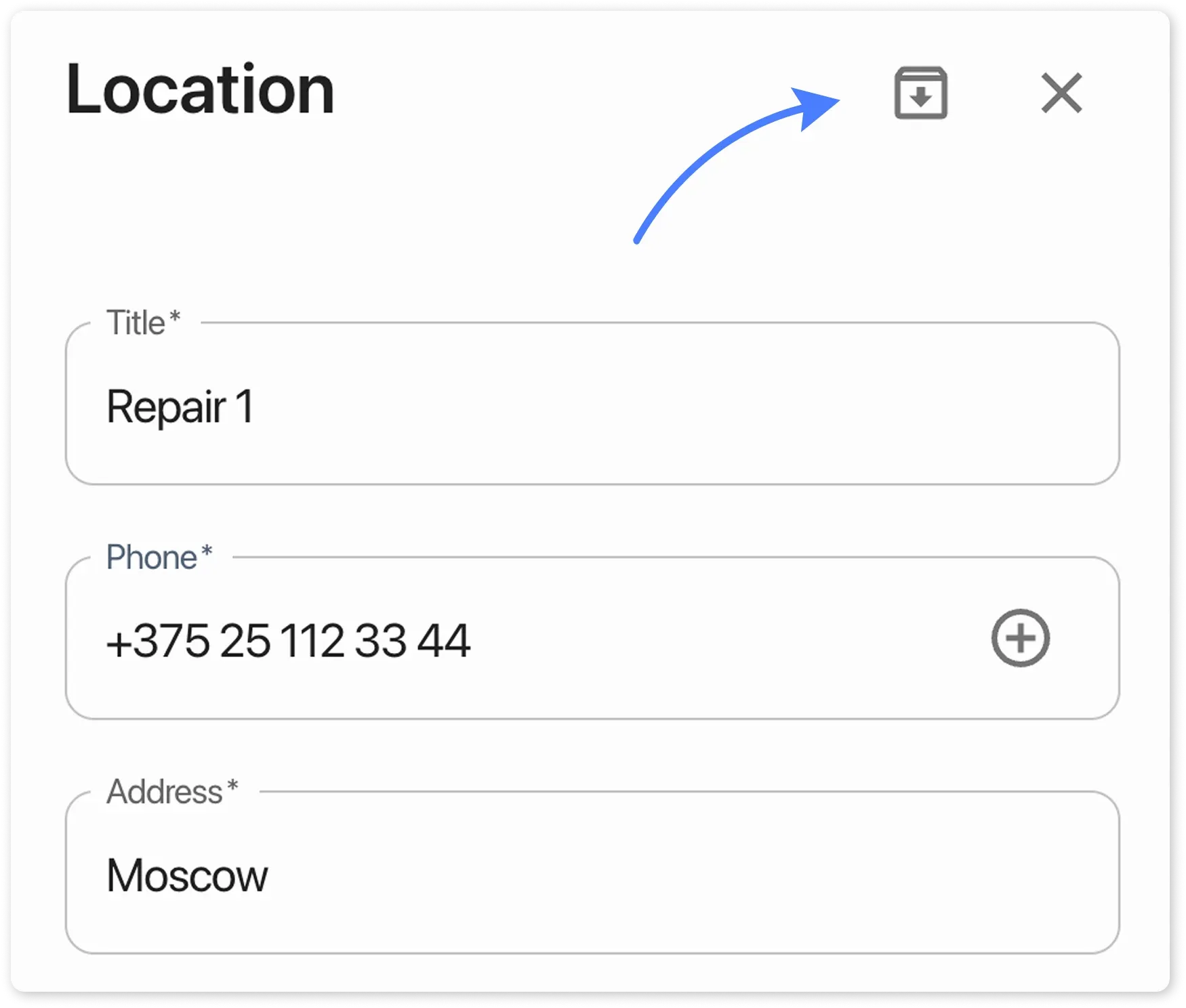Locations
Location Management
Section titled “Location Management”HelloClient allows you to manage multiple points (branches, stores, service centers) in a single system.
How to Add a New Location?
Section titled “How to Add a New Location?”- Go to Settings > Locations.
- Click ”+ Location” in the top-right corner.
- Fill in the details:
- Location name
- Phone number
- Address
- Employees with access
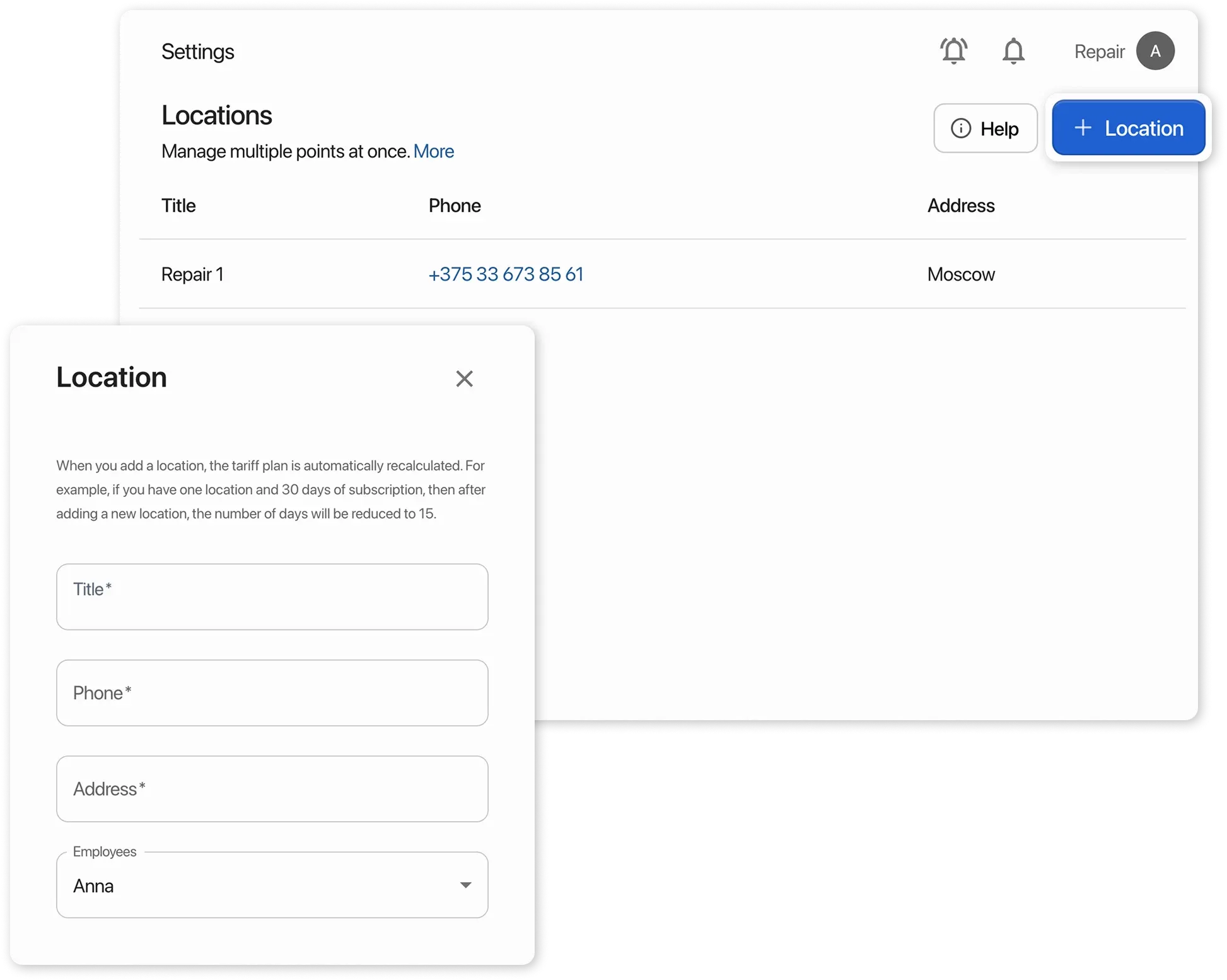
How to Switch Between Locations?
Section titled “How to Switch Between Locations?”After adding a location, use the switcher in the top-right corner.
Each location has:
Section titled “Each location has:”- Its own orders and payments
- Its own inventory
- Its own analytics
Switching between locations
Section titled “Switching between locations”- Location Interaction Shared elements across all locations:
- Client database A client card created in one location is available in all others.
- Product catalog Categories and products are synced, but stock quantities are location-specific.
- Services and pricing A shared list of services and prices for the entire network.
- Printable documents
Use location variables in templates:
- Location name
- Location phone number
- Location address
- Order statuses, payment methods, cash flow categories Unified settings for all locations.
- Employees and permissions Access to locations is configured in the employee profile.
- Client/order forms, directories, warranties Common standards across the entire network.
How to Restrict Employee Access to Locations?
Section titled “How to Restrict Employee Access to Locations?”- Open the employee profile in Settings > Employees.
- Under Locations, uncheck the locations you want to restrict.
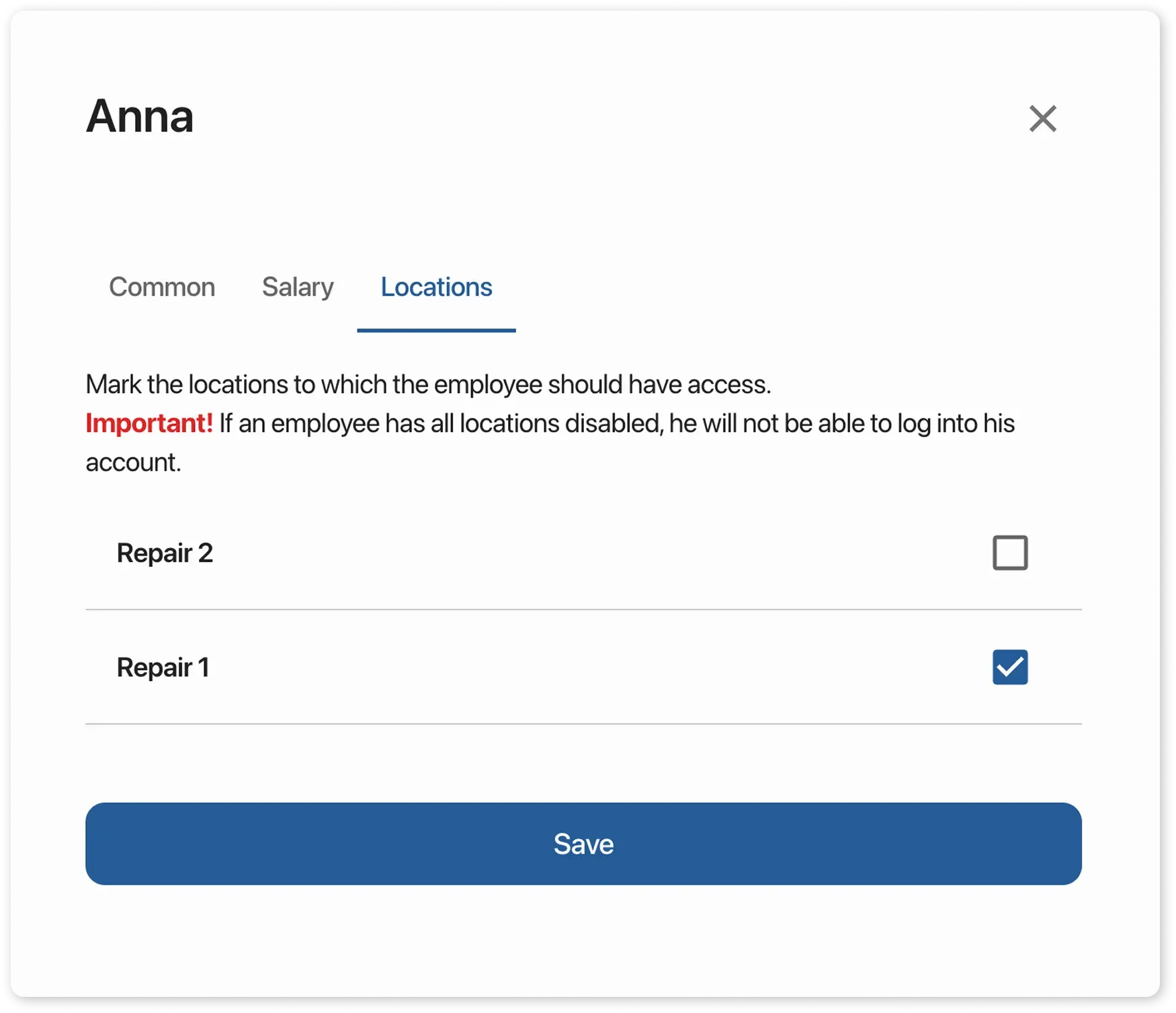
How to Delete a Location?
Section titled “How to Delete a Location?”- Switch to the location you want to keep using the switcher in the top-right corner.
- Go to Settings > Locations.
- Select the location you want to delete.
- Click the archive icon in the top-right corner.