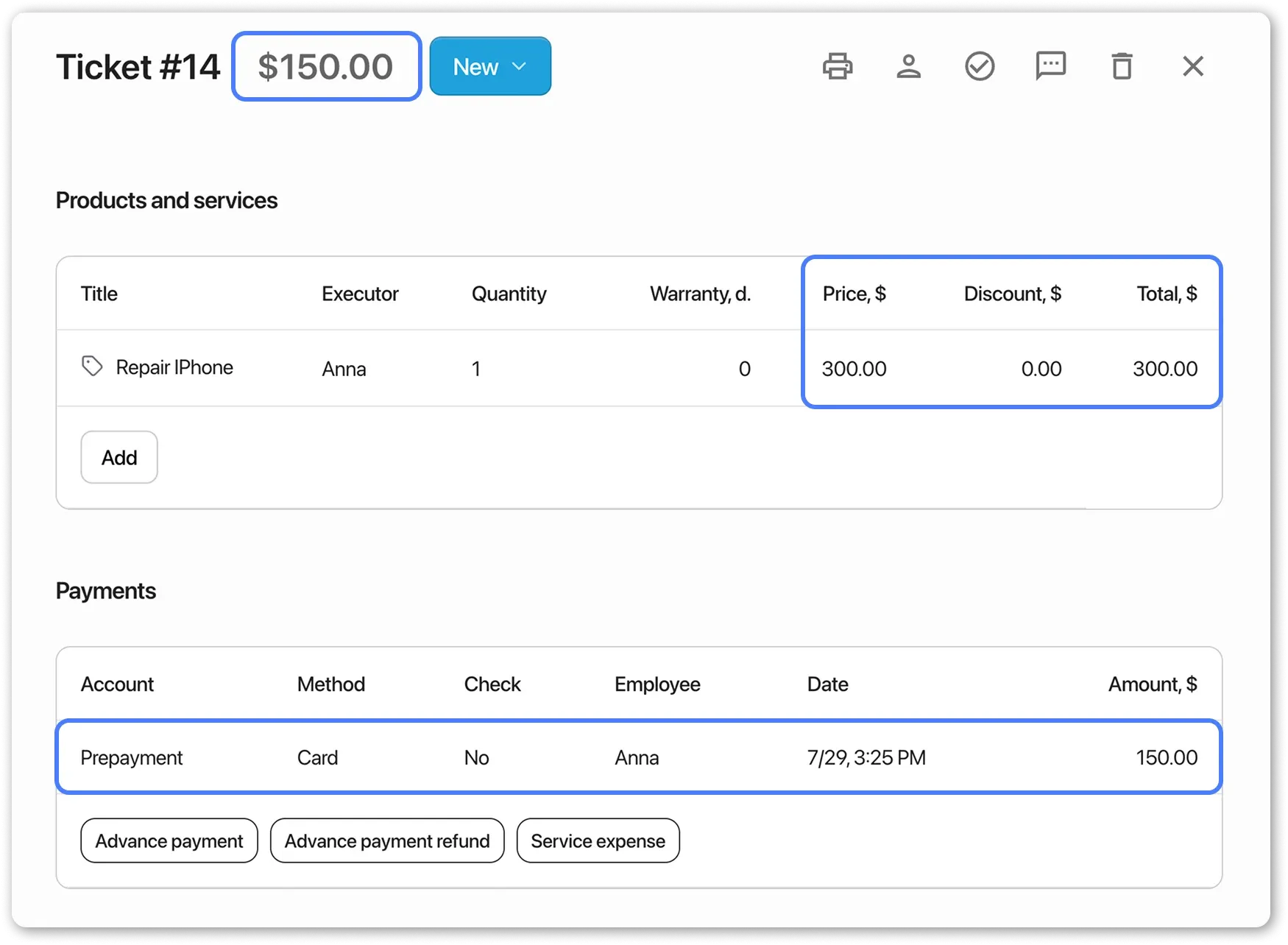Prepayment in the order
Frequently Asked Questions
Section titled “Frequently Asked Questions”The order shows a prepayment, but it doesn’t appear in the documents
- Go to Documents → Required Template
- Insert the “Paid” variable into the template
Prepayment is a partial or full payment for a service that can be accepted from the client in advance.
The system allows you to record advance payments and automatically calculate the remaining balance.
How to Add a Prepayment?
Section titled “How to Add a Prepayment?”- Open the order creation/edit window
- Locate the “Prepayment” section
- Enter the amount and select the payment method:
Example:Advance payment: 100$Method: Card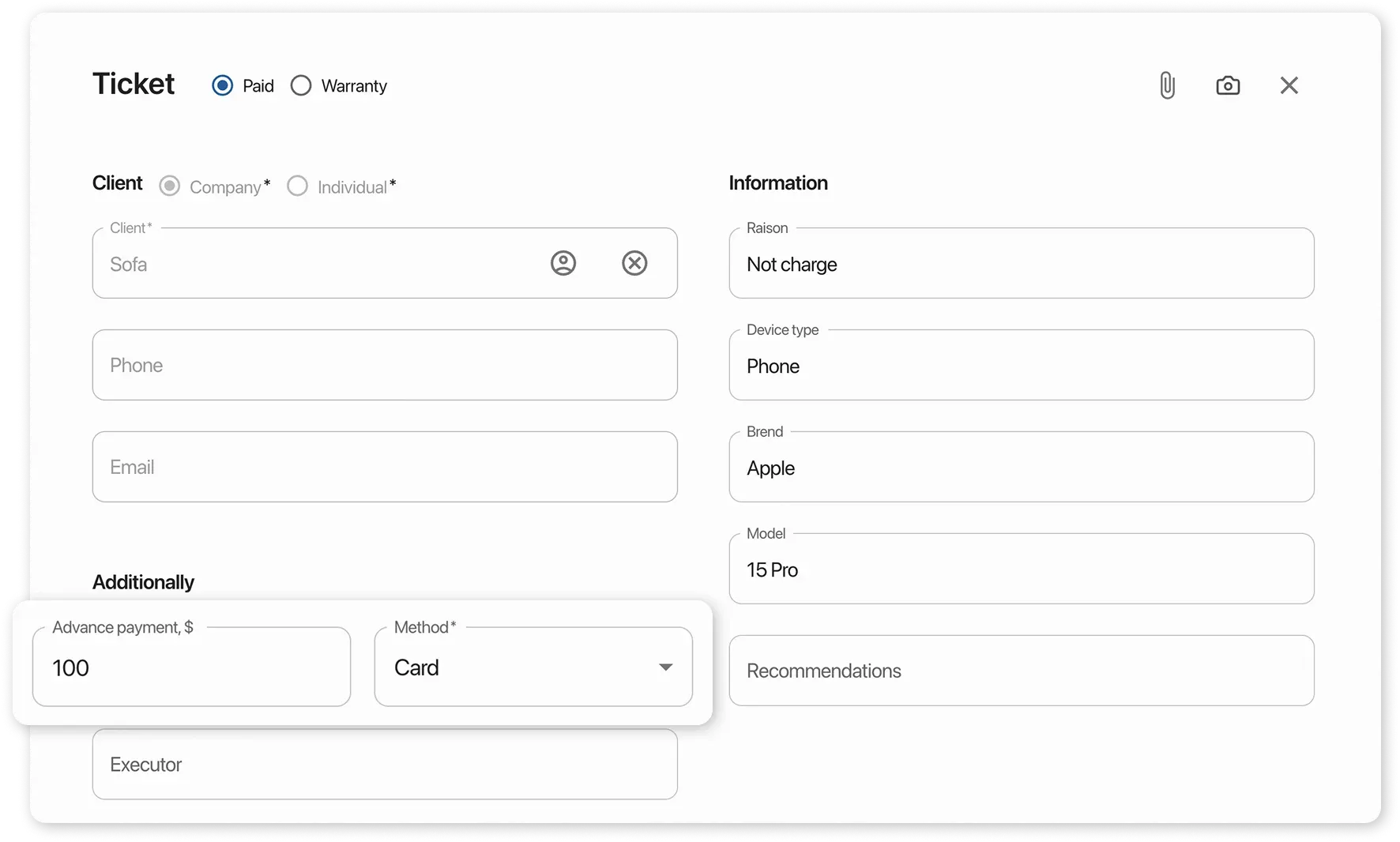
Displaying Prepayment on the Documents
Section titled “Displaying Prepayment on the Documents”If you want the prepayment amount to appear on the receipt, insert the “Paid” variable in the document settings.
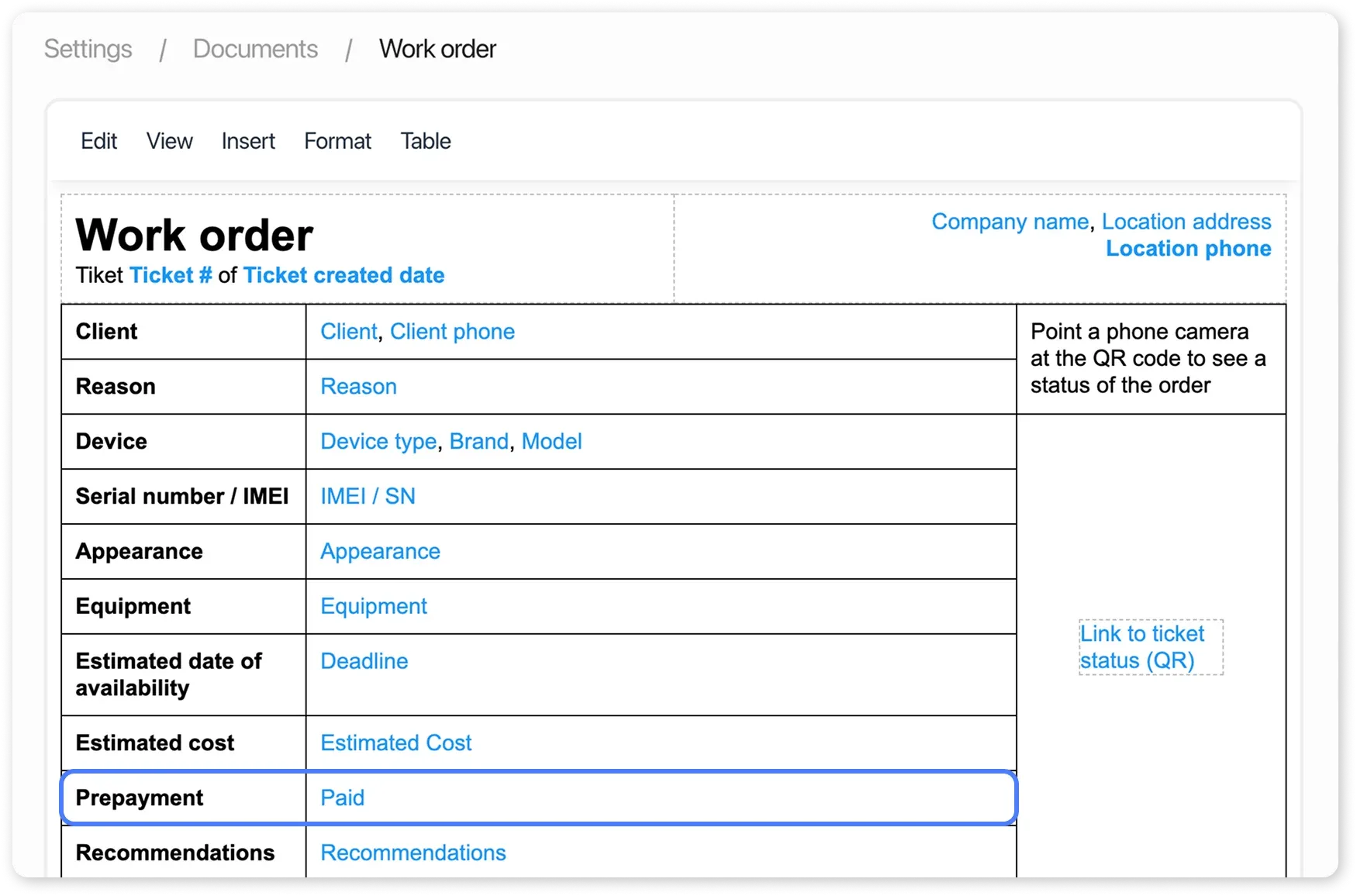
Calculating the Remaining Balance
Section titled “Calculating the Remaining Balance”The client made a prepayment. How much is still owed? In the order card, you’ll see:
Prepayment: 150$Service total: 300$Balance due: 150$