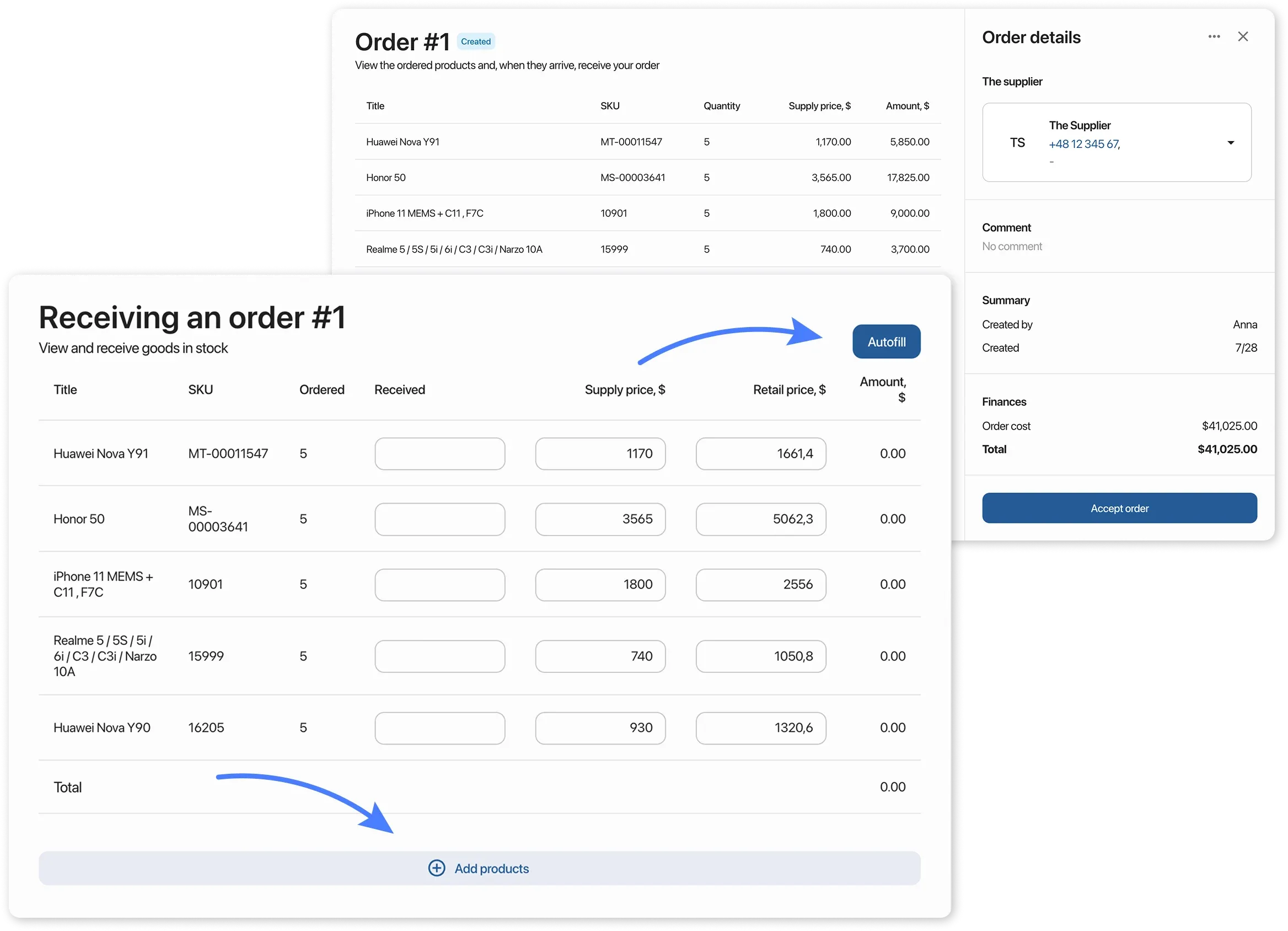Ways to Add Products to Inventory
3 Ways to Add Products to Inventory
Section titled “3 Ways to Add Products to Inventory”1. Creating a Product Card
Section titled “1. Creating a Product Card”- Go to Inventory → Products.
- Select a category for the new product.
- If the category doesn’t exist, create it using the “Create Category” button.
- Click “Create Product”.
- Fill in all the required fields in the product card.
More details: How to create a product card
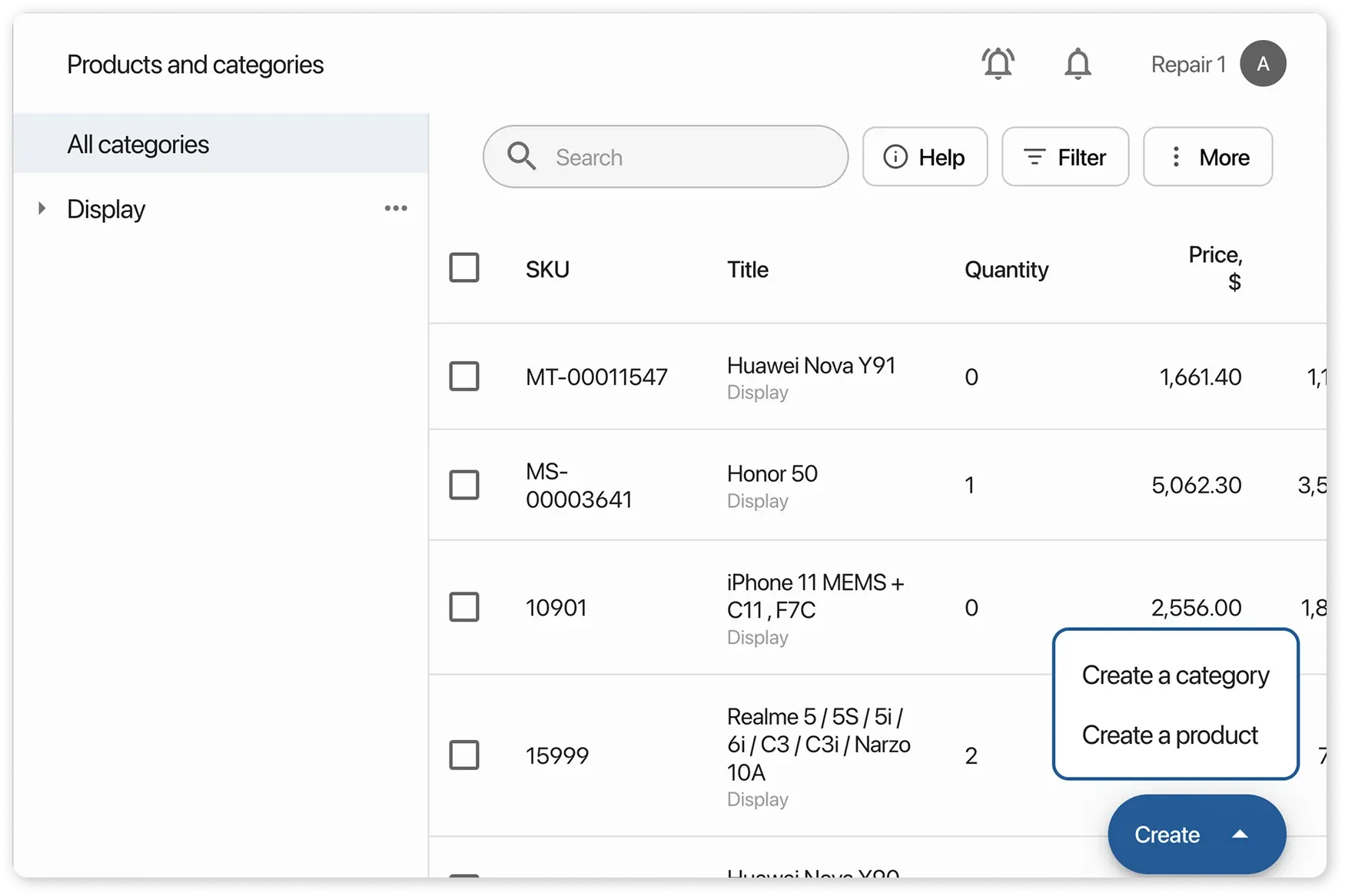
If a product card already exists, you can simply restock without creating a new one.
More details: How to restock products
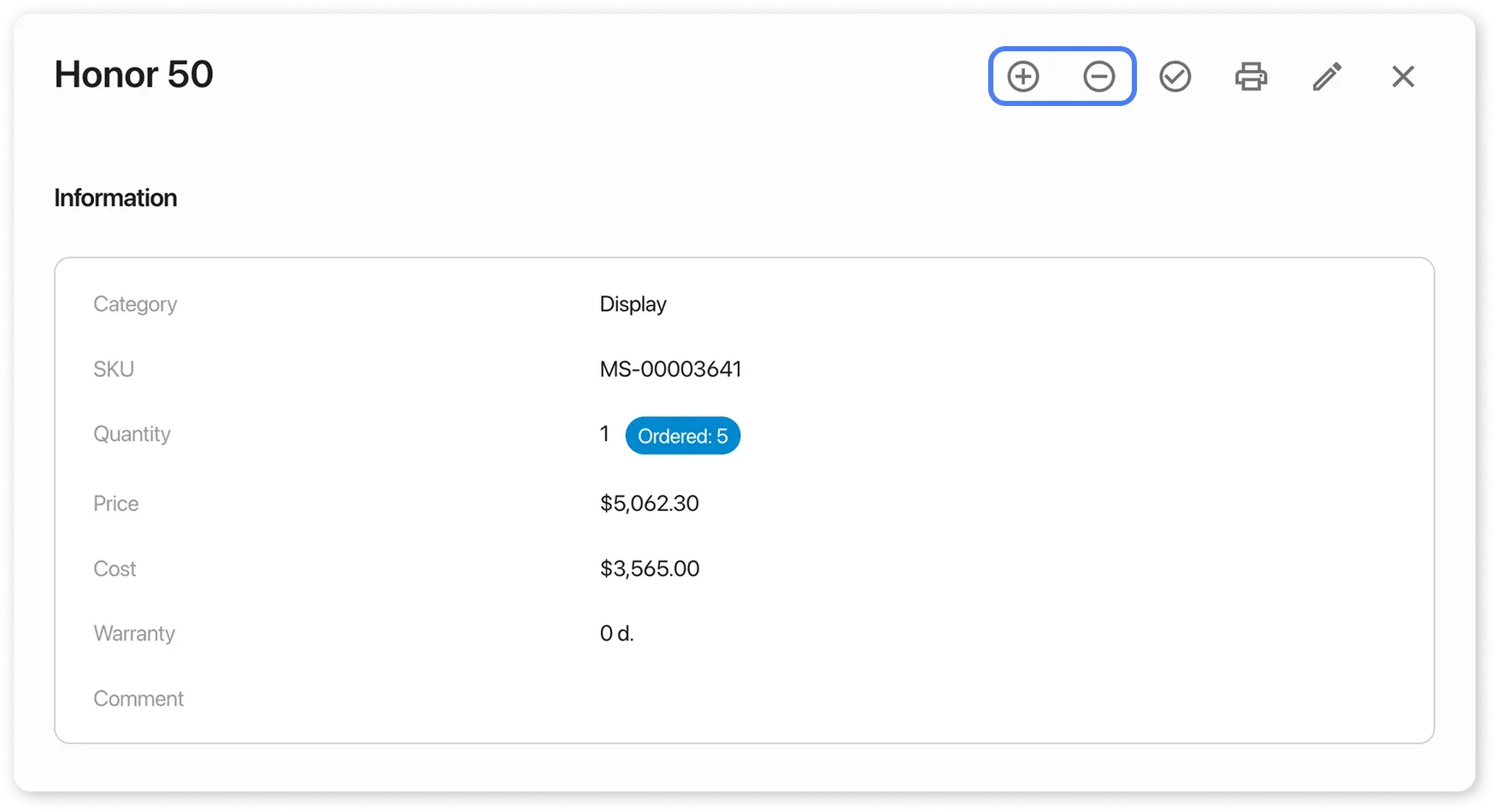
2. File Import
Section titled “2. File Import”- Open Inventory → Products.
- Click “More → Load data into HelloClient”.
- Choose a file with the “Select File” button.
- Match the fields in the file with the fields in the system.
More details: Product import guide
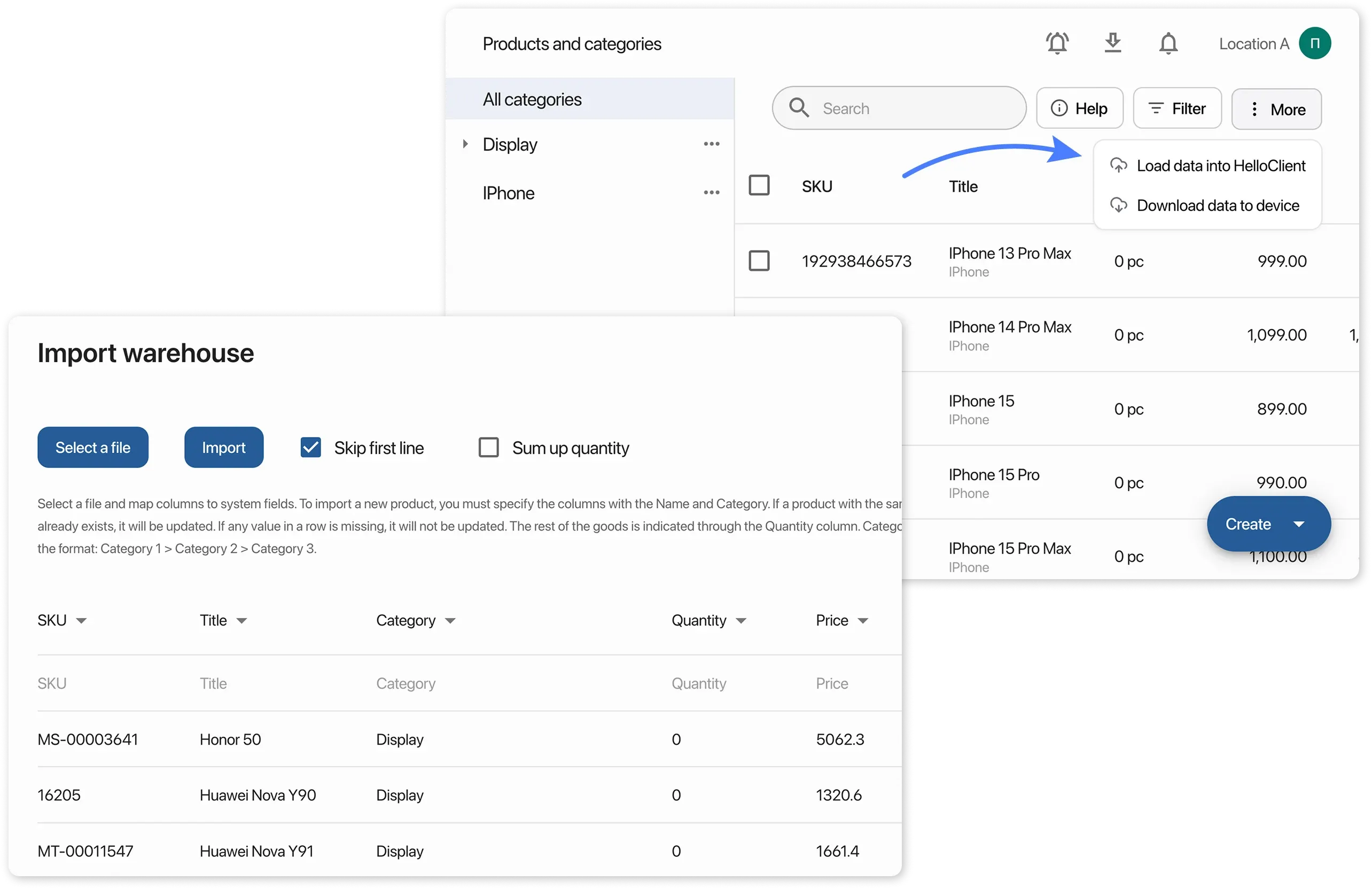
3. Using a Supplier Order
Section titled “3. Using a Supplier Order”- Create a supplier order in the system.
More details: How to create a supplier order
- Receive products through the order:
- Open the order with status “Created” and click “Accept order”.
- Enter the actual product quantity.
- Click “Accept order” to confirm receipt into inventory.
More details: How to receive products from a supplier