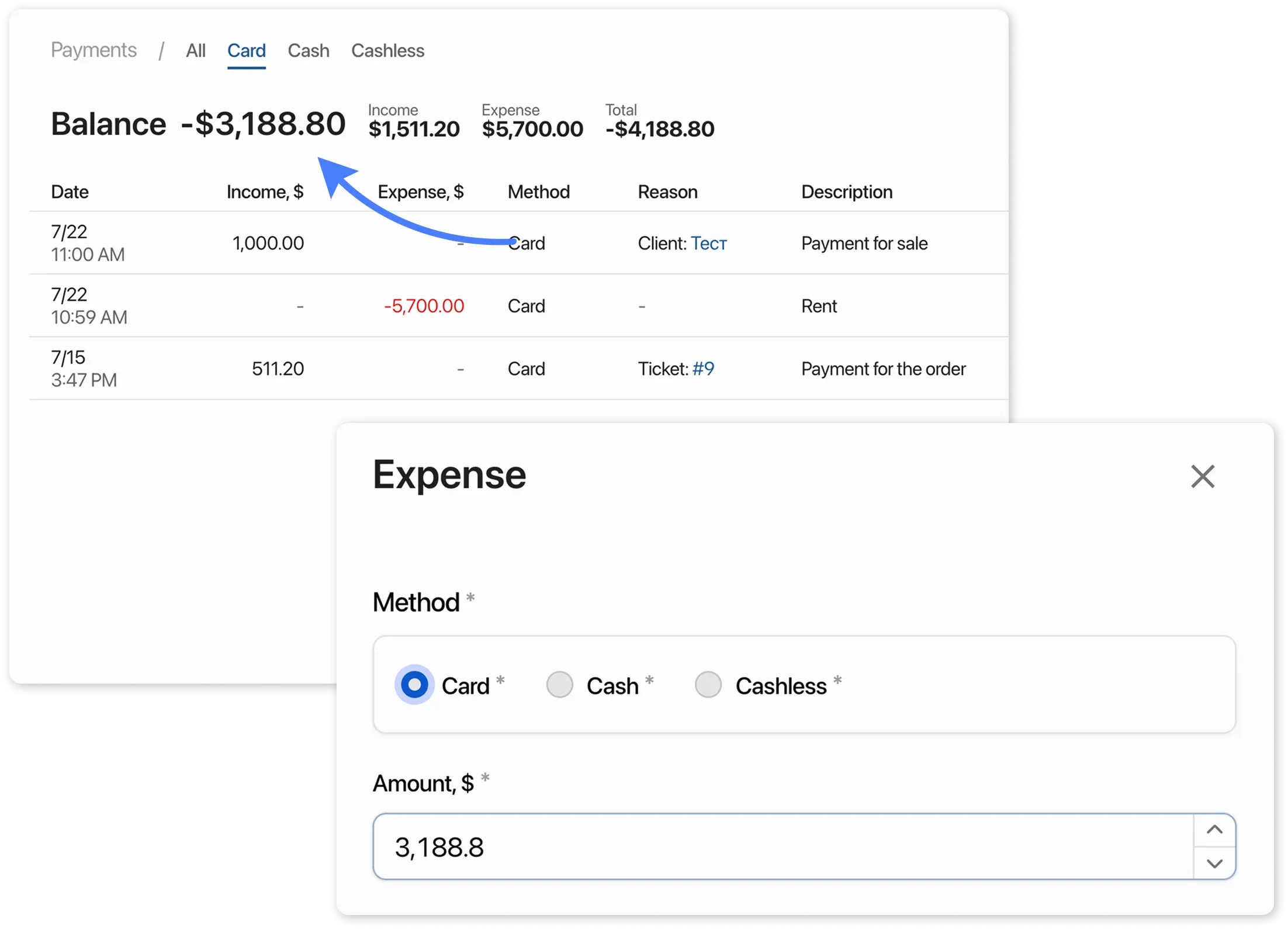Reset the Balance
Frequently Asked Questions
Section titled “Frequently Asked Questions”We reset the balance, but it still doesn’t show 0
Solution:
- Go to Settings → Payment Methods.
- Check for archived methods:
- If any exist, temporarily unarchive them.
- Check the date filter:
- Set the period to “From the registration date”
- Repeat the balance reset with the updated data.
I don’t remember the registration date
Contact us in support chat, and we’ll provide the registration date.
What is Balance?
Section titled “What is Balance?”Balance is the difference between all income and expenses over the entire period of a company’s operations. It shows how much funds have been accumulated over time.
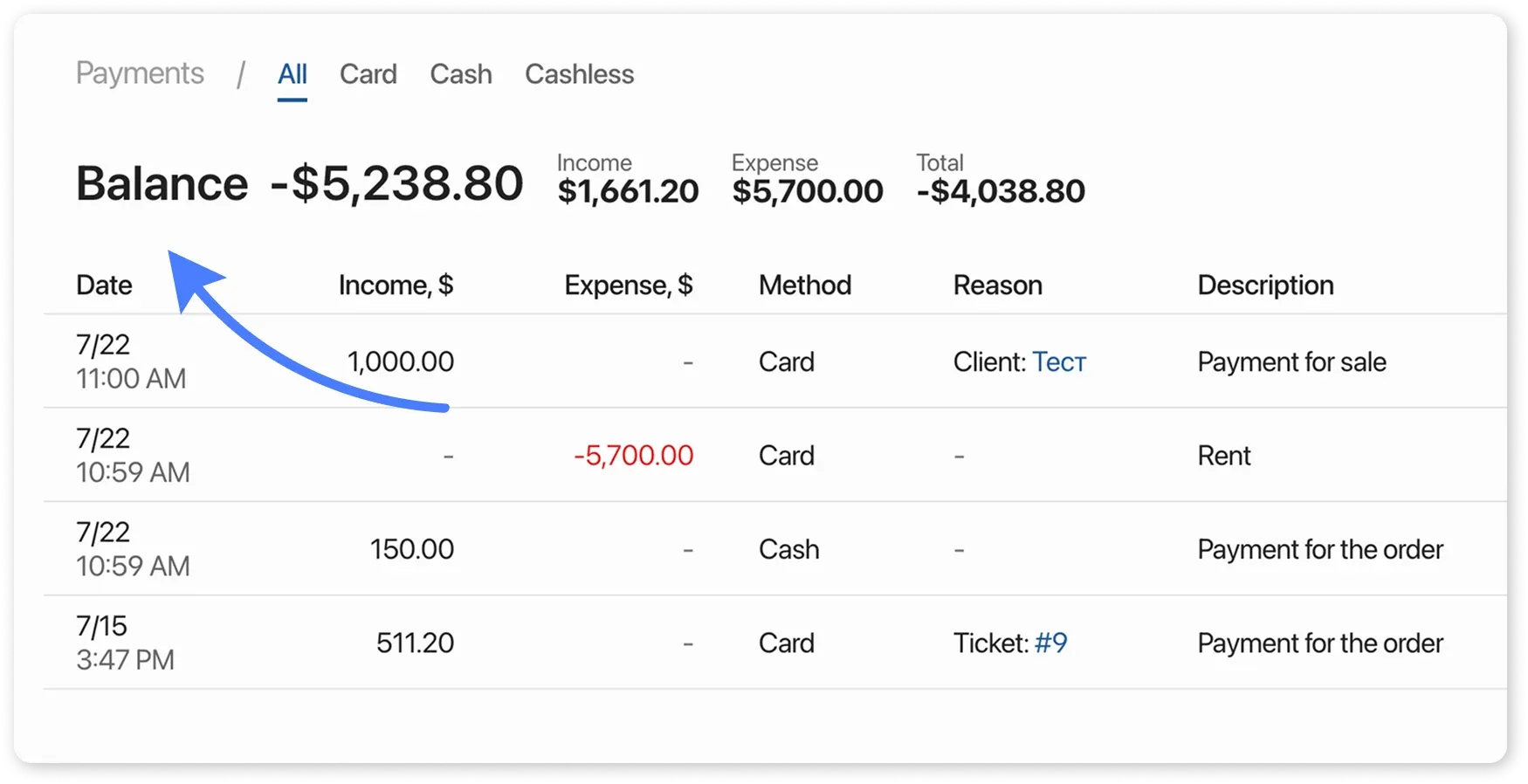
How to Reset the Balance?
Section titled “How to Reset the Balance?”There are two ways to reset the balance:
1. Manually Deleting Transactions
Section titled “1. Manually Deleting Transactions”- Go to the “Payments” section.
- Delete all transactions via income/expense records.
2. Writing Off the Balance via an Expense
Section titled “2. Writing Off the Balance via an Expense”Suitable if you need to preserve transaction history.
Preparation:
Section titled “Preparation:”- Open the “Payments”.
- Click “Filter” in the top-right corner.
- Set the period from the company’s registration date (you can verify the exact date with support).
Steps for Writing Off:
Section titled “Steps for Writing Off:”- Go to Settings → Payment Methods.
- Check for archived methods — if any exist, temporarily unarchive them.
- For each payment method (e.g., Cash, Card):
- Go to Payments.
- Click “Expense” → Enter an amount equal to the method’s balance.
- Select an expense category (e.g., “Balance Reset”).
Result:
The balance of all payment methods will become 0$, while transaction history is preserved.