How to Get Started with HelloClient CRM?
Overview of HelloClient Modules
Section titled “Overview of HelloClient Modules”Welcome to HelloClient! This article provides a general overview of the main sections of the platform.
Trends
Section titled “Trends”The Trends section offers a set of charts and graphs to analyze your business performance, including:
- Orders by day and status
- Average order and sale amounts
- Urgent and overdue orders
- Payments by day and category
- Orders by employee
Features:
- Each graph allows selecting a custom time range for analysis
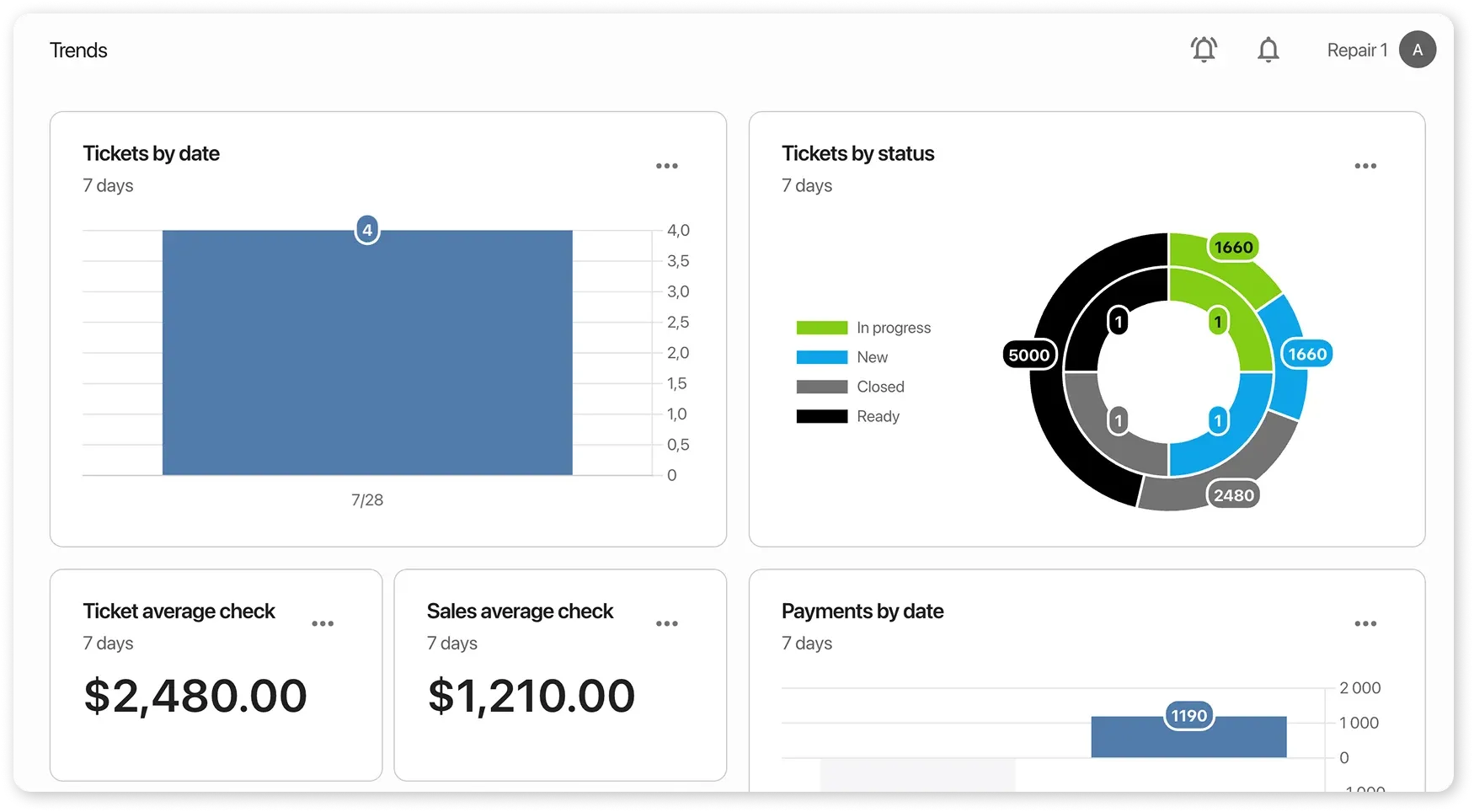
In the Tasks section, you can:
- View your tasks and tasks assigned to employees
- Create tasks directly from order, client, or product cards
- Plan work and monitor task completion so nothing gets missed
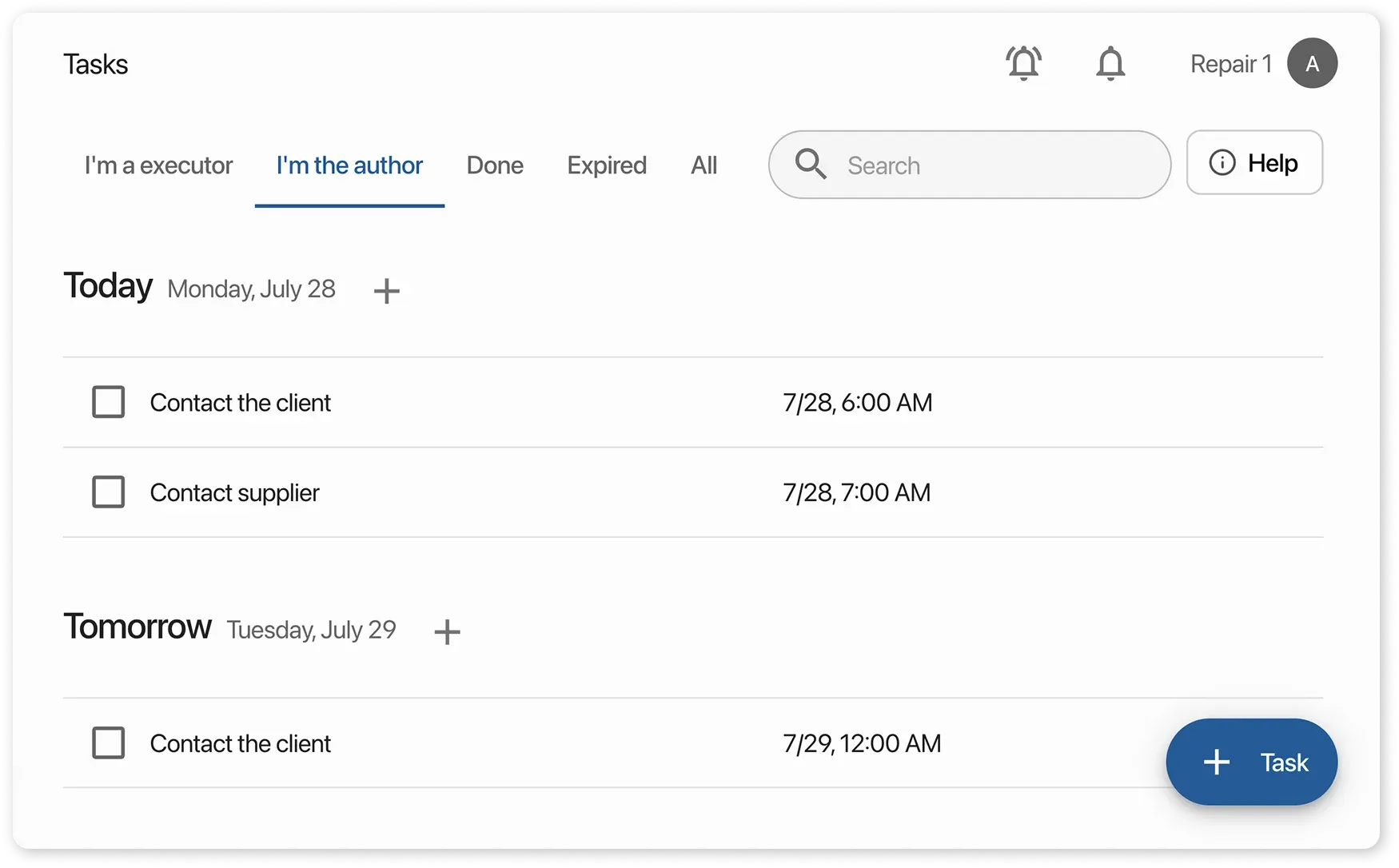
Orders
Section titled “Orders”In this section, you can:
- Import your order database
- Create new orders
- Filter orders by type and create custom filters
- Search using the search bar (including barcode scanner), with filters by date, manager, executor, etc.
- Assign a task from the order card
- Call or message the client with one click
- Print personalized documents from the order card
- Notify clients via SMS or email about order status changes
- Track order history and attach files in the order card
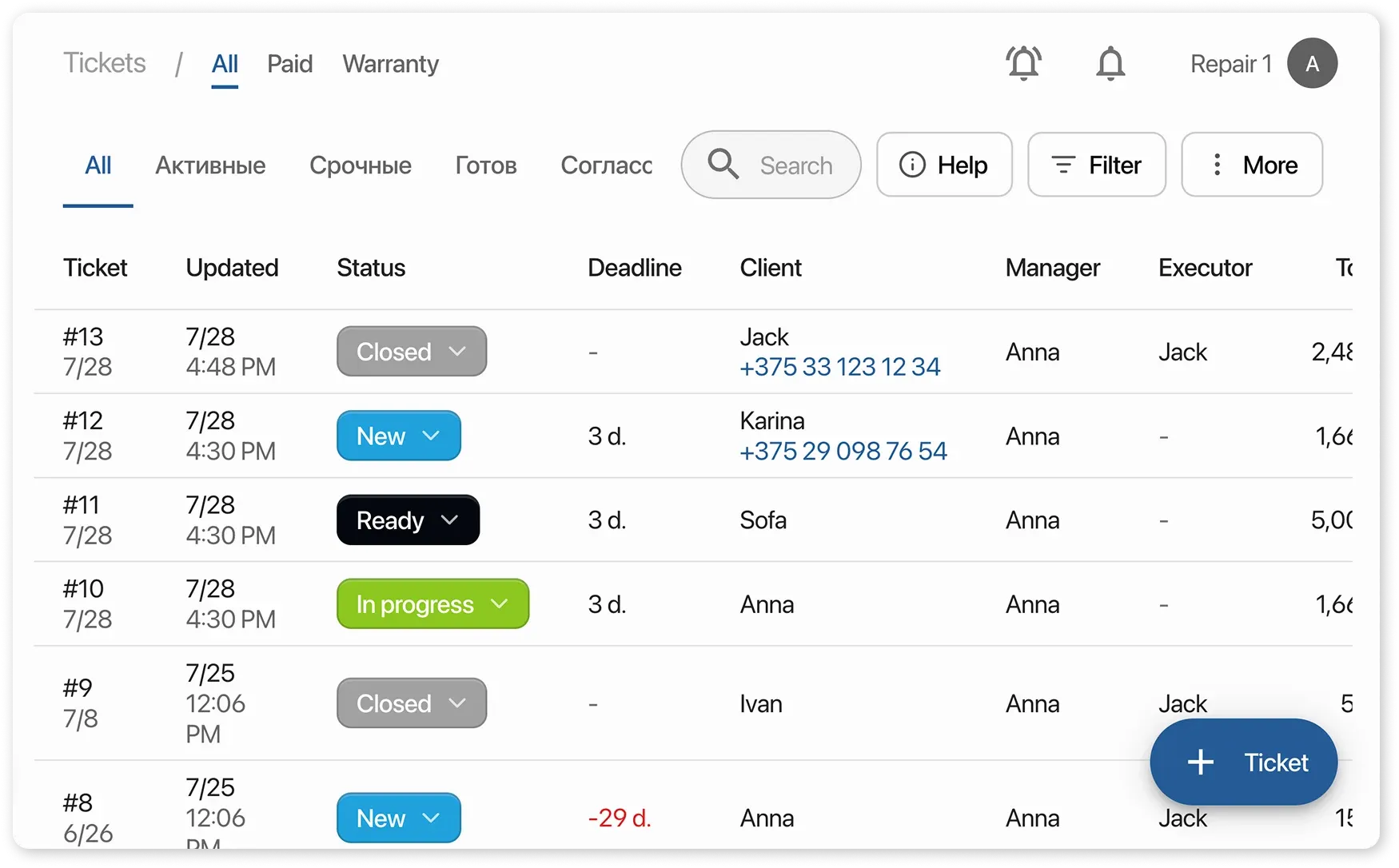
Payments
Section titled “Payments”This section reflects all your company’s income and expenses. You can:
- Create income and expense records by category
- Filter transactions by payment method, date, income/expense category, employee, and receipt presence
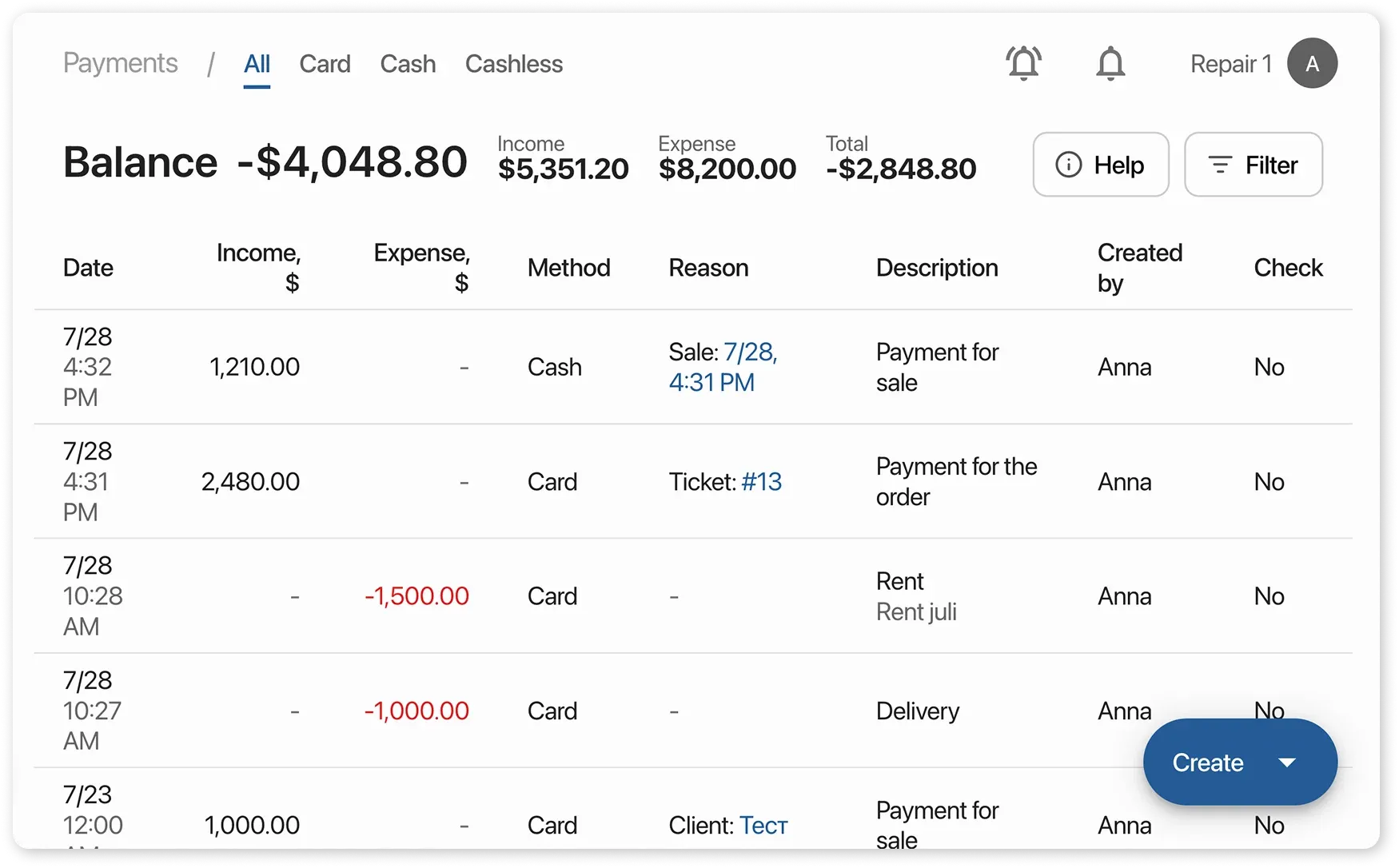
Clients
Section titled “Clients”The Clients section stores your full client base. You can:
- Upload/download client data
- Create and edit client profiles
- Search and filter by various parameters
- Create tasks from a client card
- Create orders and sales from a client profile
- Call/message clients or send emails directly from their profile
- View complete interaction history
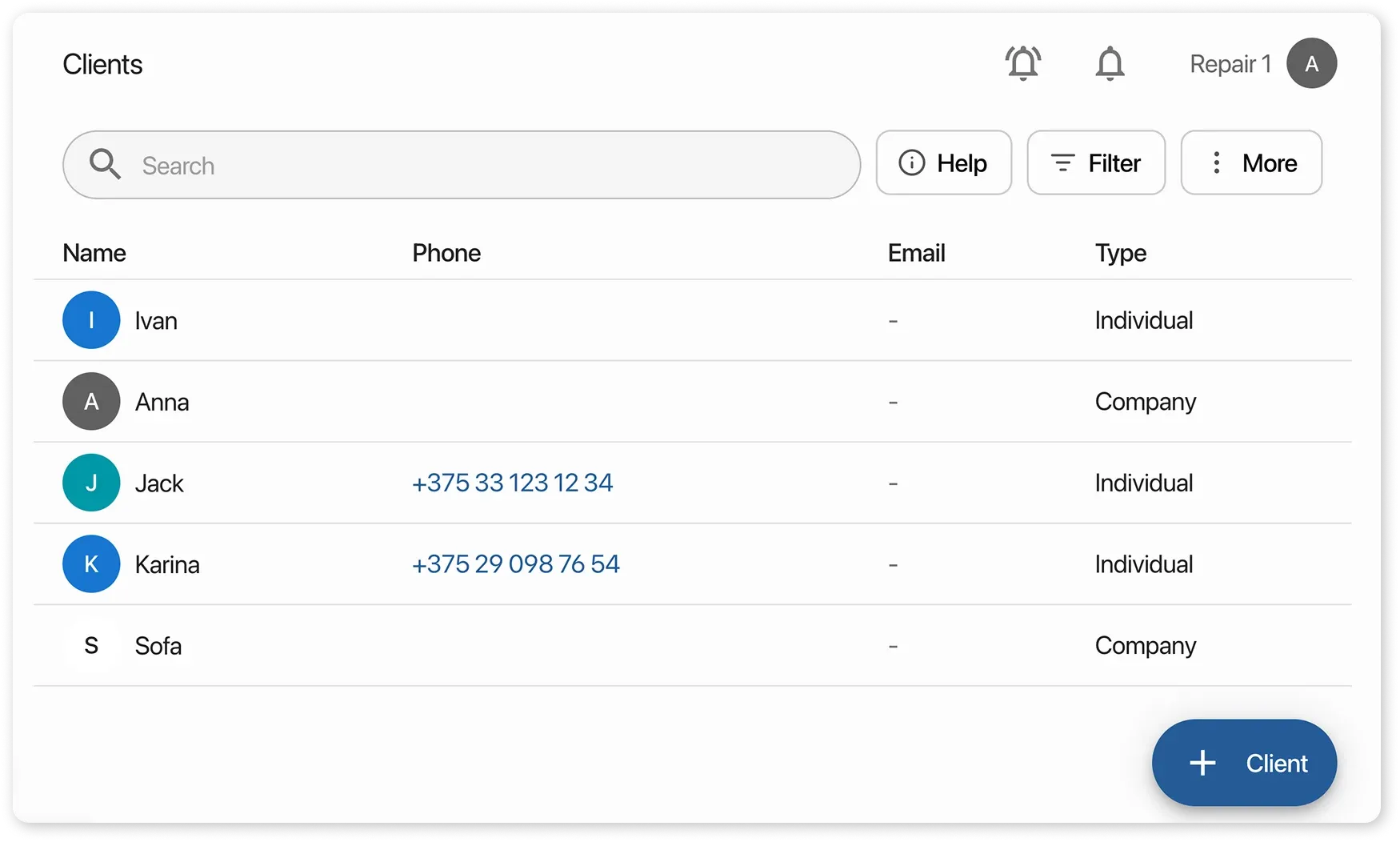
Marketing: Reviews & Notifications
Section titled “Marketing: Reviews & Notifications”Reviews:
Section titled “Reviews:”- Capture negative reviews. early to resolve issues
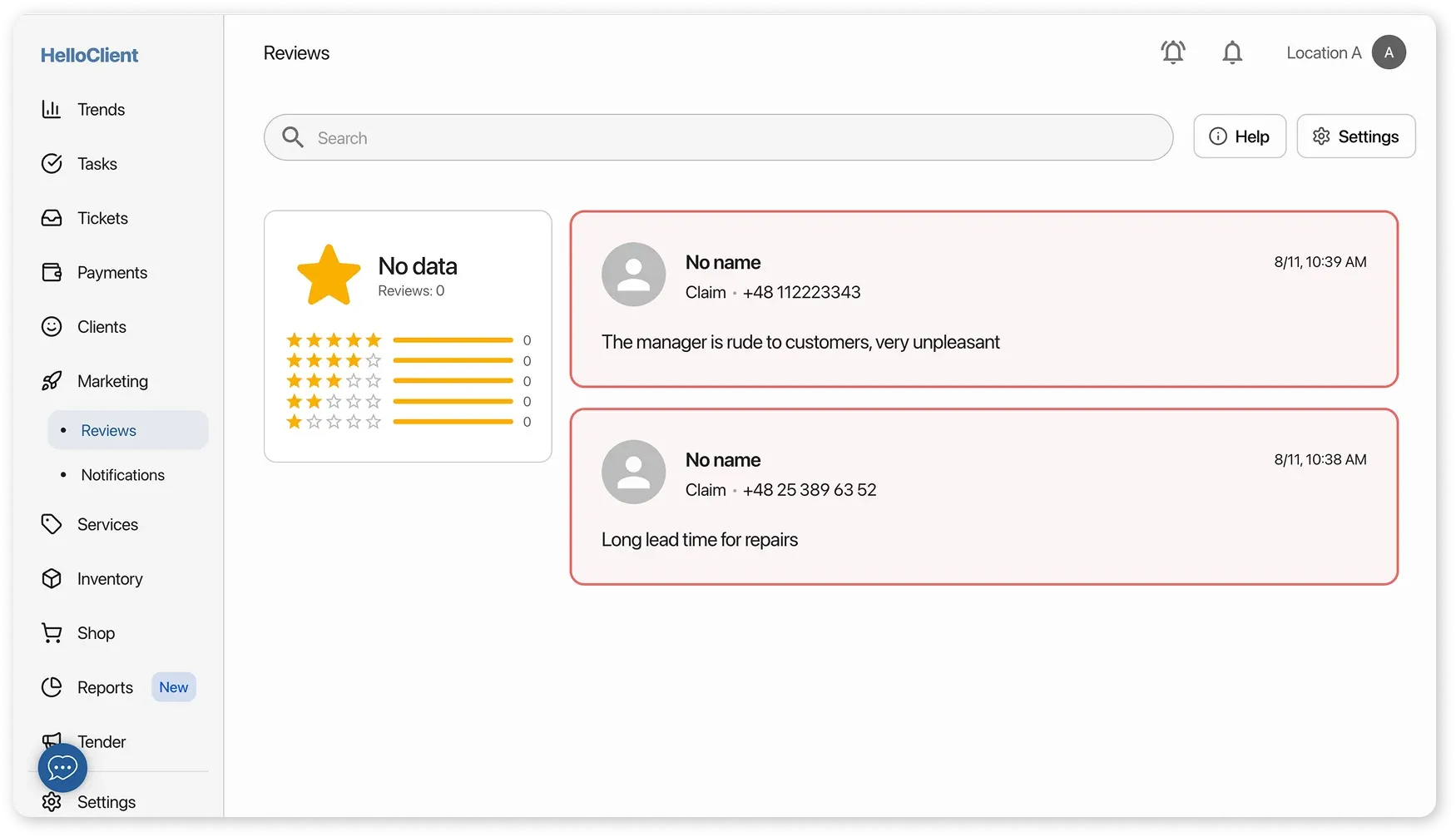
Notifications:
Section titled “Notifications:”- View scheduled and sent email notifications
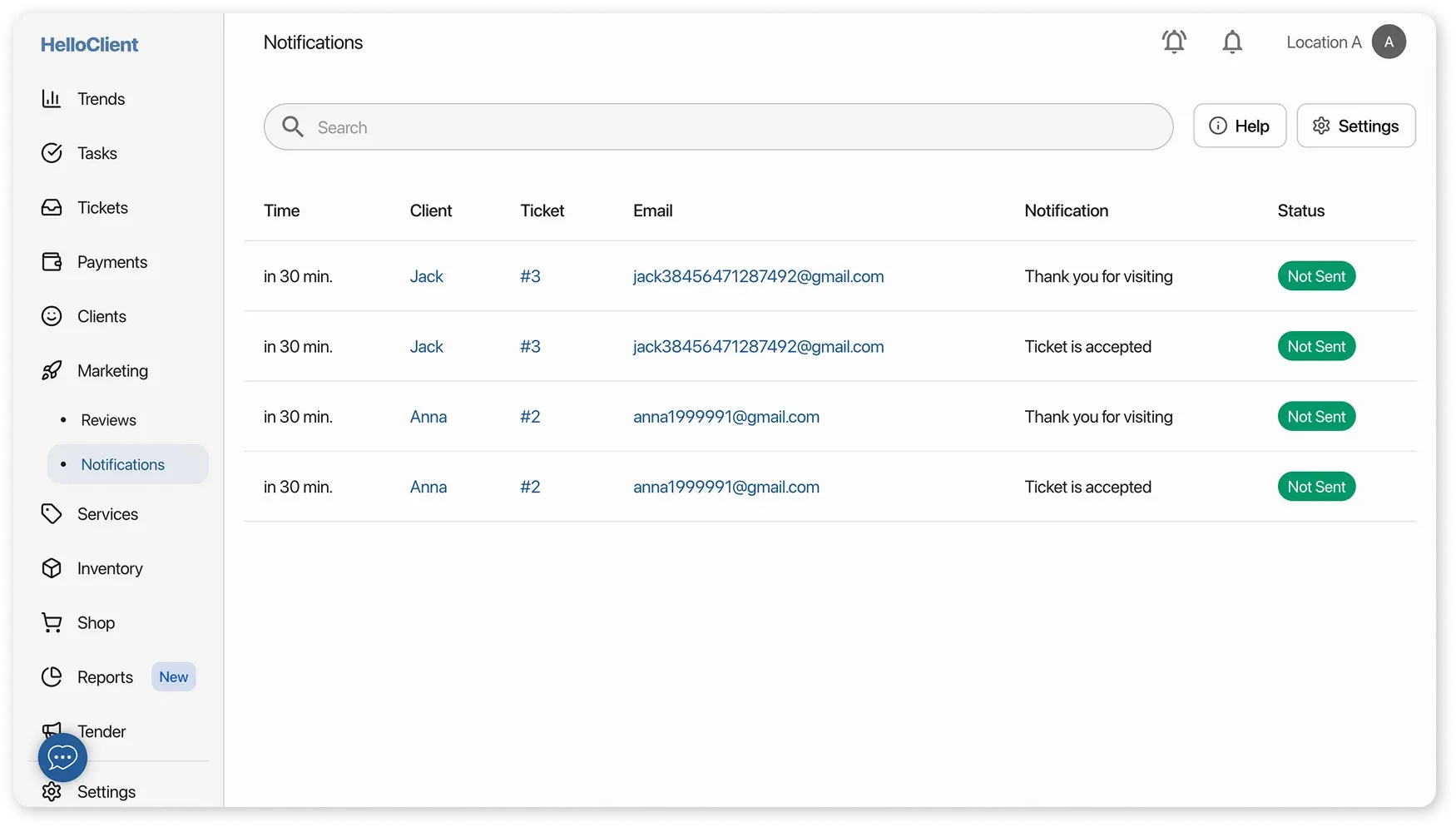
Services
Section titled “Services”This section contains the entire list of services. You can:
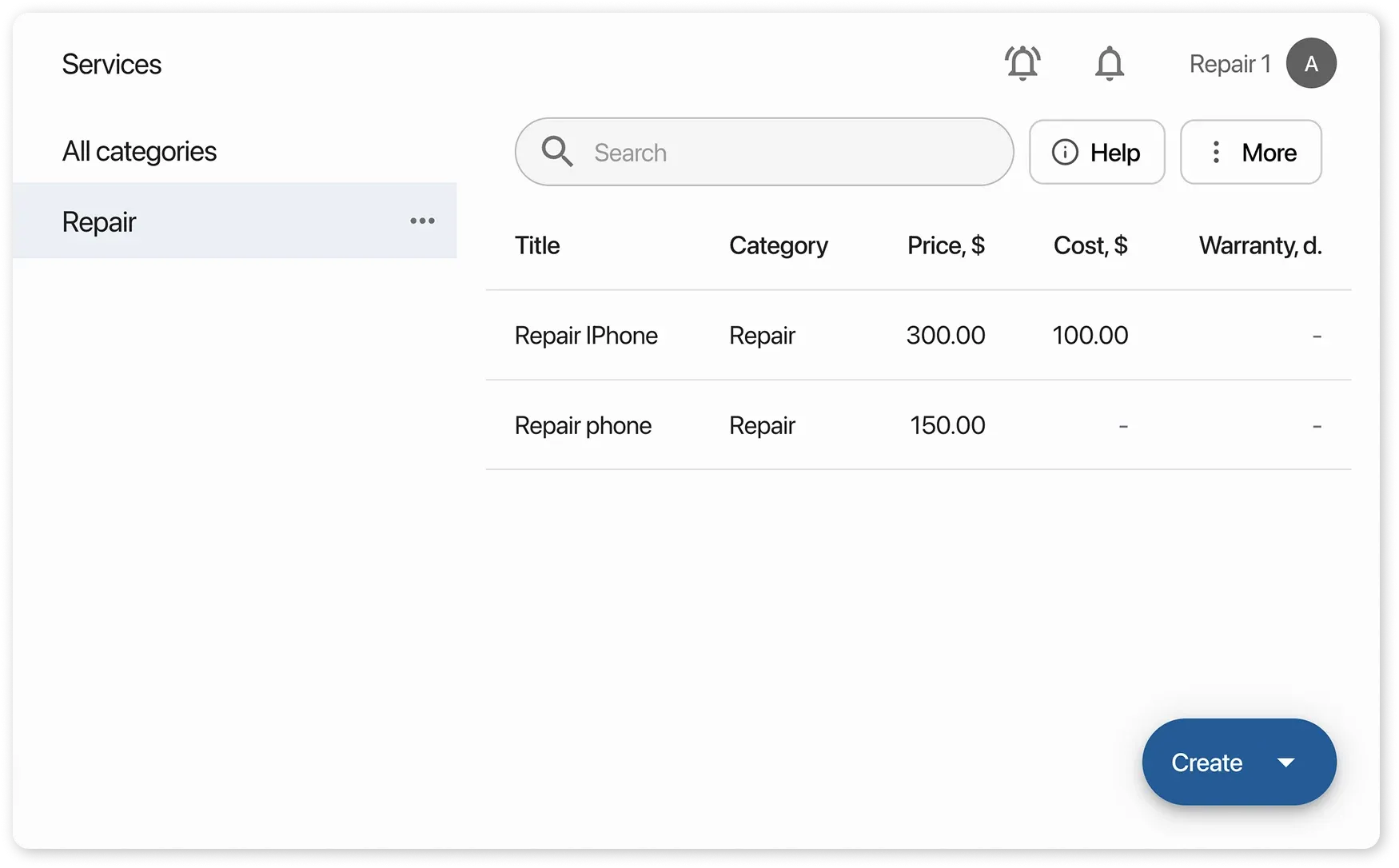
Inventory: Products, Orders, Suppliers
Section titled “Inventory: Products, Orders, Suppliers”Products:
Section titled “Products:”- Import/export your product catalog
- Create products
- Create categories
- Print price tags
- Search by name or barcode, with category filters
- Manage inventory directly from the product card
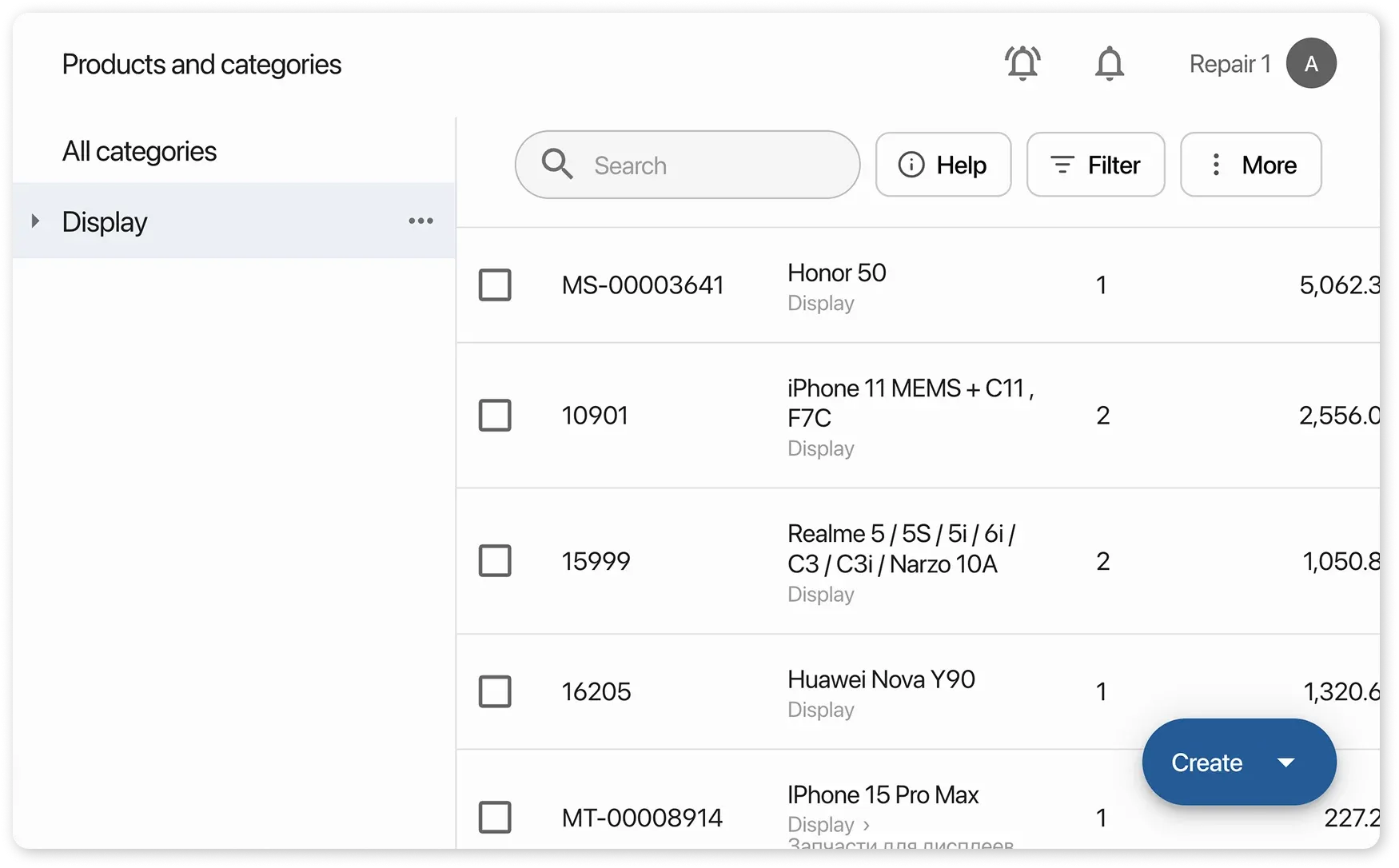
Orders:
Section titled “Orders:”- Manage supplier orders
- Create and receive supplier orders into inventory
- Search by order status or supplier
- View detailed order info
- From the order card, access the supplier card, print price tags, or download a PDF
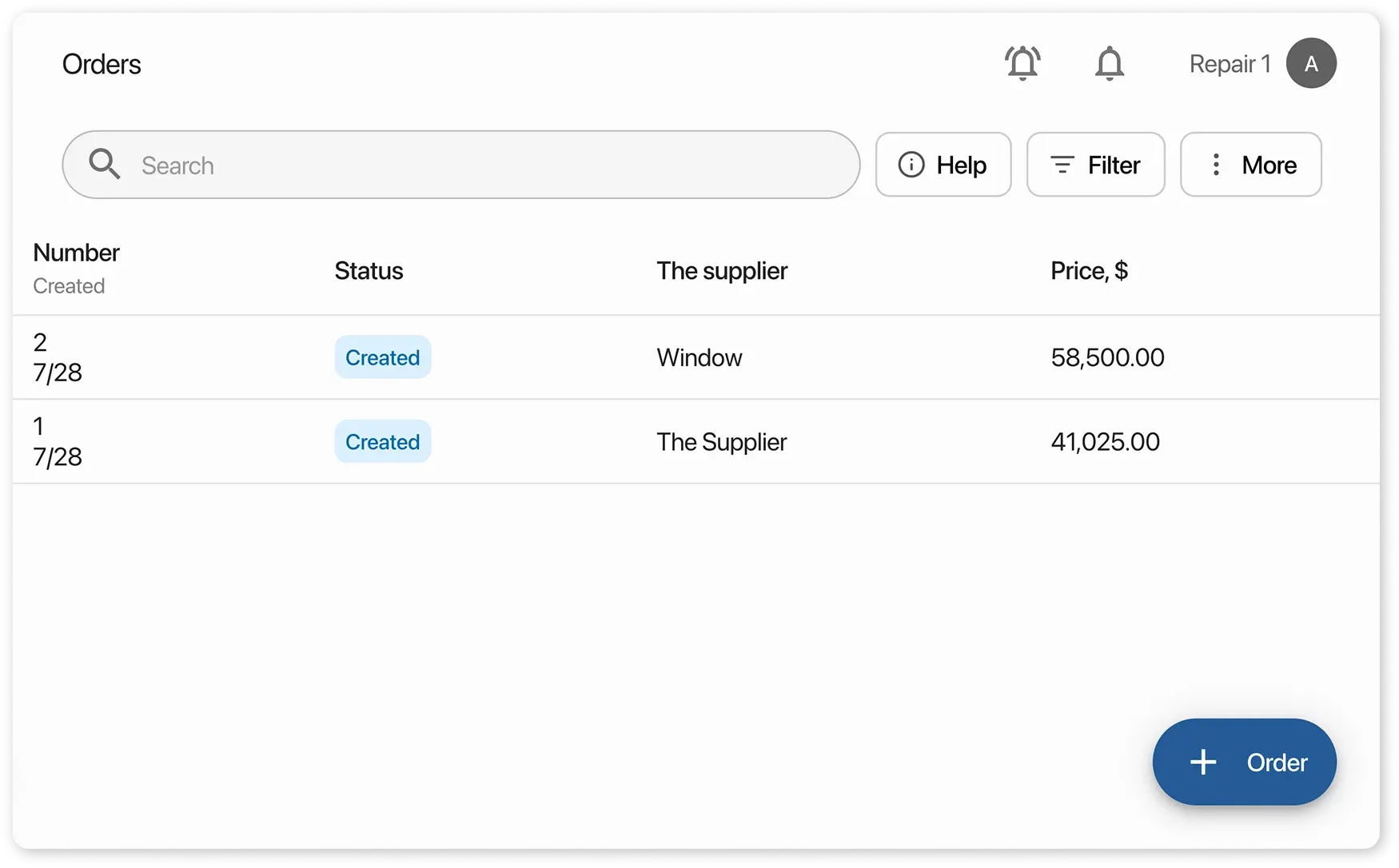
Suppliers:
Section titled “Suppliers:”- Manage your list of suppliers
- Create orders linked to suppliers
- Search by date or supplier type
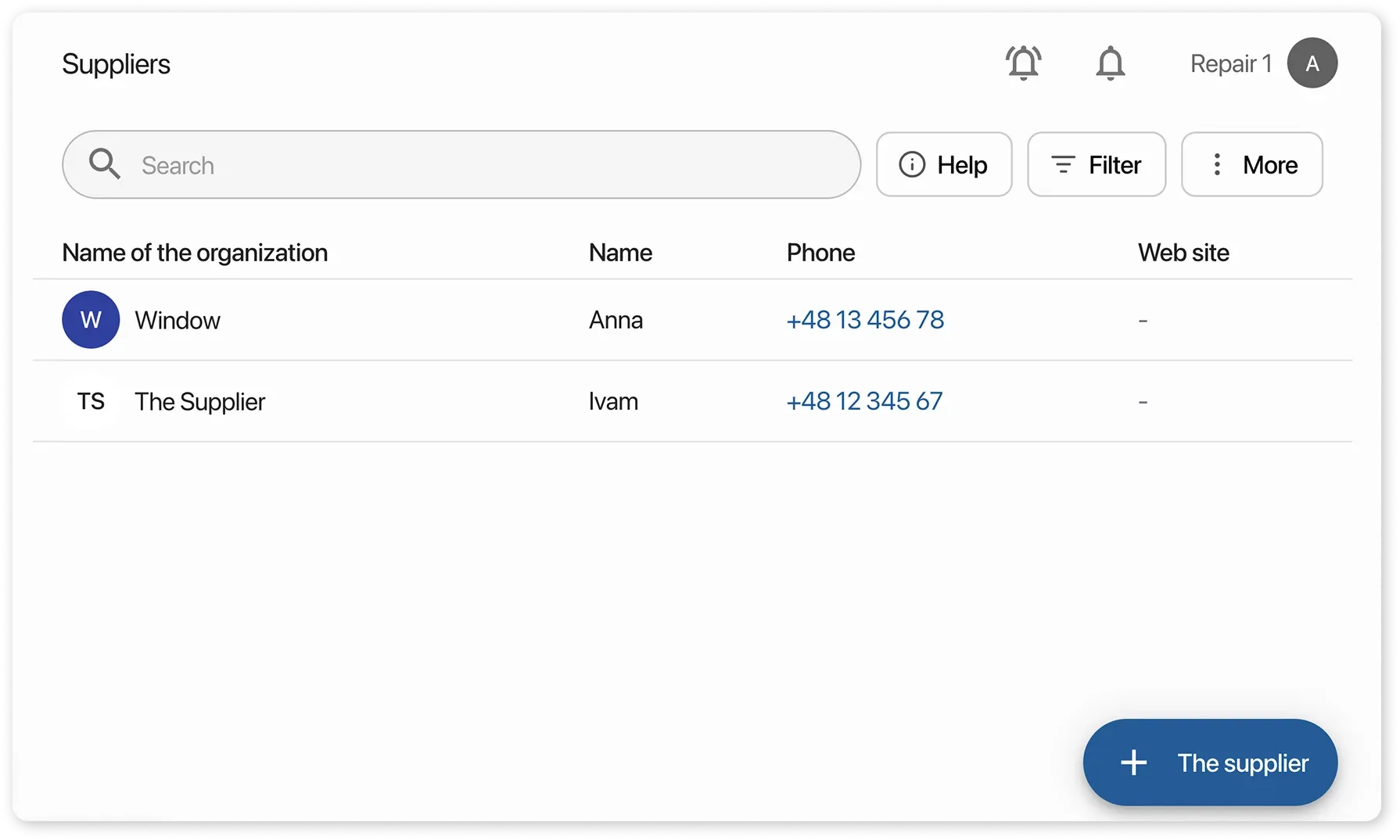
The Shop section enables you to manage retail sales and sell products from your inventory. You can:
- Create a product sale linked to a client
- Filter sales by payment status and period
- In the sale card, you can:
- Delete the sale
- Link a client to an unpaid sale
- Add more items/services before payment
- Print documents
- Process returns
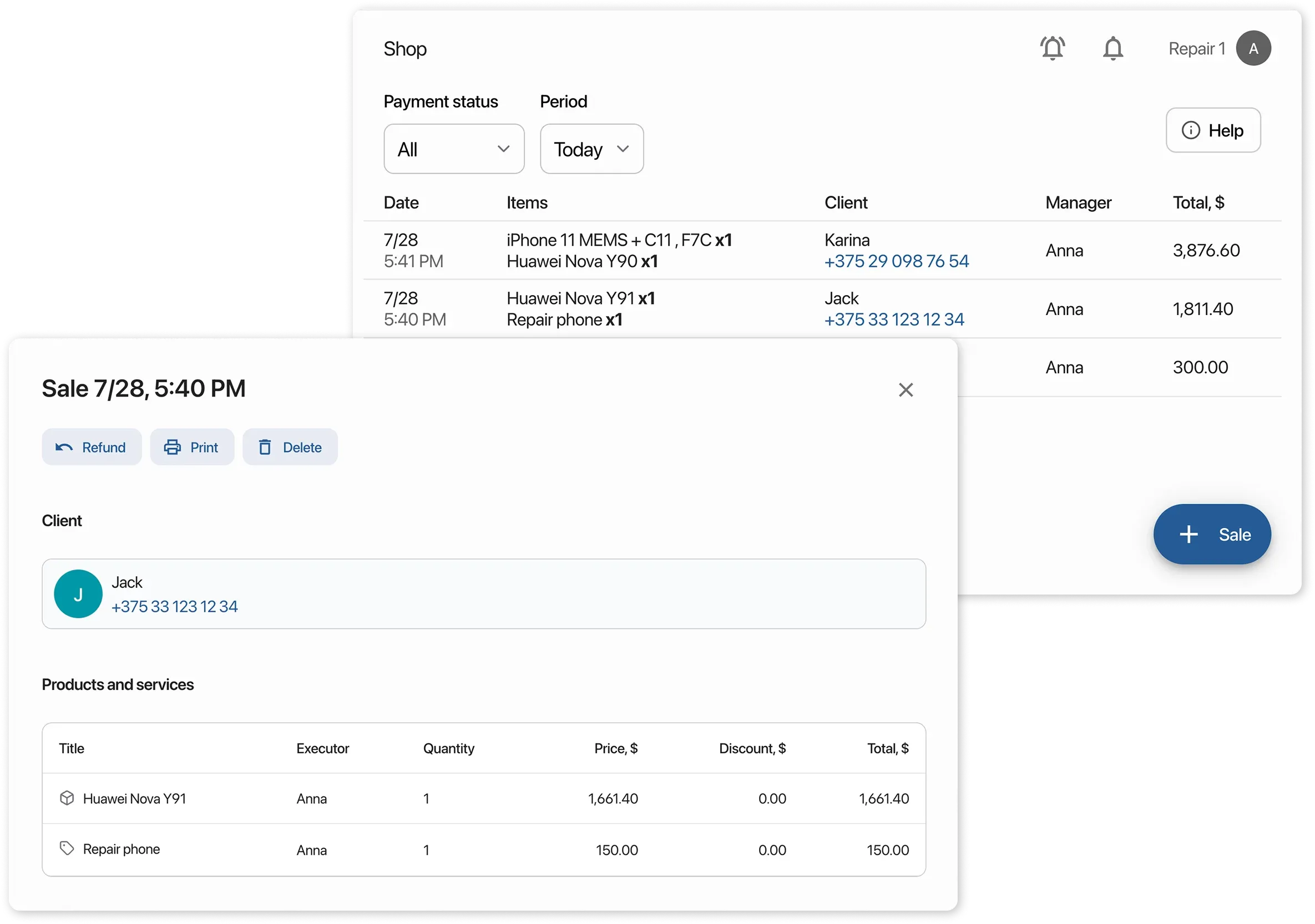
Reports
Section titled “Reports”Access all your business or location reports. Reports can be viewed or downloaded.
- Common:
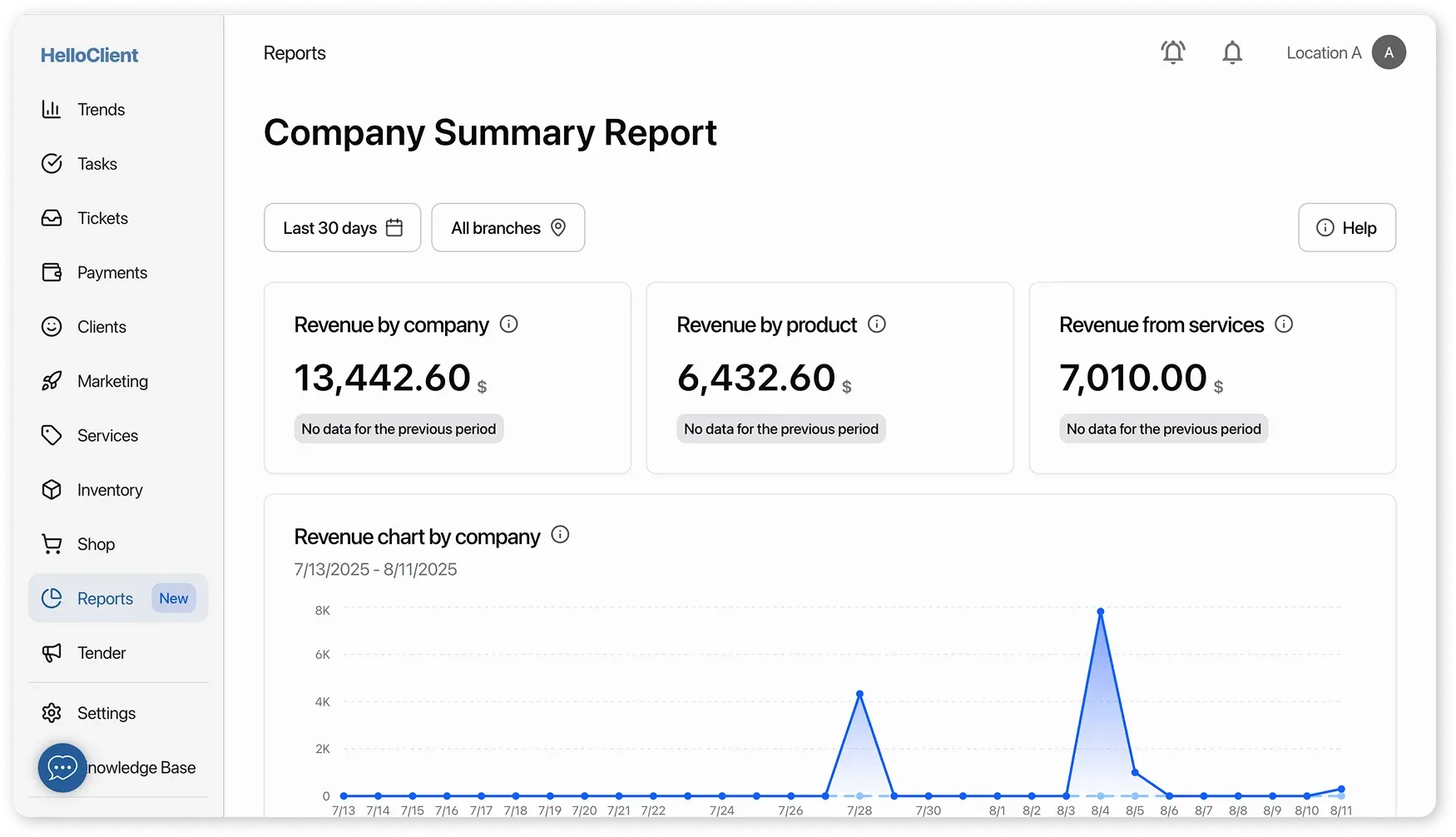
-
Employees:
-
Finances:
- Profit on orders
- Sales profit
- Payment Summary This report provides a summary by payment methods: (Method – Income – Expense – Balance)
- Fefunds A report on completed refunds. You can click on the reference (order/sale number) to view detailed information.
-
-
Products and services revenue
-
Products revenue
-
Services revenue
These reports show the ranking of products and services. The data is recorded immediately after a product or service is added to an order. They include data from both orders and sales.
-
Revenue by day
-
Revenue by month
These reports provide daily and monthly statistics on services and products.
-
Revenue by staff This report shows statistics on services and products by employees.
-
-
Orders:
-
A report where you can view statistics based on a selected order field.
-
-
Clients:
-
A report where you can view statistics based on a selected client field
-
-
Inventory:
-
A report showing current product stock levels. You can filter by category and availability (“In Stock / Out of Stock”).
-
Displays the full movement history of products.
-
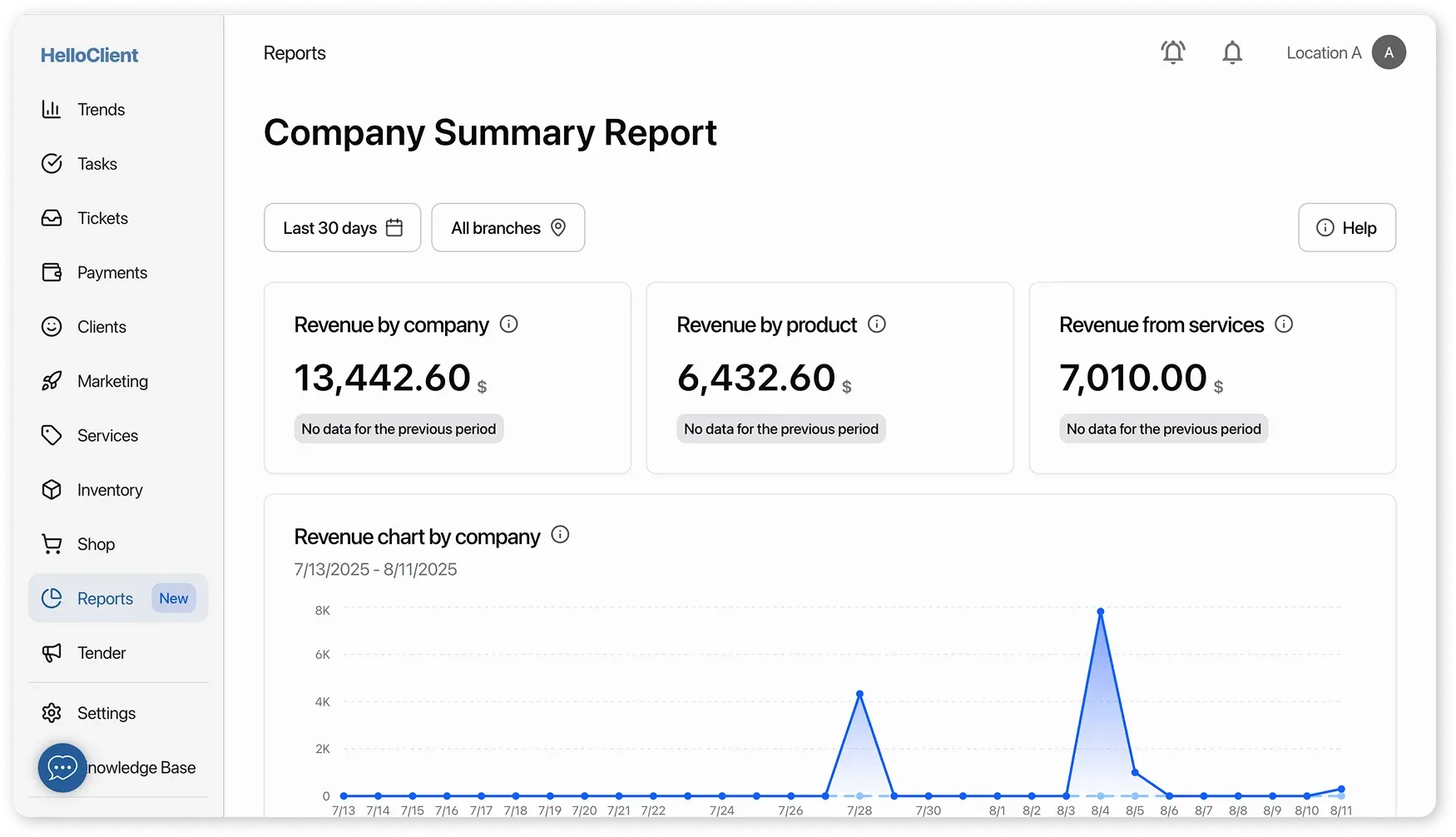
Tender
Section titled “Tender”- View user-submitted announcements
- Filter by country and city or search by keyword
- Post your own announcements (requires active license)
Settings: Company, Orders, Clients, Payments, Forms
Section titled “Settings: Company, Orders, Clients, Payments, Forms”Company:
Section titled “Company:”
- Locations: manage and switch between multiple offices
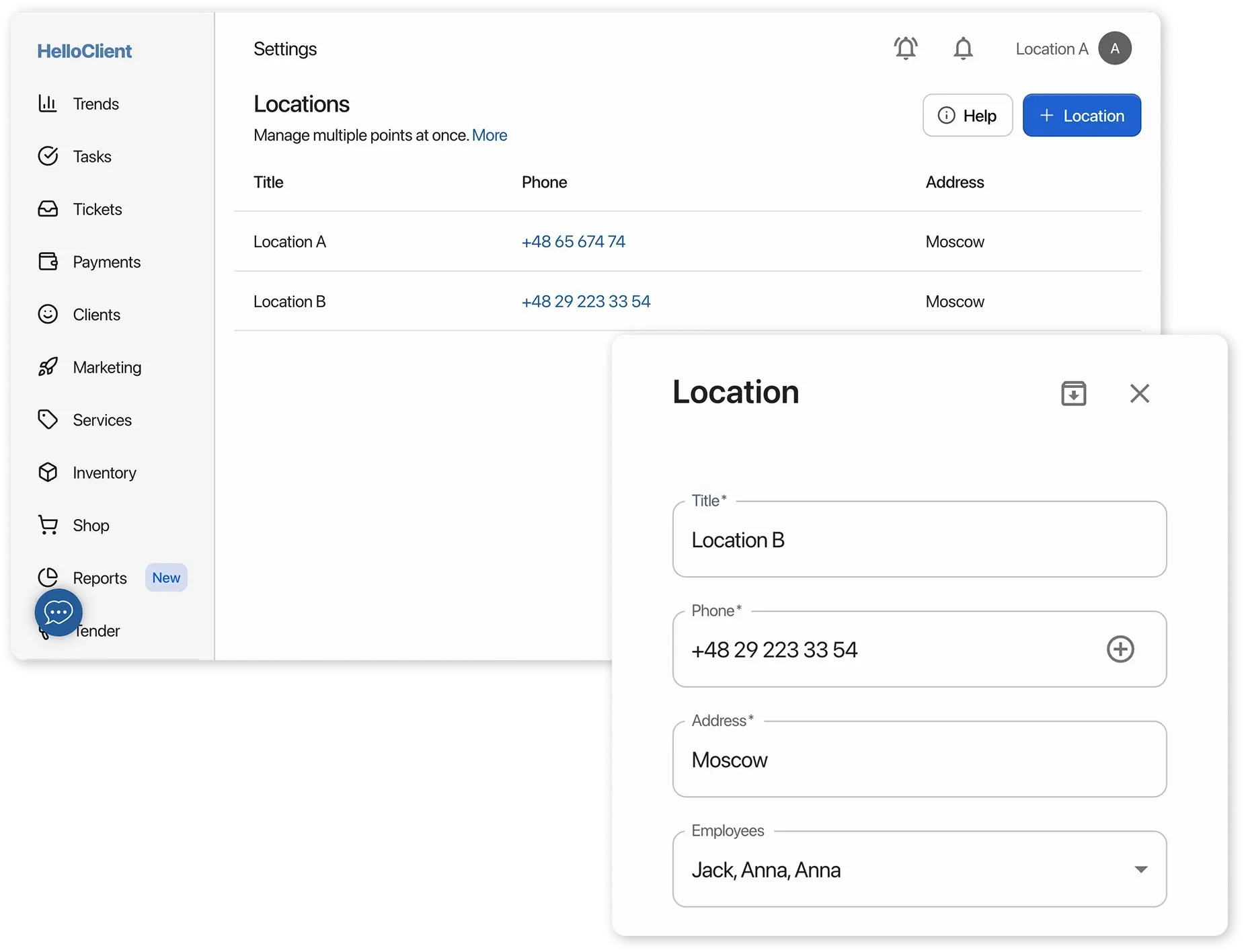
- Employees: add unlimited employees, manage access rights and payroll
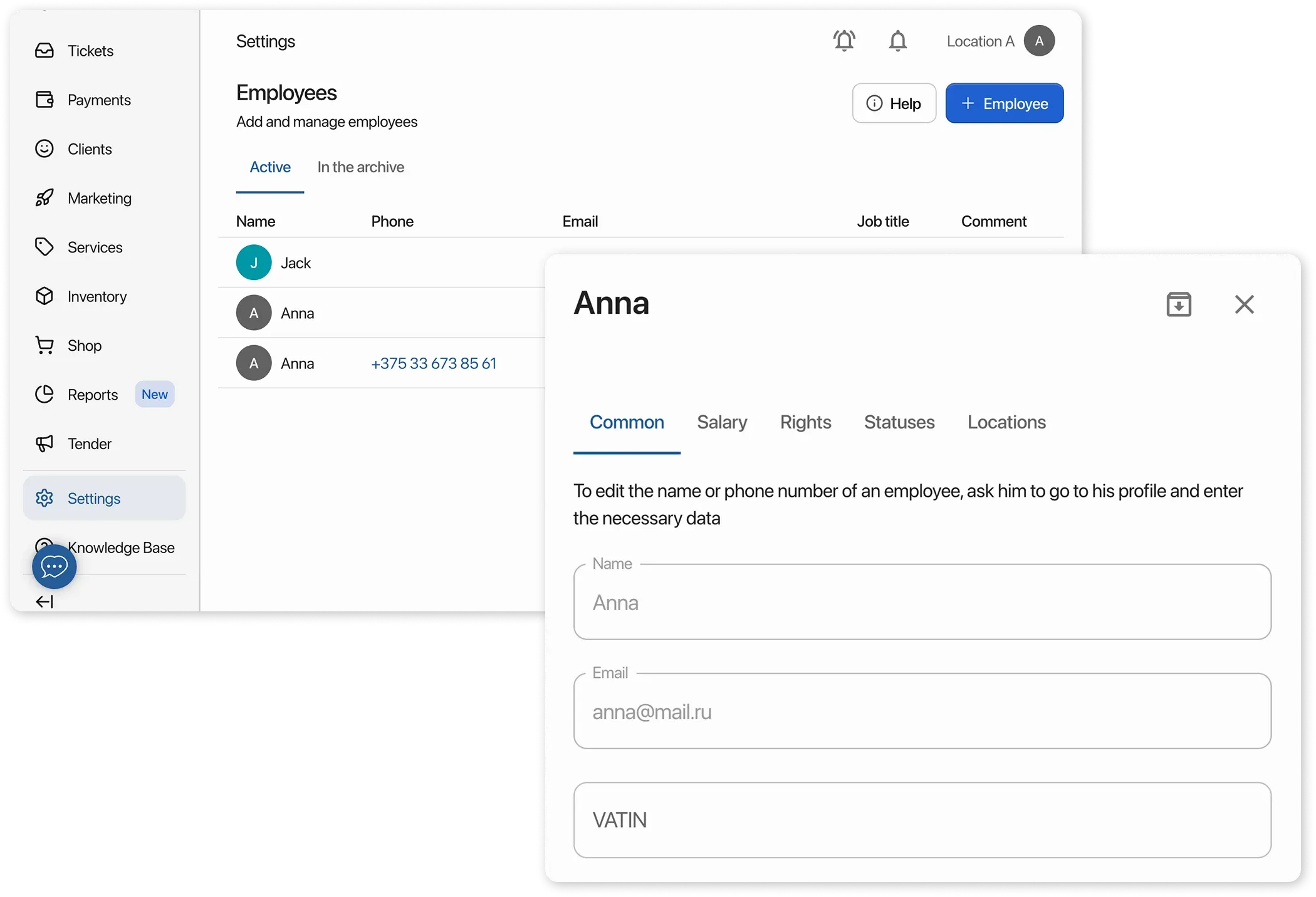
- Profile: each employee can set up their own profile and notifications

- Documents: create and edit document templates
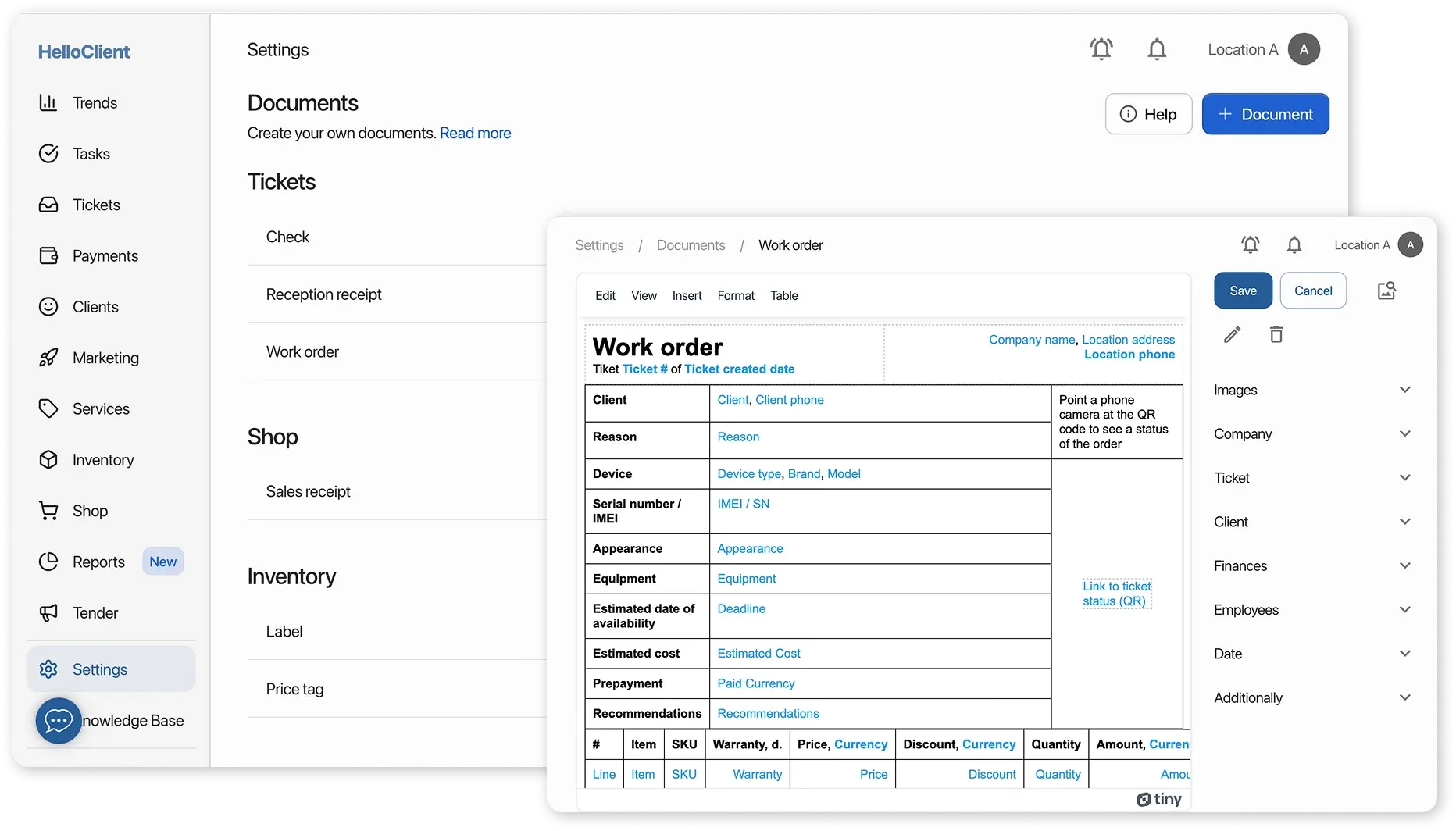
- Integrations: manage integrations like SMS providers, telephony
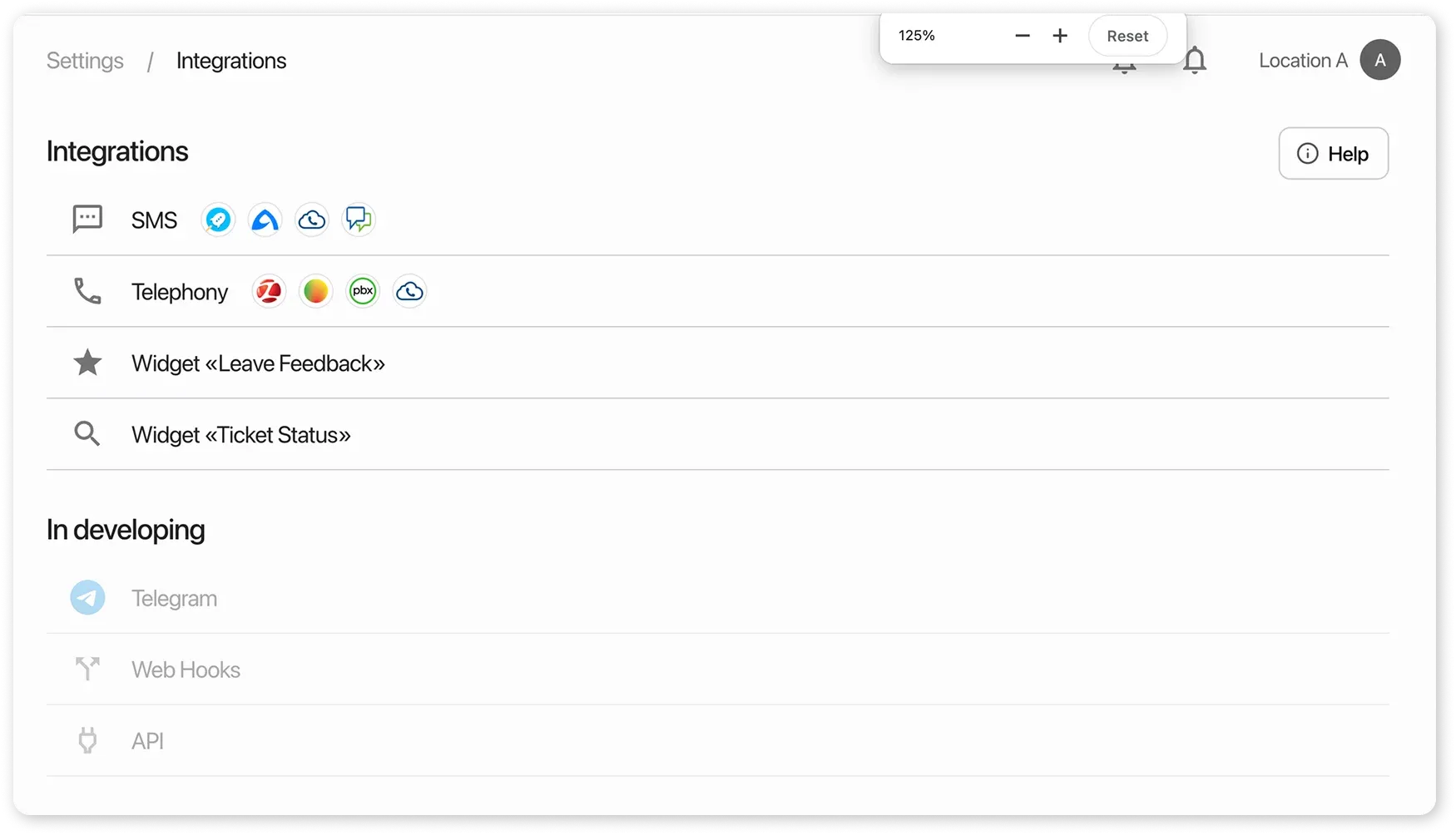
- Purchase License: section to manage and pay for HelloClient license
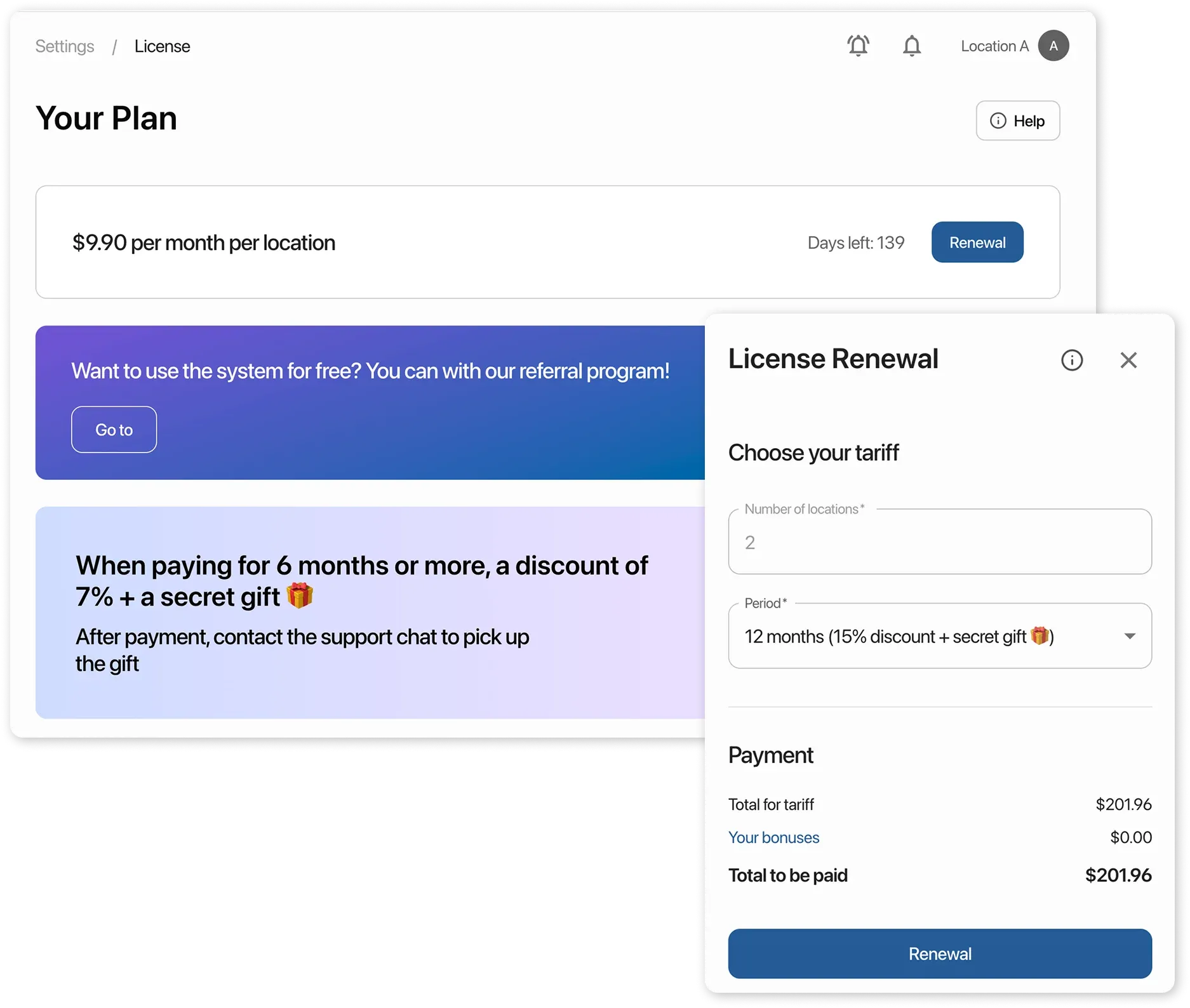
Orders:
Section titled “Orders:”- General: set default order execution time and warranty
- SMS Notifications: connect a provider and set up status-based SMS alerts
- Statuses: create and manage order statuses
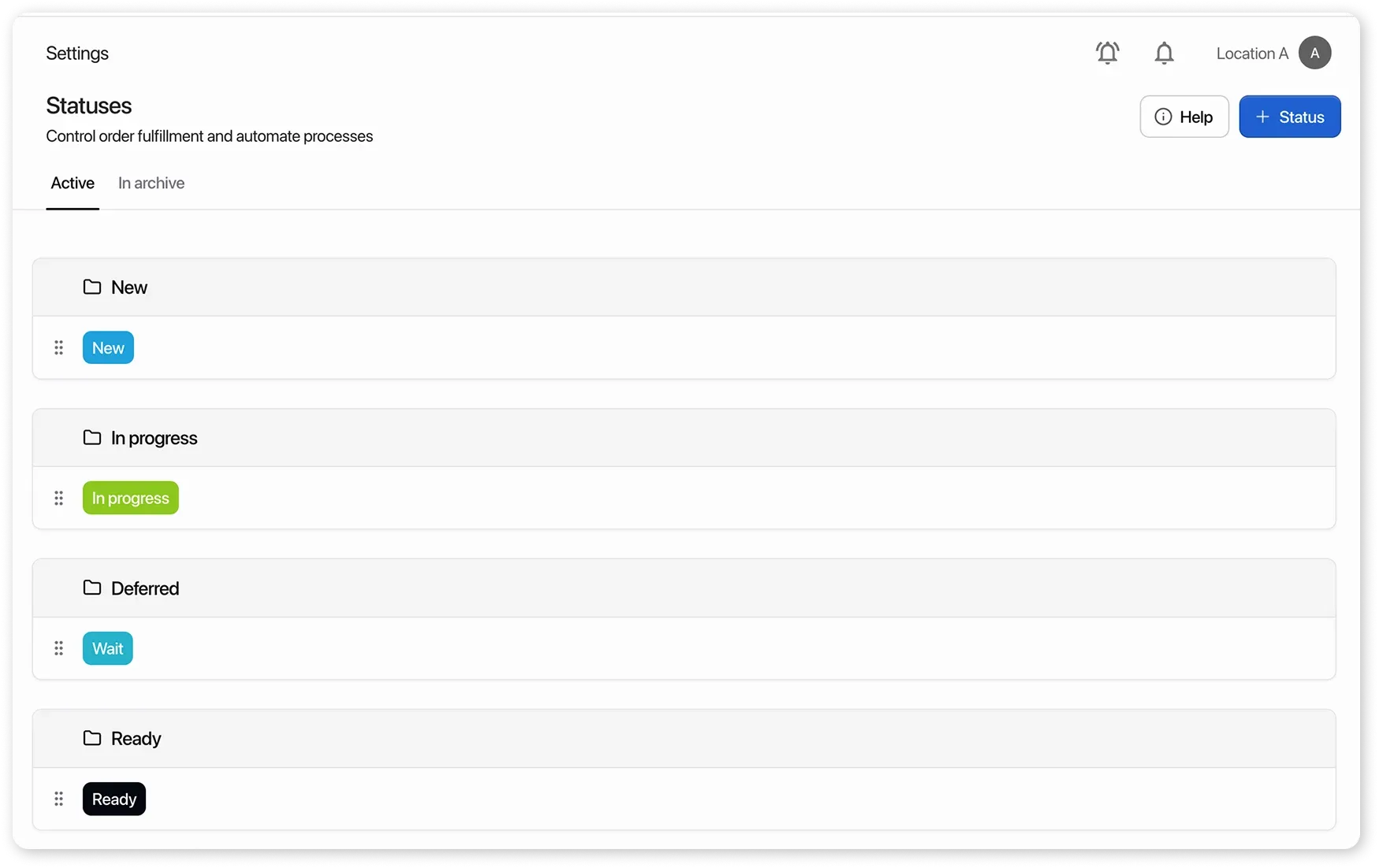
Clients
Section titled “Clients”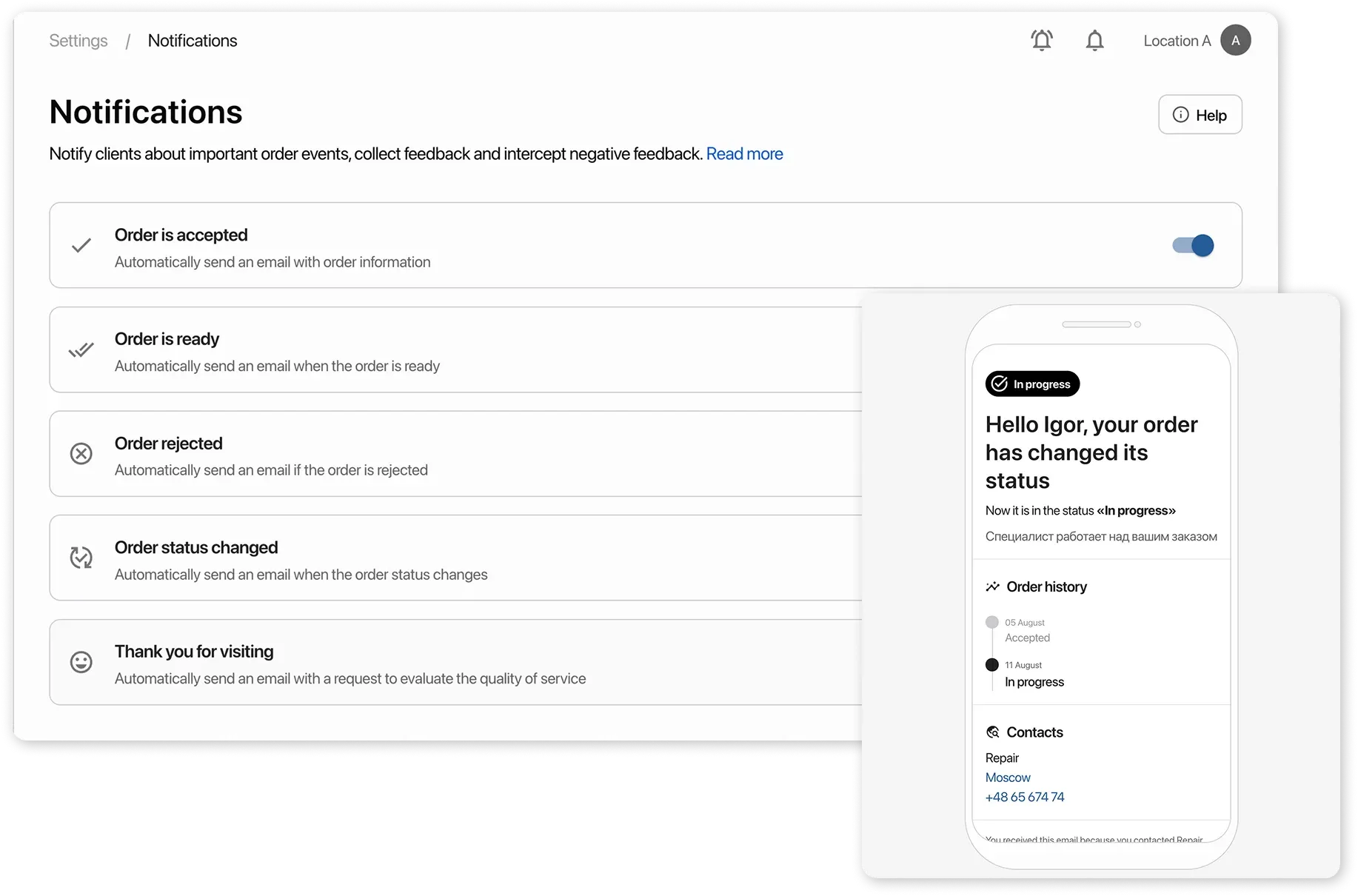
Payments:
Section titled “Payments:”- Categories: create, edit, and archive income/expense categories
- Payment Methods: create and manage methods like card, cash, etc.

Forms:
Section titled “Forms:”- Order Types: create custom order types (paid, warranty, field, etc.)
- Order Fields

- Client Types: create types like “individual,” “company,” etc.
- Client Fields
- Handbooks
Knowledge Base
Section titled “Knowledge Base”A collection of detailed guides, feature instructions, and FAQs