Adding Files to order
Frequently Asked Questions
Section titled “Frequently Asked Questions”Can I attach a video to a order?
At the moment, attaching video files to orders is not supported.
This feature will be available in future updates.
When working with orders in HelloClient, you can attach photos and documents.
Format and Size
Section titled “Format and Size”Photos:
- Supported formats: JPEG, PNG, WebP, HEIC, TIFF, GIF, RAW
- No file size limit — the system will automatically compress large files to an acceptable size
Documents:
- Supported formats: PDF, DOC, DOCX, RTF, TXT, JPG, PNG, TIFF, XLS, XLSX, PPT, RAR, ZIP, XML
- Maximum file size: 1 MB
How to add a file when creating order?
Section titled “How to add a file when creating order?”To upload a file from your device:
Click the paperclip icon in the order creation card → select a file
Taking a photo with a webcam or phone camera
- Click the camera icon in the top right corner of the order card
- Take a photo
- Done! The photo will be automatically saved in the order history
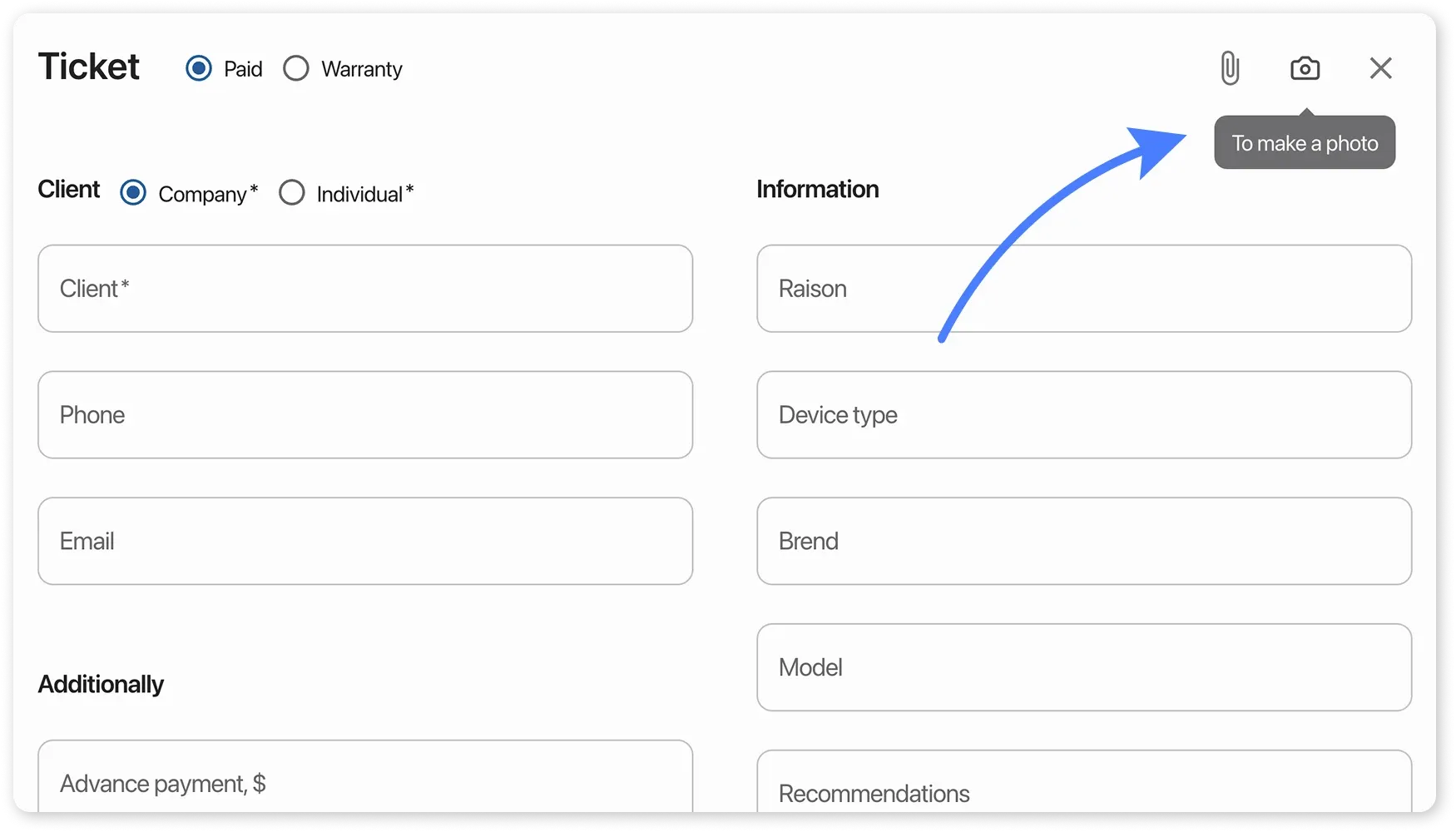
How to add a file to an existing order?
Section titled “How to add a file to an existing order?”To upload a file from your device:
Click the paperclip icon in the order history → select a file
Taking a photo with a webcam or phone camera
- Click the camera icon in the order history
- Take a photo
- Done! The photo will be automatically saved in the order history
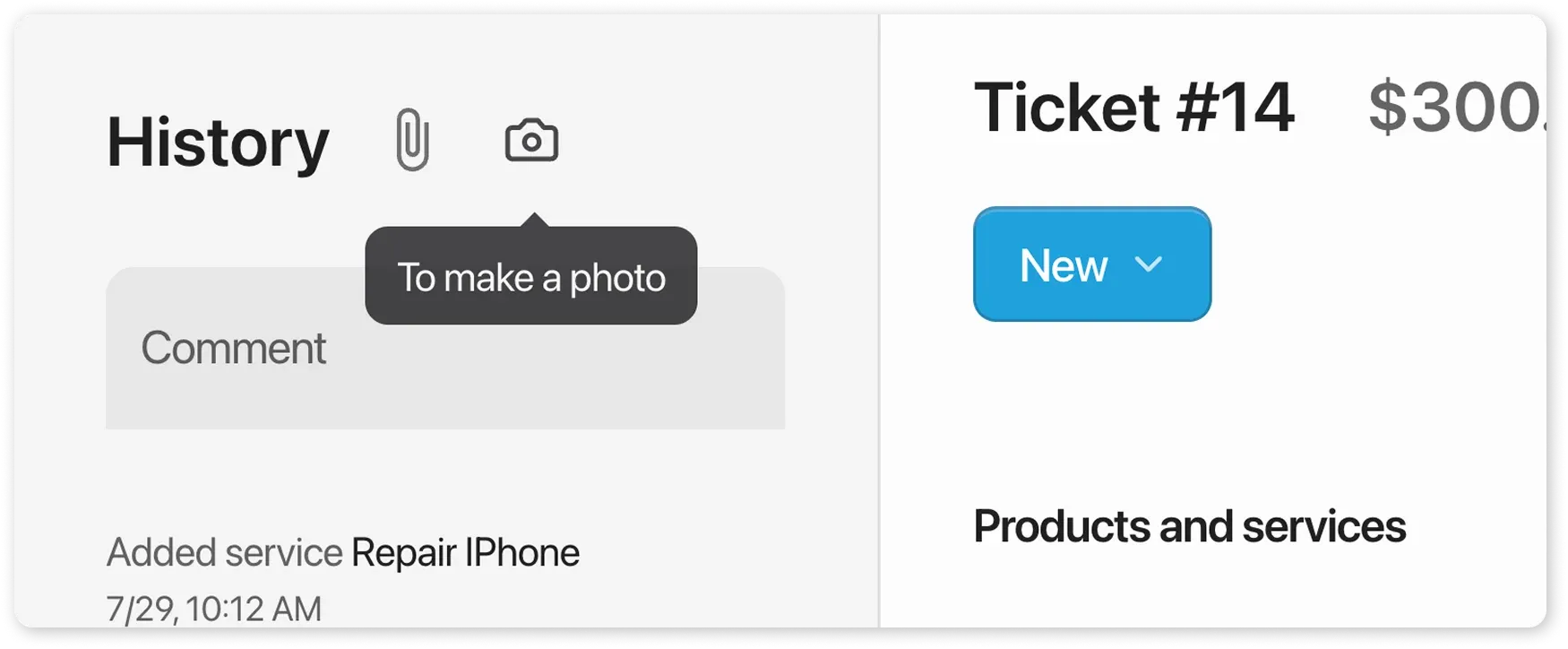
How to grant the app access to the camera?
Section titled “How to grant the app access to the camera?”If no prompt appears, you may need to enable permissions manually:
For web version in a browser (PC):
- Click the 🔒 lock icon in the address bar
- Click “Site settings” → Allow “Camera”
For Android:
- Go to device Settings → Apps → HelloClient
- Tap “Permissions” → “Camera”
- Enable the toggle (or choose “Allow”)
For iOS (iPhone/iPad):
- Go to Settings → Privacy → Camera
- Find HelloClient in the list of apps
- Enable the toggle (green = allowed)