Staff notifications
Frequently Asked Questions
Section titled “Frequently Asked Questions”Notifications are set up but not arriving, what to do?
Check these 4 key settings:
- HelloClient profile:
Settings → Your profile → Notifications → enable the required notifications - Browser:
Settings → Privacy → HelloClient → Notifications → Allow - PC system settings:
Settings → Notifications → [Your browser] → Allow notifications - Work modes:
Disable focus modes like “Do Not Disturb”, “Personal”, etc.
Not all notifications are received
Notifications are sent only for the following events:
- You are assigned to an order by another employee
- Order status changes (if you are manager/performer and didn’t make the change yourself)
- New comment in your order from another employee
- Task where you are assigned as the performer
- Incoming call
- New announcement in your country
Browser Notifications
Section titled “Browser Notifications”Users can enable notifications in the HelloClient system to track key events.
Notification events:
Section titled “Notification events:”- You are assigned to order
- Order status changed
- New comment in an order
- New announcement in your country
- New task
- Task deadline approaching
How to enable?
Section titled “How to enable?”- Go to Settings > Your Profile
- Click “Enable Notifications”
- Allow HelloClient to show notifications in your browser
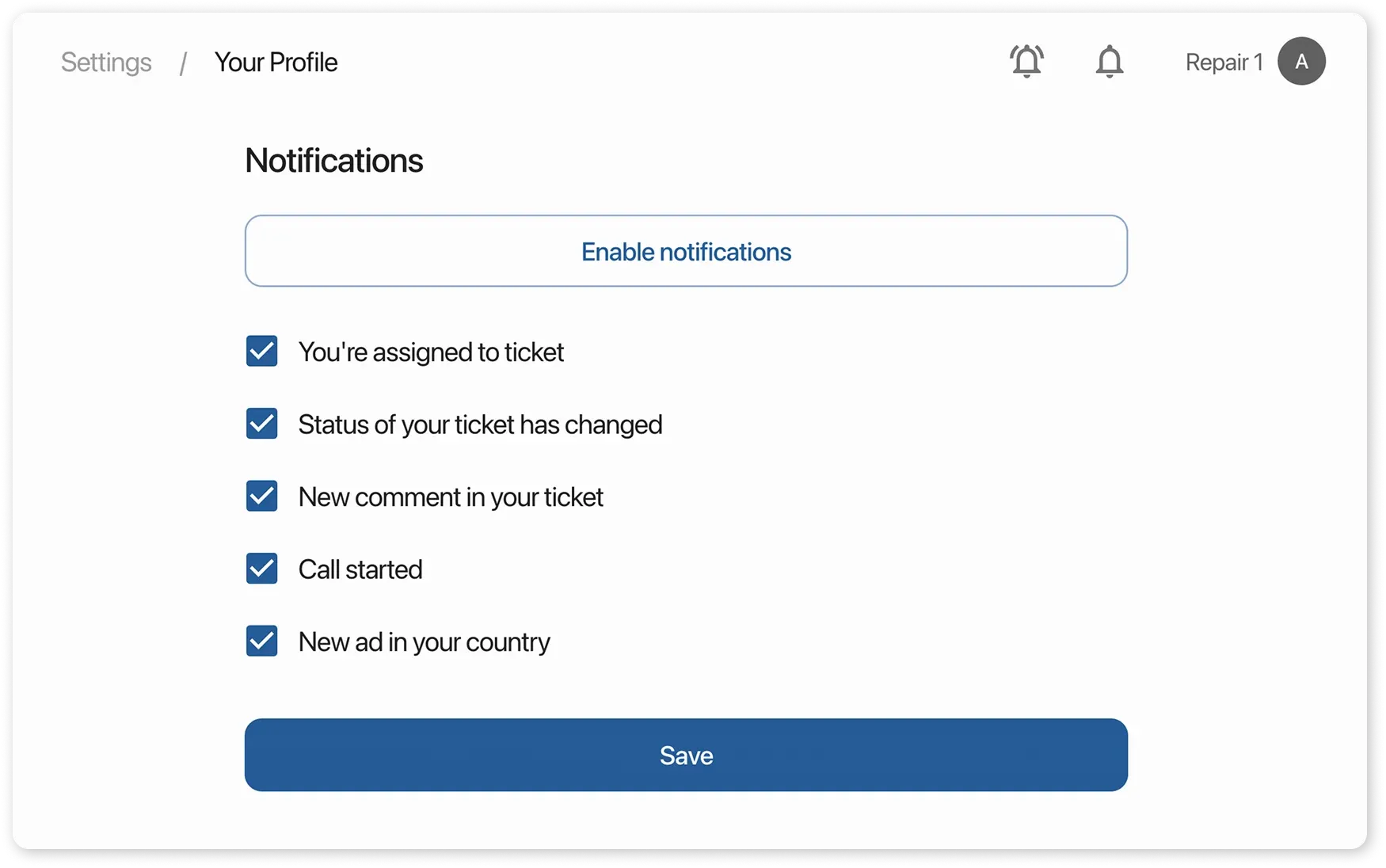
Where do notifications appear?
Section titled “Where do notifications appear?”💻 On computer → in OS notification center
📱 On Android → in notification panel
📱 On iPhone → in iOS notification center
Notifications Not Working?
Section titled “Notifications Not Working?”Check these 4 key settings:
-
HelloClient Profile: Settings → Your Profile → Notifications → Enable required notifications
-
Browser Settings: Settings → Privacy & Security → HelloClient → Notifications → Allow
-
System Settings (PC/Mac): System Settings → Notifications → [Your Browser] → Allow Notifications
-
Focus Modes: Disable “Do Not Disturb,” “Focus,” or similar modes
If notifications still don’t work after checking these settings, please contact our support team via live chat.
Development plans:
Section titled “Development plans:”In the future, notifications will be available:
- Via Telegram
- By email
- Through SMS