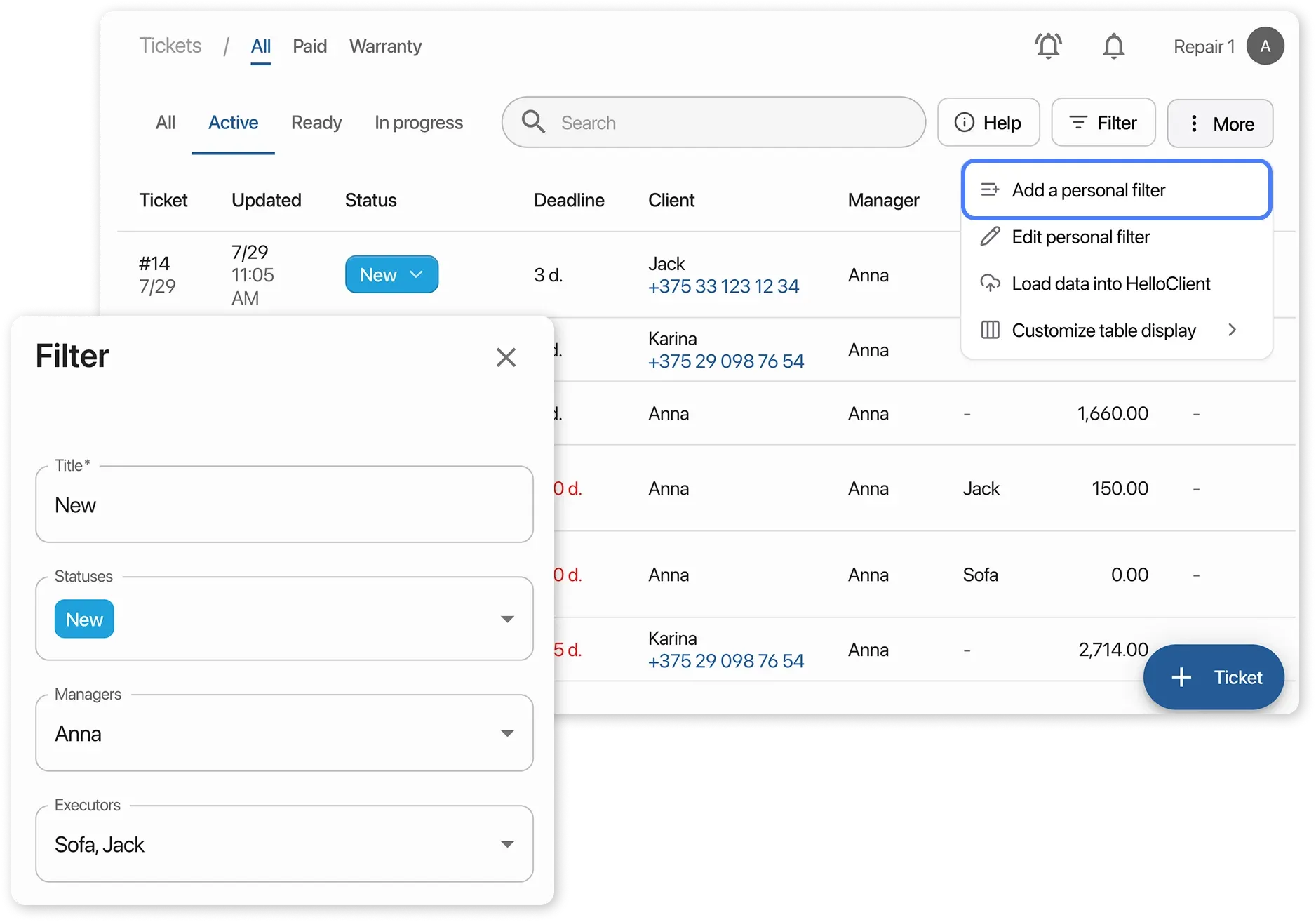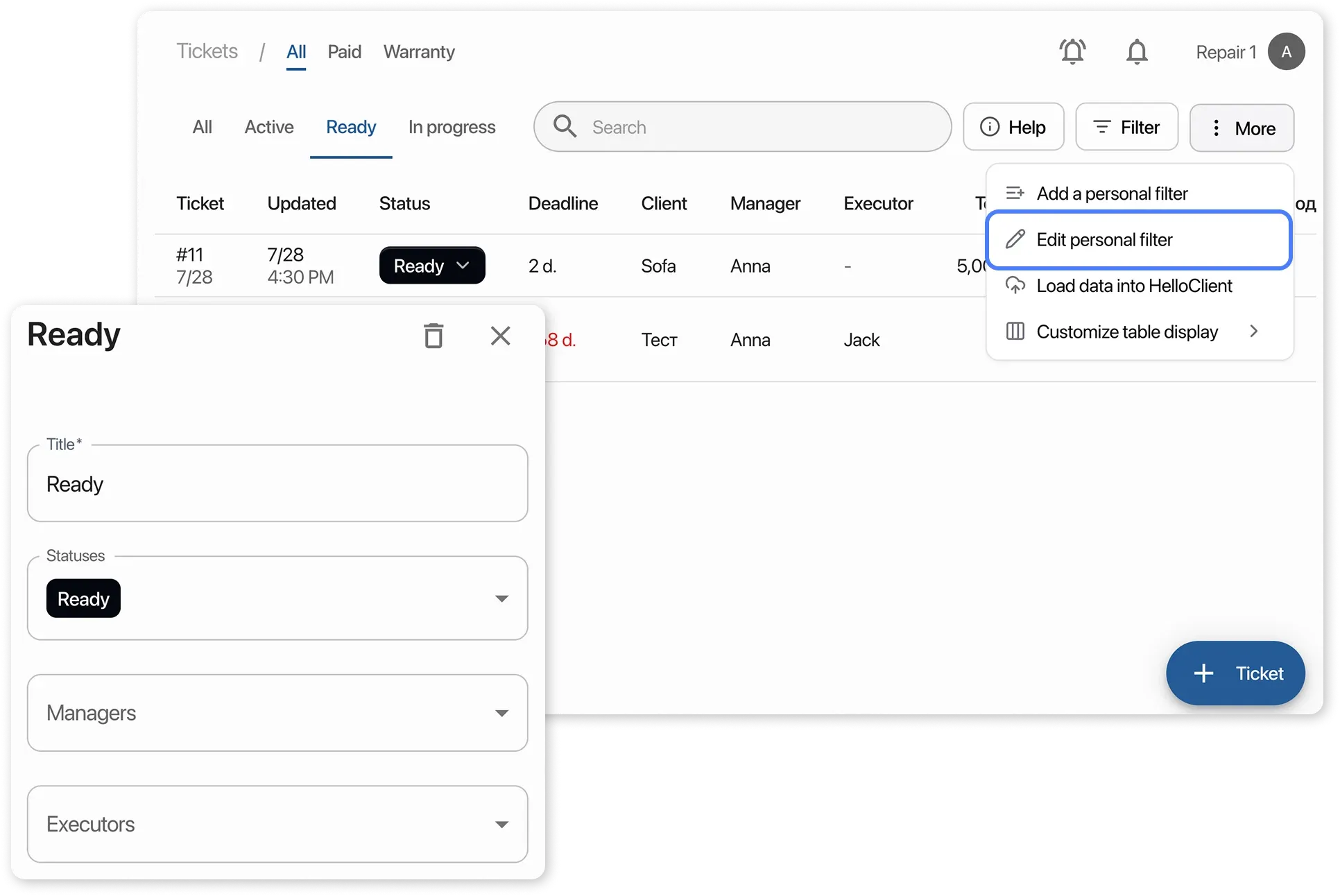Filters in the Order Table
Frequently Asked Questions
Section titled “Frequently Asked Questions”How do I edit a personal filter?
- Click on the desired personal filter in the list
- In the top right corner, click “More” (⋮)
- Select “Edit personal filter”
- Make your changes:
- Adjust the filter parameters
- Update the name if needed
- Click “Save”
How do I delete a personal filter?
- Click on the desired filter in the list
- Click “More” → “Edit personal filter”
- In the top right corner of the editor, click the trash icon
Deleted filters cannot be recovered.
Working with order Filters
Section titled “Working with order Filters”Working with the full list of orders can be inconvenient. Orders may have different statuses, be assigned to different team members, or have other variations.
HelloClient offers flexible filter customization for more efficient workflow.
How Does It Work?
Section titled “How Does It Work?”- 🔍 Filters can be pinned to the top panel for quick access
- ⚙️ Filters can be created and edited from the menu to the right of the search bar
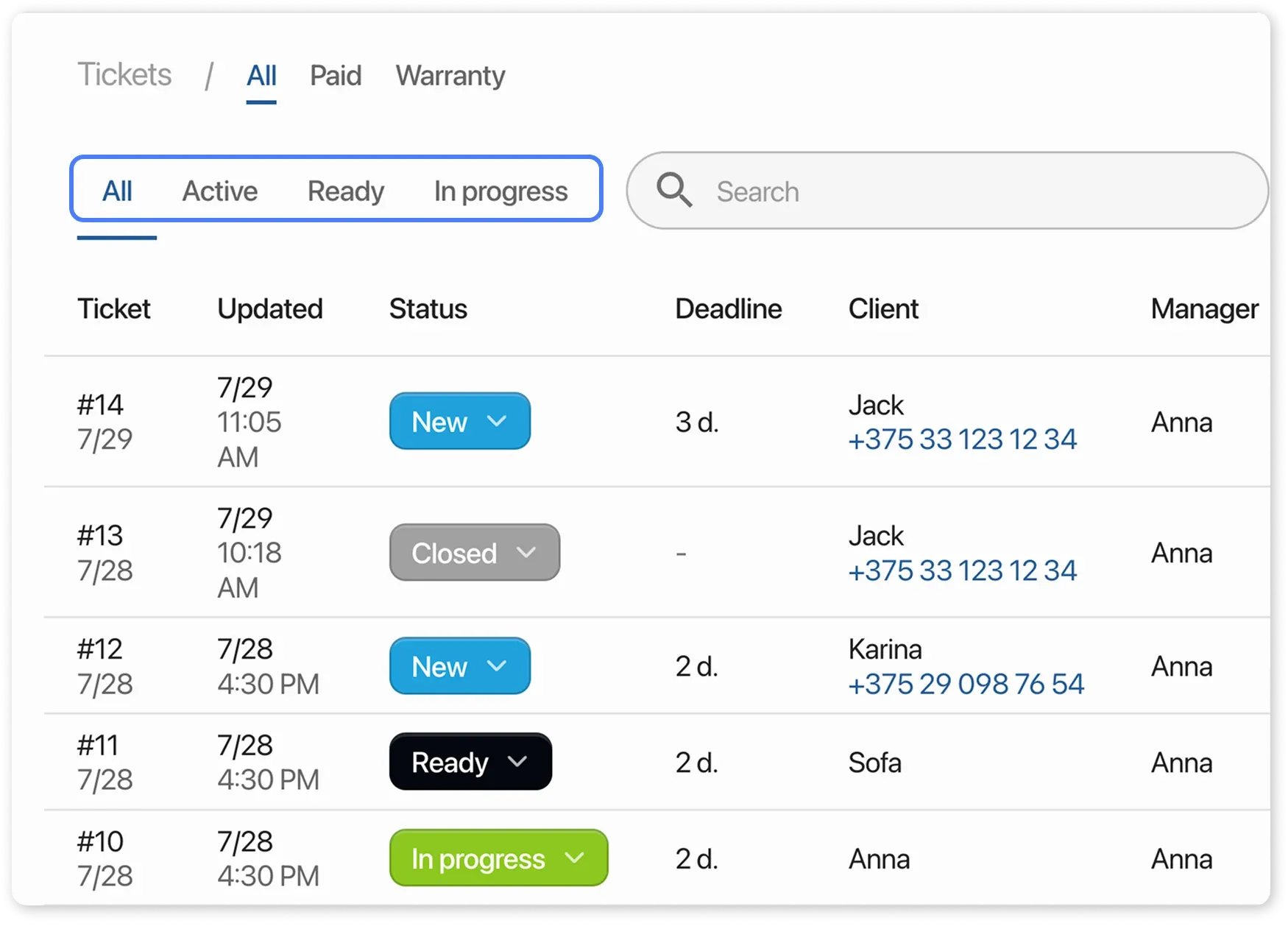
Example: “Active” Filter
Section titled “Example: “Active” Filter”Displays all orders with the “Active” status. Filter parameters:
Status: ActiveAssignee: AnyOrder Type: All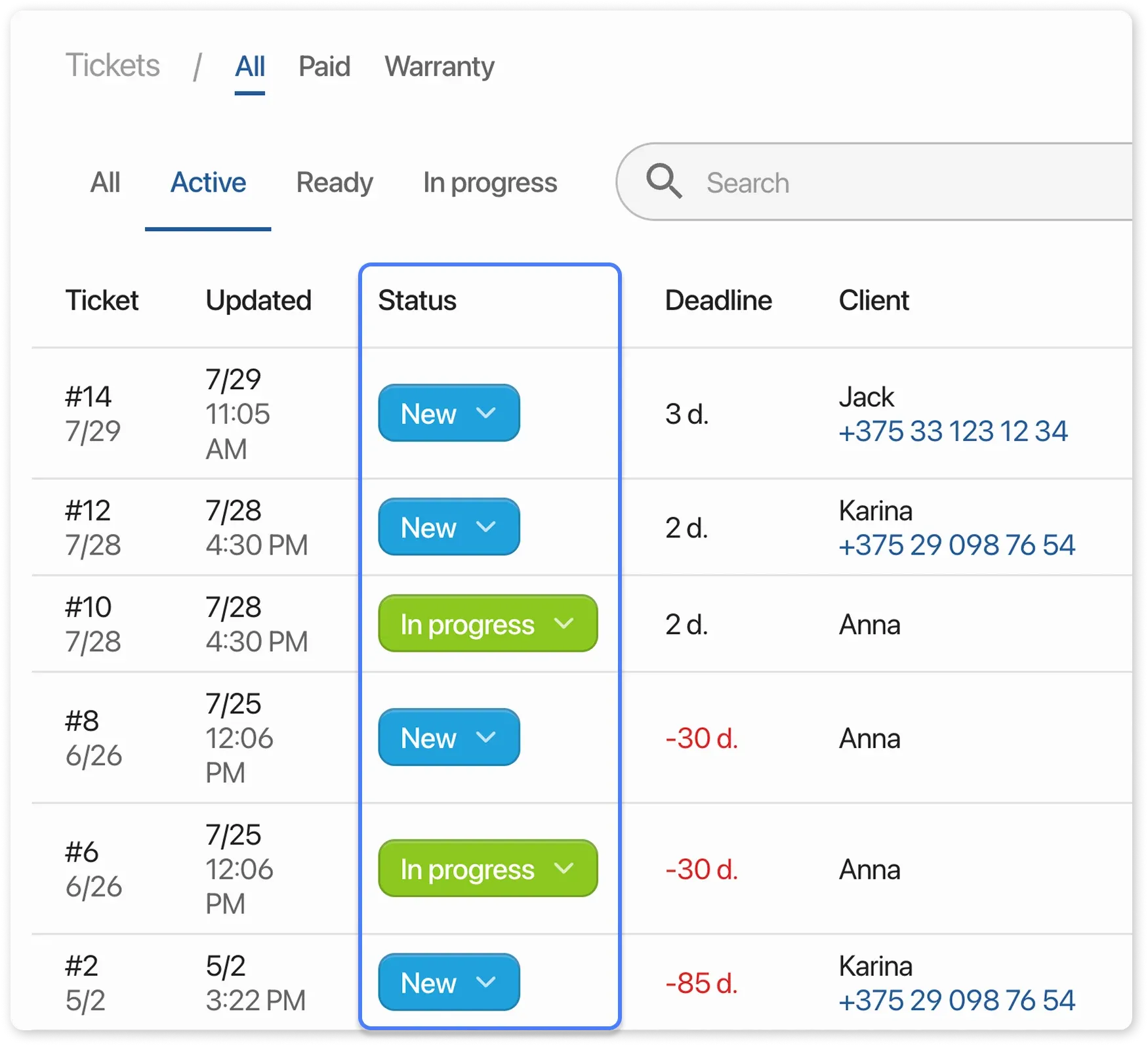
How to Set Up and Save a Filter?
Section titled “How to Set Up and Save a Filter?”- Click “Add a personal filter” to the right of the search bar
- Enter a name for your filter
- Choose the filtering parameters and save it
- The new filter will appear in the top panel.